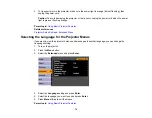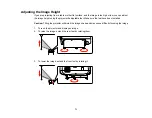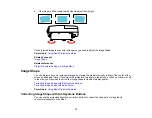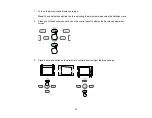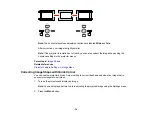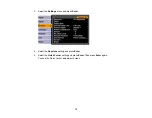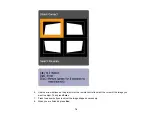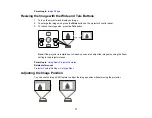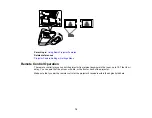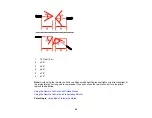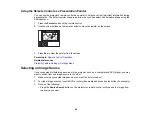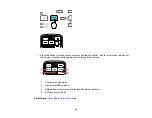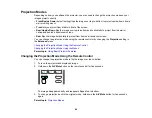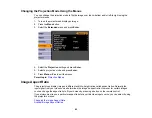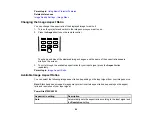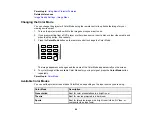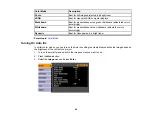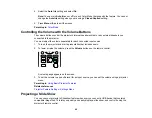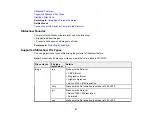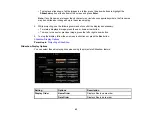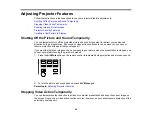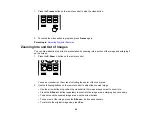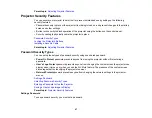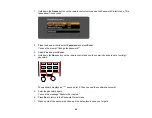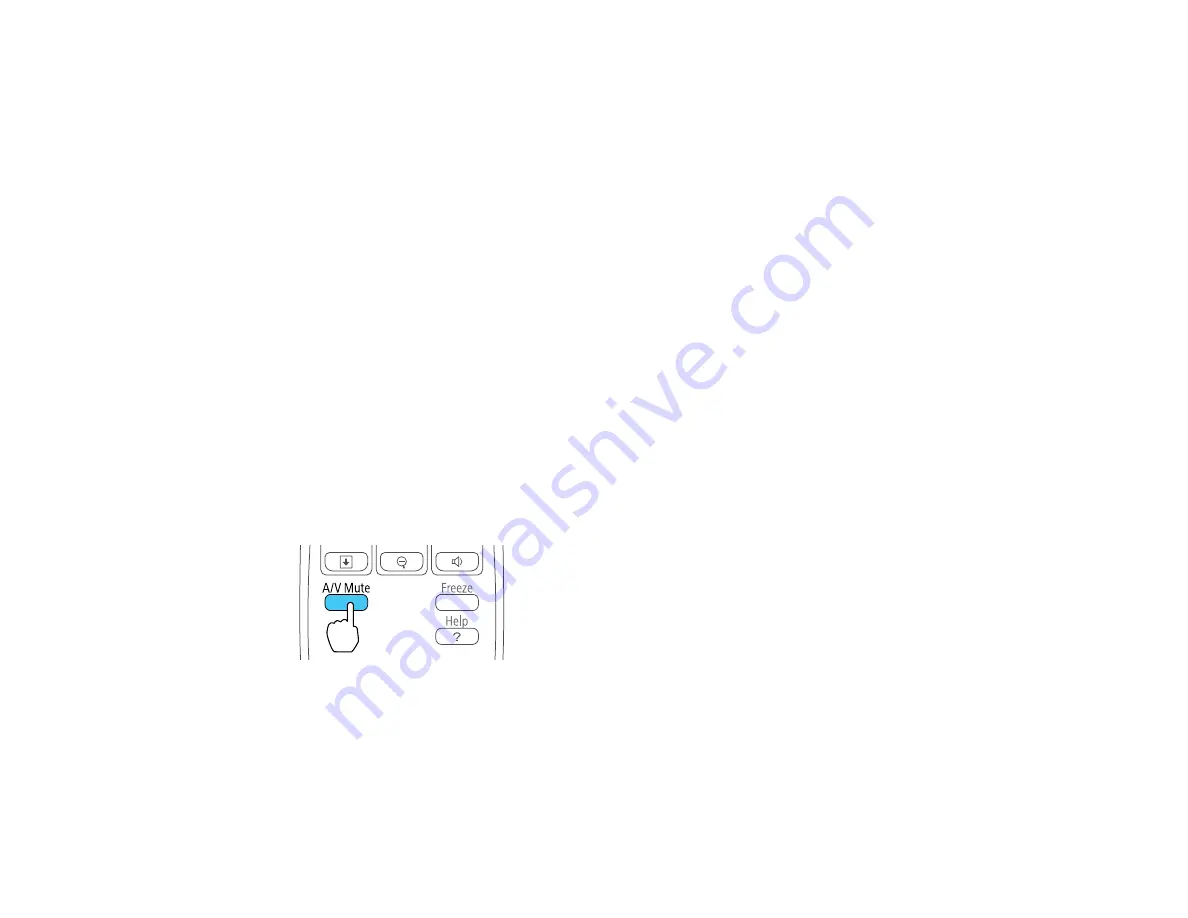
Projection Modes
Depending on how you positioned the projector, you may need to change the projection mode so your
images project correctly.
•
Front/Upside Down
(default setting) flips the image over top-to-bottom to project upside-down from a
wall or ceiling mount.
•
Front
lets you project from a table in front of the screen.
•
Rear/Upside Down
flips the image over top-to-bottom and horizontally to project from the wall or
ceiling and behind a translucent screen.
•
Rear
flips the image horizontally to project from behind a translucent screen.
You can change the projection mode using the remote control or by changing the
Projection
setting in
the
Extended
menu.
Changing the Projection Mode Using the Remote Control
Changing the Projection Mode Using the Menus
Parent topic:
Using Basic Projector Features
Changing the Projection Mode Using the Remote Control
You can change the projection mode to flip the image over top-to-bottom.
1.
Turn on the projector and display an image.
2.
Hold down the
A/V Mute
button on the remote control for five seconds.
The image disappears briefly and reappears flipped top-to-bottom.
3.
To change projection back to the original mode, hold down the
A/V Mute
button for five seconds
again.
Parent topic:
Projection Modes
84
Summary of Contents for PowerLite 470
Page 1: ...PowerLite 470 475W 480 485W User s Guide ...
Page 2: ......
Page 20: ...Projector Parts Remote Control 1 Power button 20 ...
Page 44: ...1 Open the battery cover as shown 2 Insert the batteries with the and ends facing as shown 44 ...
Page 127: ...2 Slide the air filter cover switch and open the air filter cover 127 ...
Page 129: ...4 Place the new air filter in the projector as shown 129 ...
Page 130: ...5 Close the air filter cover Parent topic Air Filter and Vent Maintenance 130 ...
Page 153: ...Parent topic Solving Problems 153 ...