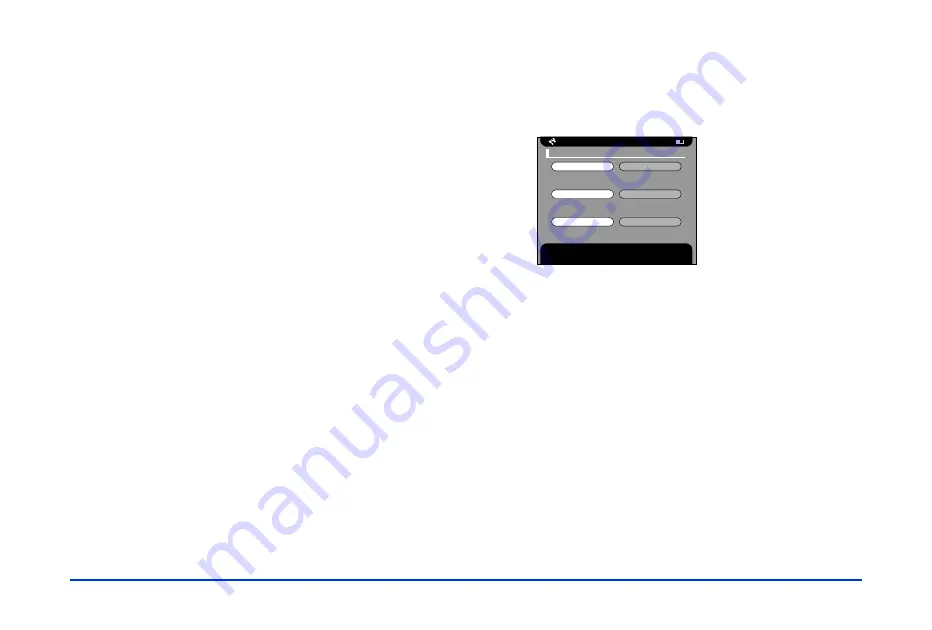
Customizing Settings 46
Save images in album after copying
Turn this setting
ON
if you want images from a memory
card to be stored in the default album on the P-1000
automatically when you copy them from a memory card.
You can choose which album is the default; see the next
section.
Note:
The images are also copied to the Card Case.
Select
Off
if you do not want them copied to an album.
Select
Confirm
if you want the P-1000 to ask before
copying which album to store the photos in.
Default album for copied images
Press
l
or
r
on the arrow button to select the default album
where you want to store memory card images when the
Save images in album after copying
setting is set to
ON
.
Changing the Display Settings
Select
Display
and press
OK
to change the way your photos
are displayed. You see this menu:
Memory card or card folder view mode
This option determines how photos on a memory card and
in the P-1000’s card case are displayed. Select
PC mode
to
show the hierarchy of folders and subfolders. In this mode,
you’ll need to open a folder to see the pictures it contains.
Select
DSC mode
to show all the images in the current
folder (including images in subfolders) at the same time
without opening (or showing) any folders.
Note:
You can also change the mode while looking at a folder or photo
through the Pop-up menu. See “PC/DSC View Mode” on
page 27 for more information. Albums are always displayed in
PC view mode.
Display Settings
Show images in current folder in PC View mode. Press OK to
apply the selection. Press Cancel to disregard.
PC View Mode
DSC View Mode
Memory card or card folder view mode:
Show
Hide
Unsupported files setting:
Show
Hide
Photo information setting:
Summary of Contents for P-1000 - Photo Viewer - Digital AV Player
Page 1: ... 8VHU V XLGH ...






























