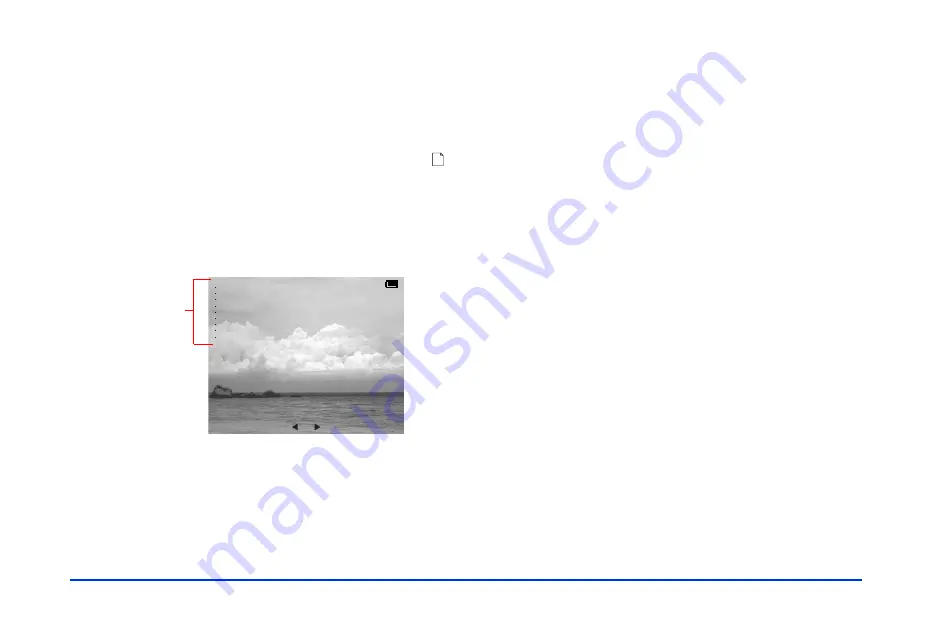
Viewing and Managing Images 24
When you open an album or folder, you see thumbnail
versions of all the photos. (The first time you view
photos in an album or card case, it may take a while for
the thumbnails to appear.)
Note:
Any unsupported file types are displayed with this icon:
.
If you prefer to hide any incompatible files, you can change
the
Unsupported files setting
as described on page 47.
6
To display a photo using the full screen, use the arrow
button to select it and press the
OK
button.
You can turn the photo information off, if you want,
through the Pop-up menu (page 27) or by changing the
Display mode in the Settings menu (page 47).
7
To go to the next photo in the folder or album, press the
r
button (or press the
l
button to display the previous
photo).
If you want to return to the Main Menu, press the
CANCEL
button one or more times until you see it. You can also
select Return to the Main Menu from the Pop-up menu,
described on page 25.
Zooming an Image
Follow these steps to zoom into an image:
1
Display an image in full-screen format as described
above.
2
Press the
OK
button to zoom in, up to 5 times. Keep
pressing it until the image is the size you want.
You can use the arrow button to move to another part
of the image.
3
When you’re done, press the
CANCEL
button to return
the image to its original, full-screen size.
2
Model Name
Date
Size
Focus Length
F Number
Shutter Speed(s)
Expousure Bias
Flash
Metering Mode
: PhotoPC 8100Z
: 2001.12.31 22:31
: 1600
×
1200
: 20.20m
: F2.8
: 1/258 M
: 0.0
: off
: Divided
Photo
information
Summary of Contents for P-1000 - Photo Viewer - Digital AV Player
Page 1: ... 8VHU V XLGH ...






























