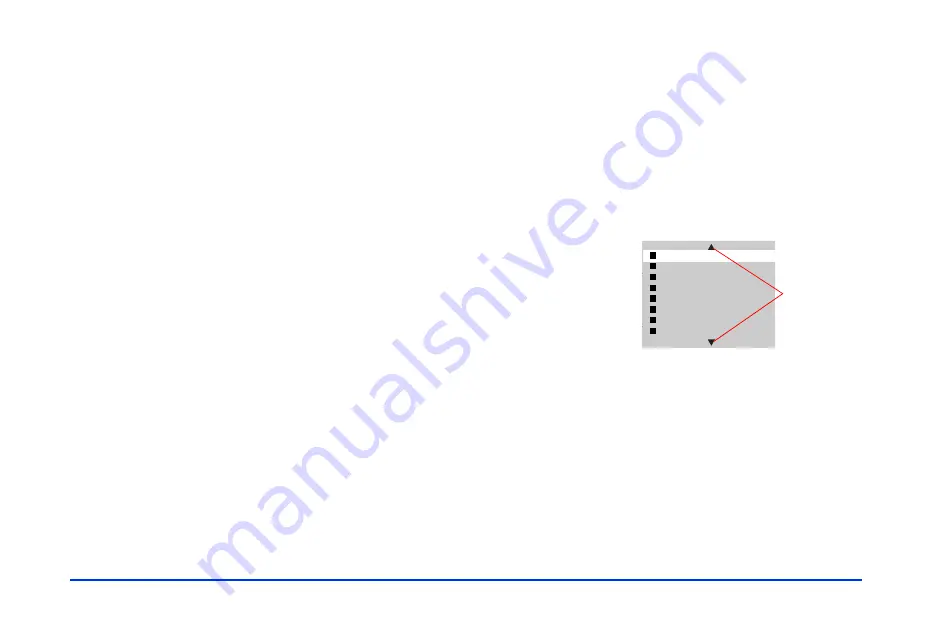
Viewing and Managing Images 25
Displaying Images on Your Computer
Monitor
You can connect your P-1000 to a computer to display its
photos on the monitor screen. First connect the computer to
the P-1000 as described on page 19. The P-1000 screen goes
dark and the activity light flashes blue. Then select the
image you want to display. You can select any image in a
folder on the Card Case or in an album using your photo
software, Windows
®
Explorer, Macintosh
®
Finder,
™
or
other application. (You cannot display photos on a memory
card.)
Note:
Do not change the name of the Album Case (“Albums”), card
case (“Cards”) folders, or any folders inside these two folders.
Managing Photos in Albums
You can group your favorite images in an album which is
stored in the P-1000’s Album case. An album named
Favorites
already exists as a default. You can add photos to
this album and other albums as you like.
You can also create up to three album shortcuts on the Main
Menu to access your favorite albums quickly. For details, see
“Adding an Album Shortcut” on page 44.
Note:
You can also copy an album to the CD-R/RW. For details, see
“Copying Photos Between a CD-R/RW and the P-1000” on
page 32.
Using the Pop-up Menu
While you are looking at your photos, you can press the
MENU
button to display a Pop-up menu which lets you
access a variety of functions.
For example, if you are
looking at a folder on a
memory card, and you
press the
MENU
button, you see this
Pop-up menu:
Delete
Copy All Images to Album
Copy to Memory Card
Slide Show
Lock
Return to Main Menu
PC View Mode
Hide Unsupported Files
Press
u
or
d
on the arrow
button to see
more options
Summary of Contents for P-1000 - Photo Viewer - Digital AV Player
Page 1: ... 8VHU V XLGH ...






























