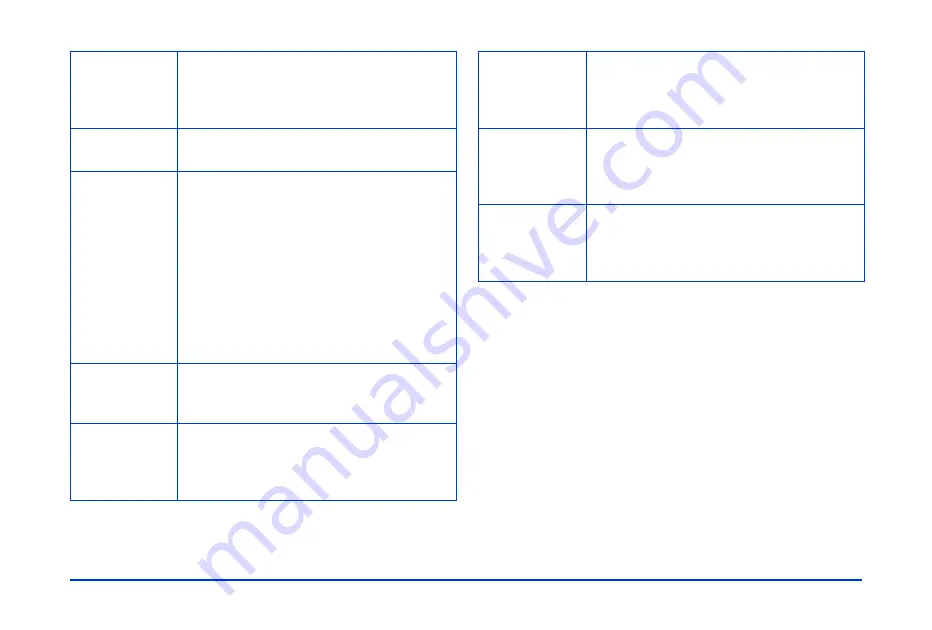
Viewing and Managing Images 27
Running a Slide Show
To see a slide show of photos in the Card Case, on a
memory card, or in an album, follow these steps:
1
Select the folder you want.
2
Press the
MENU
button to display the Pop-up menu.
3
Select
Slide Show
and press the
OK
button. The slide
show starts and continues until all the photos have been
displayed or you press the
CANCEL
button.
Information
ON/OFF
Turn the information that is displayed with
the photo on or off. Information about the
image and the battery status icon is hidden
when this option is set to
OFF
.
Return to
Main Menu
Close the Pop-up menu and return to the
Main Menu.
PC/DSC View
Mode
Change the view mode when you are
looking at the card folder contents. When
PC mode
is selected, all images and folders
are displayed in the current folder. When
DSC mode
is selected, only the images in
the correct folder are displayed. The default
setting is DSC mode.
The view mode of an album folder is always
PC mode.
(See “Memory card or card folder view
mode” on page 46.)
Show/Hide
Unsupported
Files
Display or hide unsupported file types.
Change
Album Name
Change the selected album’s name to one
in the displayed list. When you select a
name that already exists, a number is added
to the end of the new album’s name.
Set as the
Album
(or Card)
Thumbnail
Use the selected image as an album or card
folder’s icon. (You cannot use an album that
has been copied to the P-1000 from another
source such as a computer.)
Select to
Copy/Undo
Copy
Command
Mark the selected album or folder to be
copied—or cancel the copy indicator. Any
copy marks are cleared when you select a
different folder.
Select to
Delete/
Undo Delete
Command
Mark the selected album or folder for
deletion (a trash can icon appears on it)—
or remove the deletion marks.
Summary of Contents for P-1000 - Photo Viewer - Digital AV Player
Page 1: ... 8VHU V XLGH ...






























