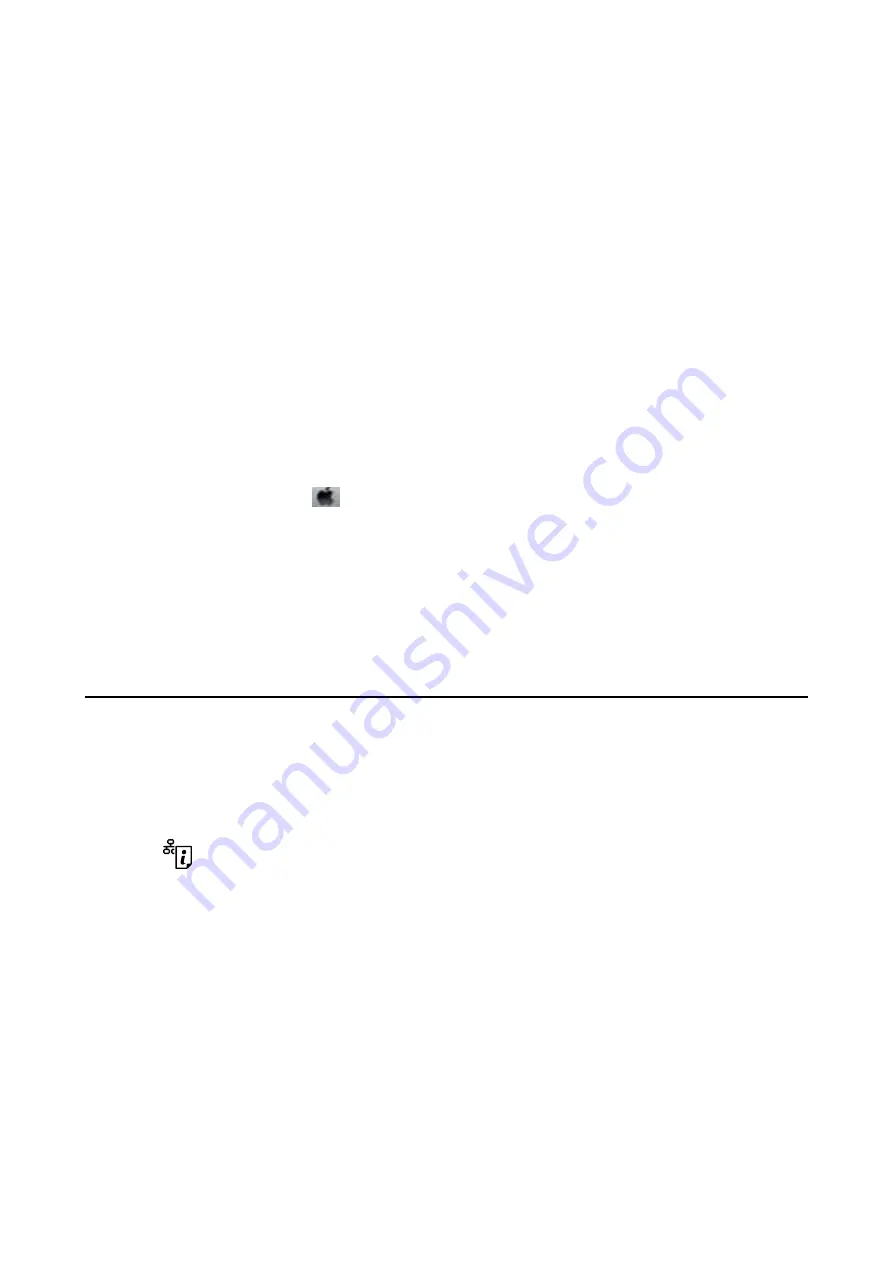
Checking the printer status from the computer (Windows)
Click
Print Queue
on the printer driver's
Maintenance
tab, and then check the following.
❏
Check if there are any paused print jobs.
Cancel printing if necessary.
❏
Make sure the printer is not offline or pending.
If the printer is offline or pending, clear the offline or pending setting from the
Printer
menu.
❏
Make sure the printer is selected as the default printer from the
Printer
menu (there should be a check mark on
the menu item).
If the printer is not selected as the default printer, set it as the default printer.
❏
Make sure the printer port is selected correctly in
Property
>
Port
from the
Printer
menu as follows.
Select "
USBXXX
" for a USB connection, or "
EpsonNet Print Port
" for a network connection.
Checking the printer status from the computer (Mac OS)
Make sure the printer status is not
Pause
.
Select
System Preferences
from the
menu >
Printers & Scanners
(or
Print & Scan
,
Print & Fax
), and then
double-click the printer. If the printer is paused, click
Resume
(or
Resume Printer
).
Related Information
&
“Installing Applications” on page 92
&
“Connecting to a Computer” on page 18
&
“Canceling Printing” on page 57
When You Cannot Make Network Settings
❏
Turn off the devices you want to connect to the network. Wait for about 10 seconds, and then turn on the
devices in the following order; access point, computer or smart device, and then printer. Move the printer and
computer or smart device closer to the access point to help with radio wave communication, and then try to
make network settings again.
❏
Press the
button to print the network connection report. Check it and then follow the printed solutions.
Related Information
&
“Printing a Network Connection Report” on page 23
&
“Cannot Connect from Devices Even Though Network Settings are No Problems” on page 99
Cannot Connect from Devices Even Though Network Settings are
No Problems
If you cannot connect from the computer or smart device to the printer even though the network connection
report does not show any problems, see the following.
User's Guide
Solving Problems
99
















































