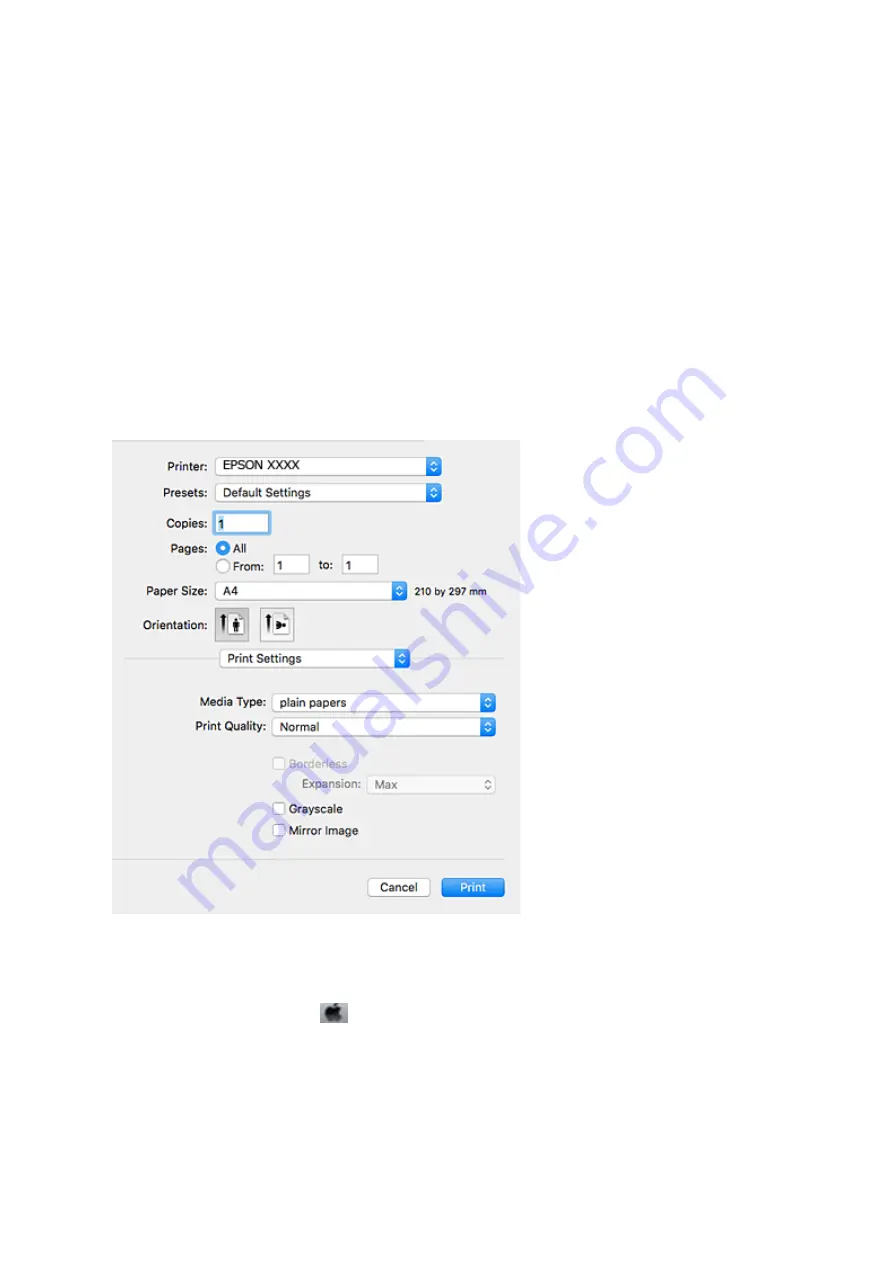
4.
Make the following settings.
❏
Printer: Select your printer.
❏
Presets: Select when you want to use the registered settings.
❏
Paper Size: Select the paper size you loaded in the printer.
When printing with no margins, select a "borderless" paper size.
❏
Orientation: Select the orientation you set in the application.
Note:
❏
If the above setting menus are not displayed, close the print window, select
Page Setup
from the
File
menu, and then
make settings.
❏
When printing on envelopes, select landscape orientation.
5.
Select
Print Settings
from the pop-up menu.
Note:
On OS X Mountain Lion or later, if the
Print Settings
menu is not displayed, the Epson printer driver has not been
installed correctly.
Select
System Preferences
from the
menu >
Printers & Scanners
(or
Print & Scan
,
Print & Fax
), remove the
printer, and then add the printer again. See the following to add a printer.
6.
Make the following settings.
❏
Media Type: Select the type of paper you loaded.
User's Guide
Printing
41






























