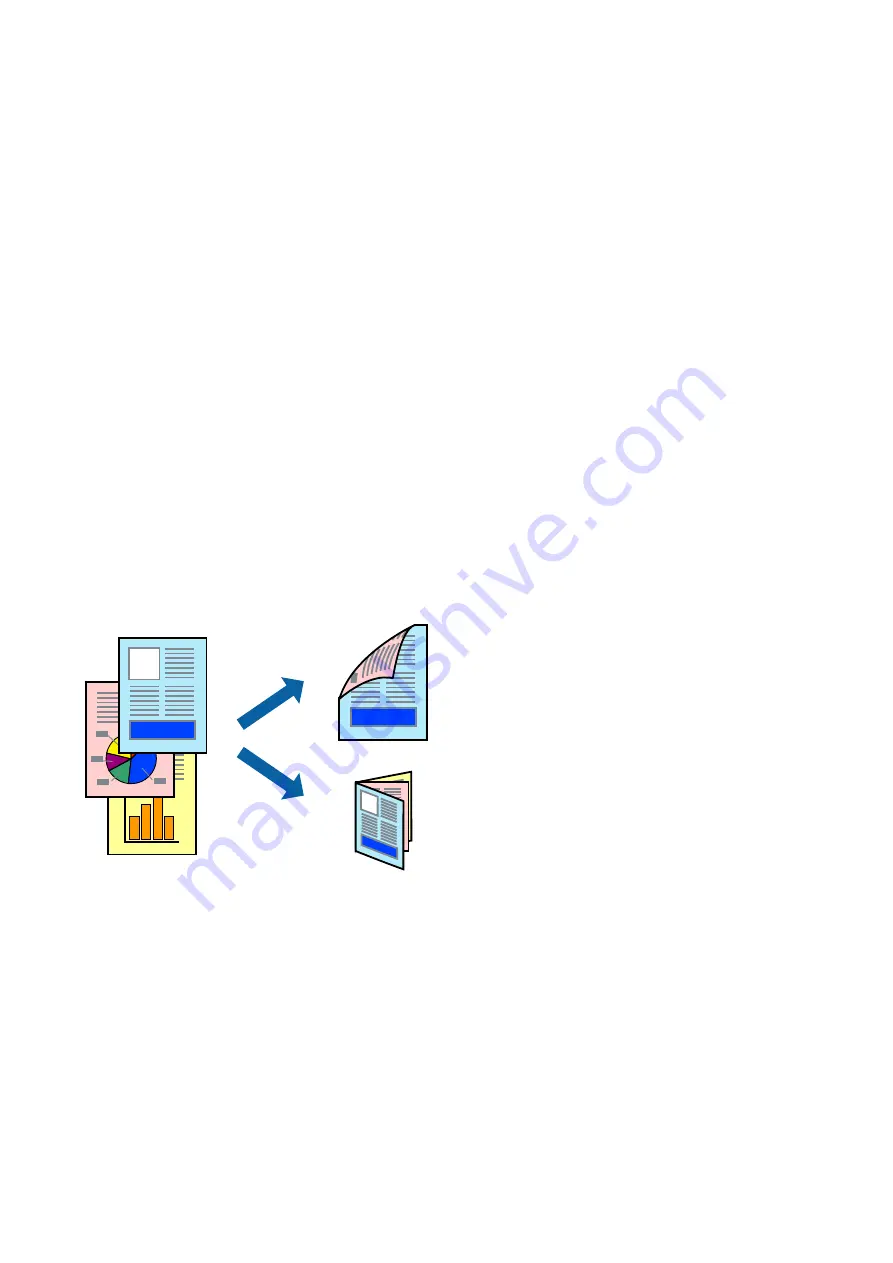
❏
Print Quality: Select the print quality.
Selecting
Fine
provides higher quality printing, but the printing speed may be slower.
❏
Expansion: Available when selecting a borderless paper size.
In borderless printing, the print data is enlarged slightly more than the paper size so that no margins are
printed around the edges of the paper. Select the amount of enlargement.
❏
Grayscale: Select to print in black or shades of gray.
7.
Click
.
Related Information
&
“Available Paper and Capacities” on page 33
&
“Loading Paper in the Rear Paper Feed” on page 34
&
“Guide to Mac OS Printer Driver” on page 86
&
“List of Paper Types” on page 33
Printing on 2-Sides (for Windows only)
The printer driver prints automatically separating even pages and odd pages. When the printer has finished
printing the odd pages, flip the paper over following the instructions to print the even pages. You can also print a
booklet that can be created by folding the printout.
Note:
❏
This feature is not available for borderless printing.
❏
If you do not use paper that is suitable for 2-sided printing, the print quality may decline and paper jams may occur.
❏
Depending on the paper and the data, ink may bleed through to the other side of the paper.
❏
If
EPSON Status Monitor 3
is disabled, access the printer driver, click
Extended Settings
on the
Maintenance
tab, and
then select
Enable EPSON Status Monitor 3
.
❏
2-sided printing may not be available when the printer is accessed over a network or is used as a shared printer.
1.
Load paper in the printer.
2.
Open the file you want to print.
3.
Access the printer driver window.
User's Guide
Printing
42






























