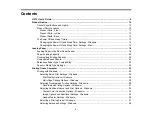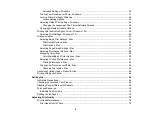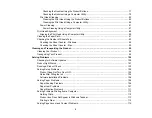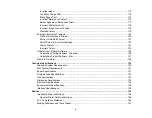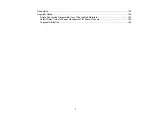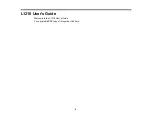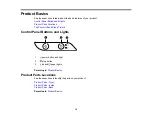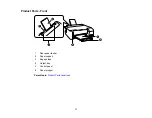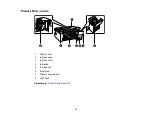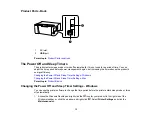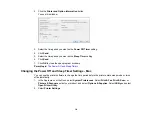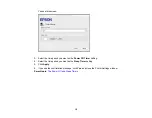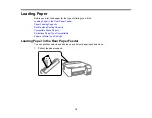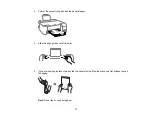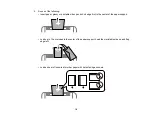3
Contents
Product Parts - Front ..................................................................................................................... 11
Product Parts - Inside .................................................................................................................... 12
Product Parts - Back...................................................................................................................... 13
Changing the Power Off and Sleep Timer Settings - Windows ...................................................... 13
Changing the Power Off and Sleep Timer Settings - Mac.............................................................. 14
Loading Paper in the Rear Paper Feeder........................................................................................... 16
Paper Loading Capacity ..................................................................................................................... 20
Double-sided Printing Capacity .......................................................................................................... 20
Compatible Epson Papers.................................................................................................................. 21
Borderless Paper Type Compatibility ................................................................................................. 23
Paper or Media Type Settings ............................................................................................................ 24
Print Quality Options - Windows ............................................................................................... 28
Multi-Page Printing Options - Windows..................................................................................... 29
Custom Color Correction Options - Windows............................................................................ 34
Image Options and Additional Settings - Windows.................................................................... 35
Header/Footer Settings - Windows ........................................................................................... 36
Selecting a Printing Preset - Windows........................................................................................... 37
Selecting Extended Settings - Windows ........................................................................................ 39
Summary of Contents for L1210
Page 1: ...L1210 User s Guide ...
Page 2: ......
Page 8: ......
Page 80: ...80 You see a window like this 5 Click Print ...
Page 98: ...98 7 Close the ink tank cover 8 Close the paper support and output tray ...
Page 109: ...109 4 Open the printer cover until it clicks 5 Gently remove any jammed paper ...