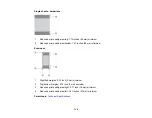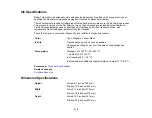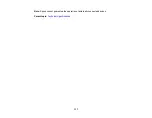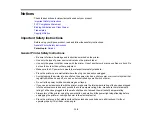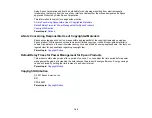139
• Leave enough space in front of the printer for the paper to be fully ejected.
• Avoid locations that are subject to rapid changes in heat or humidity, shocks or vibrations, or dust.
• Do not place the printer near a radiator or heating vent or in direct sunlight.
• Leave enough room around the printer for sufficient ventilation. Do not block or cover openings in the
case or insert objects through the slots.
• Keep the printer away from potential sources of electromagnetic interference, such as loudspeakers or
the base units of cordless telephones.
• When connecting the printer to a computer or other device with a cable, ensure the correct orientation
of the connectors. Each connector has only one correct orientation. Inserting a connector in the wrong
orientation may damage both devices connected by the cable.
• Do not put your hand inside the printer while it is printing.
• Do not touch the flat white cable inside the printer.
• Do not move the print head by hand; this may damage the printer.
• Do not spill liquid on the printer and do not handle the printer with wet hands.
• Do not use aerosol products that contain flammable gases inside or around the printer. Doing so may
cause fire.
• Except as specifically explained in your documentation, do not attempt to service the printer yourself.
• Unplug the printer and refer servicing to qualified service personnel under the following conditions: if
the power cord or plug is damaged; if liquid has entered the product; if the product has been dropped
or the case damaged; if the product does not operate normally or exhibits a distinct change in
performance. Adjust only those controls that are covered by the operating instructions.
• If damage occurs to the plug, replace the cord set or consult a qualified electrician. If there are fuses in
the plug, make sure you replace them with fuses of the correct size and rating.
• Unplug the power cord from the electrical outlet if you are not going to use the printer for an extended
period.
• Before transporting the printer, make sure that the print head is in the home (far right) position.
• When storing or transporting the printer, do not tilt it, stand it on its side, or turn it upside down;
otherwise, ink may leak.
• Some users that print extensively may receive a message informing them that the ink waste pad is full.
The duration of the pad depends on the amount of use and usage conditions such as high humidity,
heat or dusty conditions that require more cleaning cycles. The Epson Status Monitor and warning
light on the control panel will indicate when the waste pad needs to be replaced. The ink pad is not a
Summary of Contents for L1210
Page 1: ...L1210 User s Guide ...
Page 2: ......
Page 8: ......
Page 80: ...80 You see a window like this 5 Click Print ...
Page 98: ...98 7 Close the ink tank cover 8 Close the paper support and output tray ...
Page 109: ...109 4 Open the printer cover until it clicks 5 Gently remove any jammed paper ...