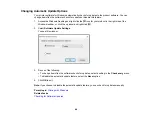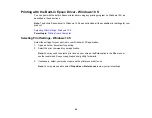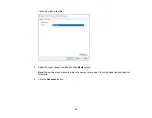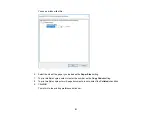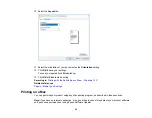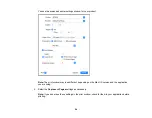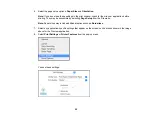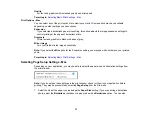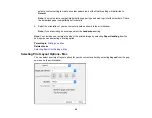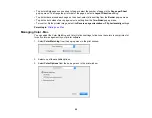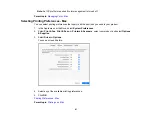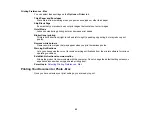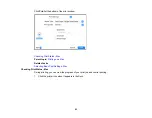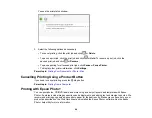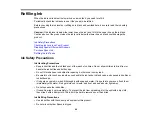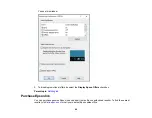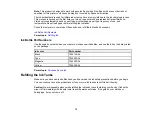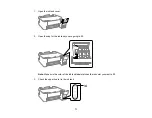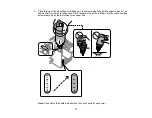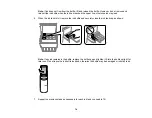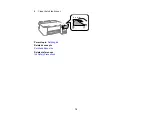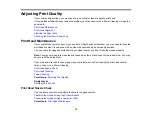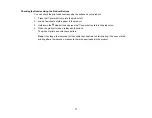62
Printing Preferences - Mac
You can select these settings on the
Options
or
Driver
tab.
Thick Paper and Envelopes
Prevents ink from smearing when you print on envelopes or other thick paper.
Skip Blank Page
Ensures that your product does not print pages that contain no text or images.
Quiet Mode
Lessens noise during printing but may decrease print speed.
Bidirectional printing
Prints in both directions (right-to-left and left-to-right), speeding up printing, but may reduce print
quality.
Remove white borders
Removes white margins that may appear when you print borderless photos.
Warning Notifications
Lets you choose whether or not to receive warning notifications from the printer software for various
operating conditions.
Establish bidirectional communication
Allows the product to communicate with the computer. Do not change the default setting unless you
experience issues when using a shared printing pool.
Parent topic:
Selecting Printing Preferences - Mac
Printing Your Document or Photo - Mac
Once you have selected your print settings, you are ready to print.
Summary of Contents for L1210
Page 1: ...L1210 User s Guide ...
Page 2: ......
Page 8: ......
Page 80: ...80 You see a window like this 5 Click Print ...
Page 98: ...98 7 Close the ink tank cover 8 Close the paper support and output tray ...
Page 109: ...109 4 Open the printer cover until it clicks 5 Gently remove any jammed paper ...