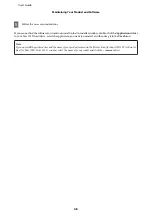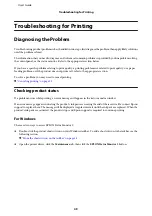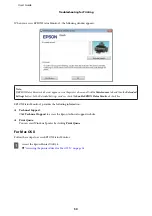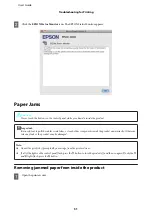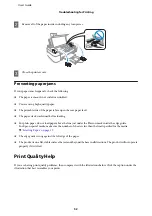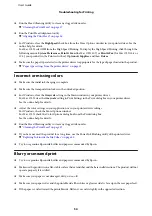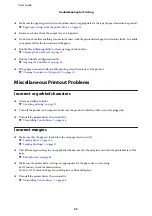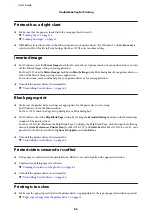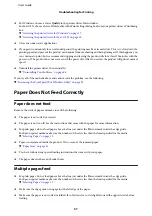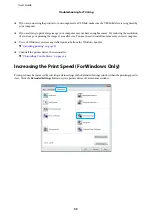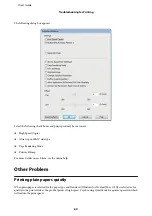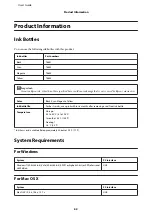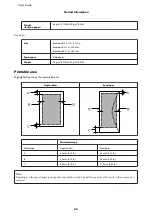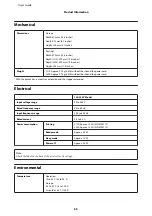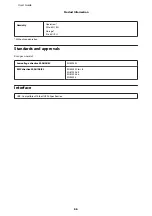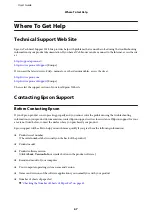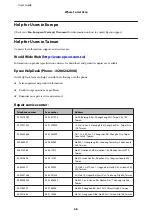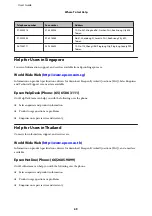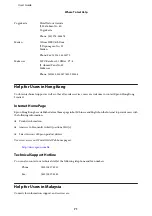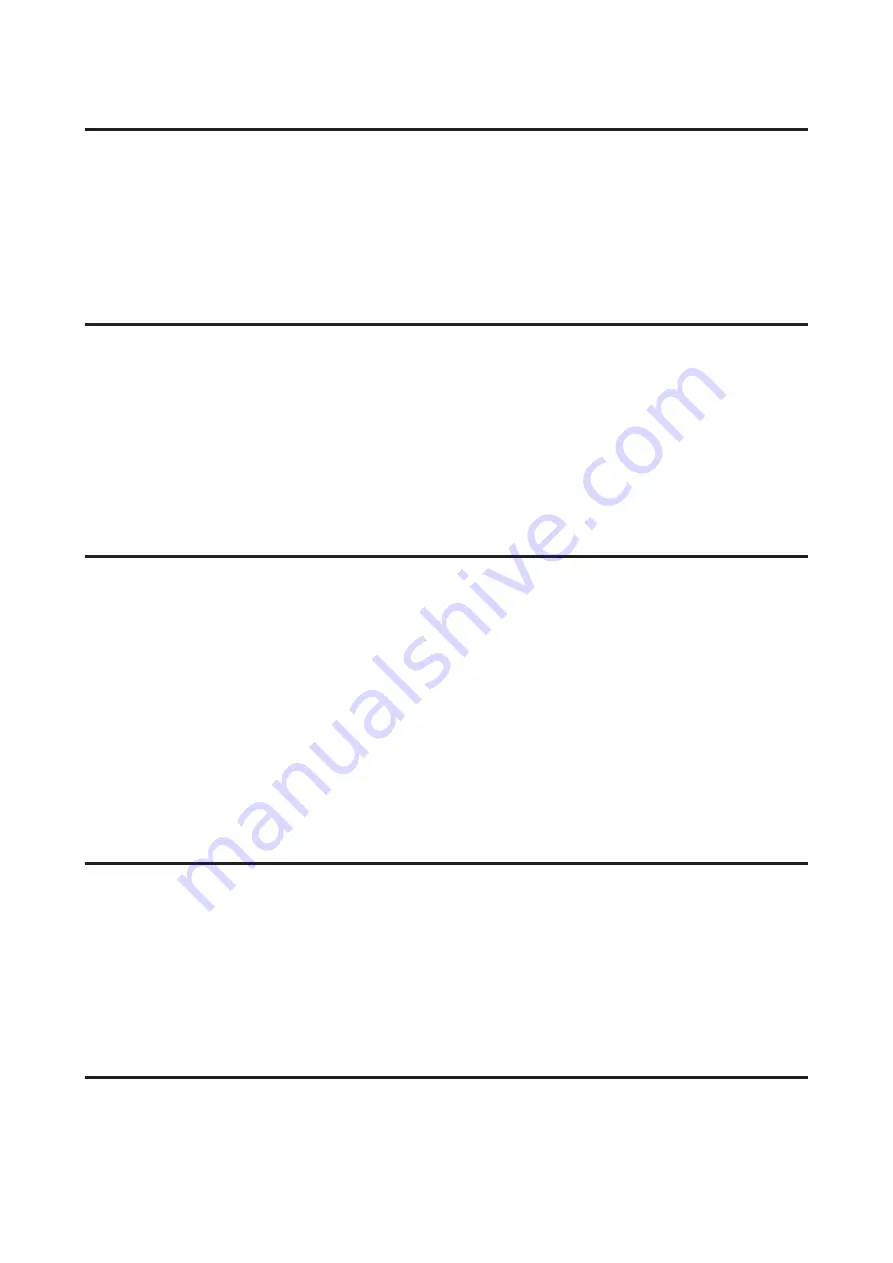
Printout has a slight slant
❏
Make sure that the paper is loaded into the rear paper feed correctly.
&
&
“Loading Envelopes” on page 15
❏
If
Draft
is selected in Quality in the Main window in your printer driver (for Windows), or
Fast Economy
is
selected in Print Quality in Print Settings (for Mac OS X), select another setting.
Inverted image
❏
For Windows, clear the
Mirror Image
check box from the More Options window of your printer driver, or turn
off the Mirror Image setting in your application.
For Mac OS X, clear the
Mirror Image
check box in
Print Settings
in the Print dialog box of your printer driver, or
turn off the Mirror Image setting in your application.
For instructions, see the online help for your printer driver or for your application.
❏
Uninstall the printer driver, then reinstall it.
&
“Uninstalling Your Software” on page 46
Blank pages print
❏
Make sure the printer driver settings are appropriate for the paper size you are using.
For Windows, check the Main window.
For Mac OS X, check the Page Setup dialog box or Print dialog box.
❏
For Windows, check the
Skip Blank Page
setting by clicking the
Extended Settings
button on the Maintenance
window of the printer driver.
For Mac OS X, select
On
from the Skip Blank Page. To display the Skip Blank Page, click through the following
menus:
System Preferences
,
Print & Scan
(for Mac OS X 10.7) or
Print & Fax
(for Mac OS X 10.6 or 10.5), your
product (in the Printers list box),
Options & Supplies
, and then
Driver
.
❏
Uninstall the printer driver, then reinstall it.
&
“Uninstalling Your Software” on page 46
Printed side is smeared or scuffed
❏
If the paper is curled toward the printable side, flatten it or curl it slightly in the opposite direction.
❏
Load and eject plain paper several times.
&
“Cleaning the interior of the product” on page 42
❏
Uninstall the printer driver, then reinstall it.
&
“Uninstalling Your Software” on page 46
Printing is too slow
❏
Make sure the paper type selected in the printer driver is appropriate for the type of paper loaded in the product.
&
“Paper type settings from the printer driver” on page 13
User’s Guide
Troubleshooting for Printing
56