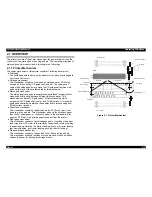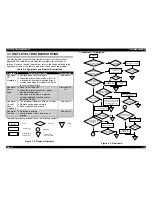FX-2180 Service Manual
Troubleshooting
Rev. A
3-3
3.2.3 Motors
Table 3-4. Motor Test Point
PF Motor
Motor connector No.
CN10
Com-mon Pin No.
Test Pin No
1,2,3,4
Test Method
(Set meter to horms.
Disconnect the motor from
control board after the
printer is powered off.)
Place one lead on pin 1 and the other
lead on pin 3.
Place one lead on pin 2 and the other
lead on pin 4.
Meter Reading
16.1
Ω
±
10% (per phase, at 25
°
C)
CR Motor
Motor connector No.
CN11
Com-mon Pin No.
5
Test Pin No
1,2,3,4
Test Method
(Same as for the PF
Motor)
Place one lead on pin 5 and the other
lead on each of 4 pins.
Meter Reading
2.7
Ω
±
10% (per phase, at 25
°
C)
3.2.4 Error Codes with Indications and Buzzer
Table 3-5. Error Codes with Indications and Buzzer
Indicators
Error
Condition
Pause
Paper
Out
Tear
Off/Bin
Pitch
Font
Buzzer*
Paper out
On
On
❍
×
3
Paper jam
(Paper
ejected in-
completely)
On
Blinks
❍
×
3
Head hot
Blinks
Case open
On
❍
×
3
Fatal error
Blinks
Blinks
Blinks
Blinks
Blinks
●
×
5
* :
❍
Indicates that the beep sounds for 100ms with an interval of 100ms.
●
Indicates that the beep sounds for 500ms with an interval of 100ms.
Summary of Contents for FX-2180 - Impact Printer
Page 1: ...EPSON EPSON EPSON France S A SERVICE MANUAL FX 2180 PRODUIT ...
Page 2: ...6 59 0 18 3LQ PSDFW RW 3ULQWHU EPSON FX 2180 4009047 ...
Page 6: ...REVISION STATUS Rev Date Page s Contents A 1998 04 02 All First release ...
Page 11: ...PRODUCT DESCRIPTIONS 3 7 5 ...
Page 24: ...OPERATING PRINCIPLES 3 7 5 ...
Page 28: ...TROUBLESHOOTING 3 7 5 ...
Page 43: ...DISASSEMBLY AND ASSEMBLY 3 7 5 ...
Page 76: ...ADJUSTMENT 3 7 5 ...
Page 86: ...MAINTENANCE 3 7 5 ...
Page 89: ...APPENDIX 3 7 5 ...
Page 101: ......
Page 104: ......