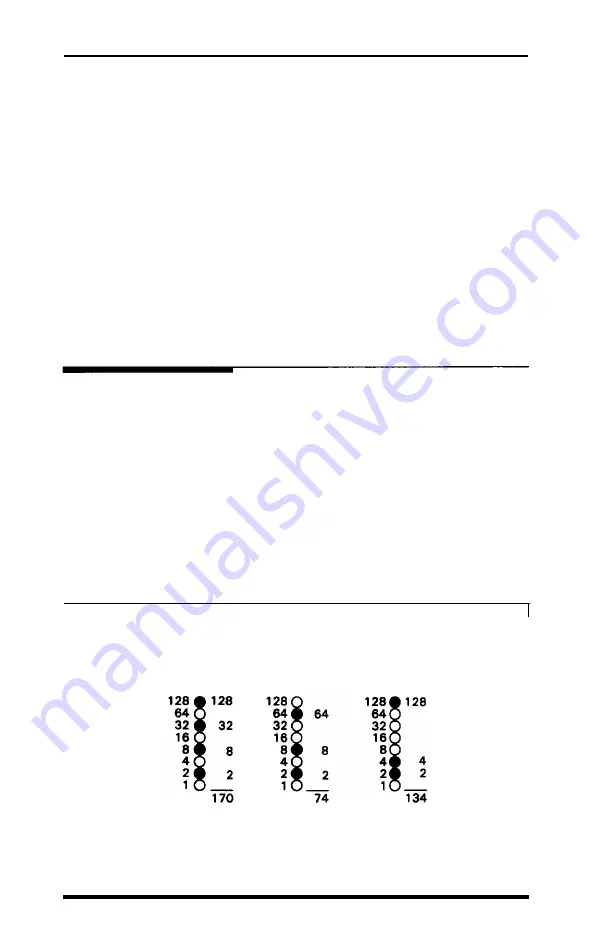
To fire any one pin, you send its number. To fire more than one pin at
the same time, add up the numbers of the pins and send the sum to the
printer. Therefore, with these labels for the pins, you fire the top pin by
sending 128. To fire the bottom pin, you send 1. If you want to fire only
the top and bottom pins, you simply add 128 and 1, then send 129.
By adding the appropriate label numbers together, you can fire any
combination of pins. Figure 61 shows three examples of how to
calculate the number that fires a particular pattern of pins.
With this numbering system, any combination of the eight pins adds
up to a decimal number between 0 and 255, and no numbers are
duplicated. Before you can put these numbers in a graphics program,
however, you need to know the format of the graphics commands.
Graphics Commands
The graphics mode commands are quite different from most other
commands. For most of the other modes, such as emphasized and
double-width, one command turns the mode on and another turns it
off. For graphics, the command is more complicated because the
command that turns on a graphics mode also specifies how many
columns of graphics will be printed. After the printer receives this
command, it interprets the next numbers as pin patterns and prints
them on the paper.
Figure 6-1.
Pin numbering system
6-4
Graphics and User-defined Characters
Summary of Contents for EX-1000
Page 1: ......
Page 11: ......
Page 29: ...1 18 Setting Up the Printer ...
Page 38: ......
Page 46: ...3 8 Using the EX with Application Programs ...
Page 51: ......
Page 57: ...5 6 EX Printer Features ...
Page 76: ......
Page 81: ...Command Summary A 5 ...
Page 82: ...A 6 Command Summary ...
Page 121: ......
Page 123: ...Table B 1 Epson mode characters B 2 Character Tables ...
Page 124: ...Table B 1 continued Character Tables B 3 ...
Page 125: ...Table B 1 continued B 4 Character Tables ...
Page 126: ...Table B 1 continued Character Tables B 5 ...
Page 127: ...Table B 1 continued B 6 Character Tables ...
Page 128: ...Table B 1 continued Character Tables B 7 ...
Page 129: ...Table B 1 continued B 8 Character Tables ...
Page 133: ...Table B 4 IBM printer emulation mode characters B 12 Character Tables ...
Page 134: ...Table B 4 continued Character Tables B 13 ...
Page 135: ...Table B 4 continued B 14 Character Tables ...
Page 137: ...Table B 4 continued B 16 Character Tables ...
Page 139: ...Table B 4 continued B 18 Character Tables ...
Page 151: ...D 8 Problem Solving and Maintenance ...
Page 157: ...E 6 Defaults and DIP Switches ...
Page 172: ......
Page 173: ...G 8 Technical Specifications ...
Page 183: ...IN 4 Index ...
Page 184: ...Quick Reference ...
Page 186: ......
Page 187: ......
Page 188: ......
Page 189: ......
Page 190: ......






























