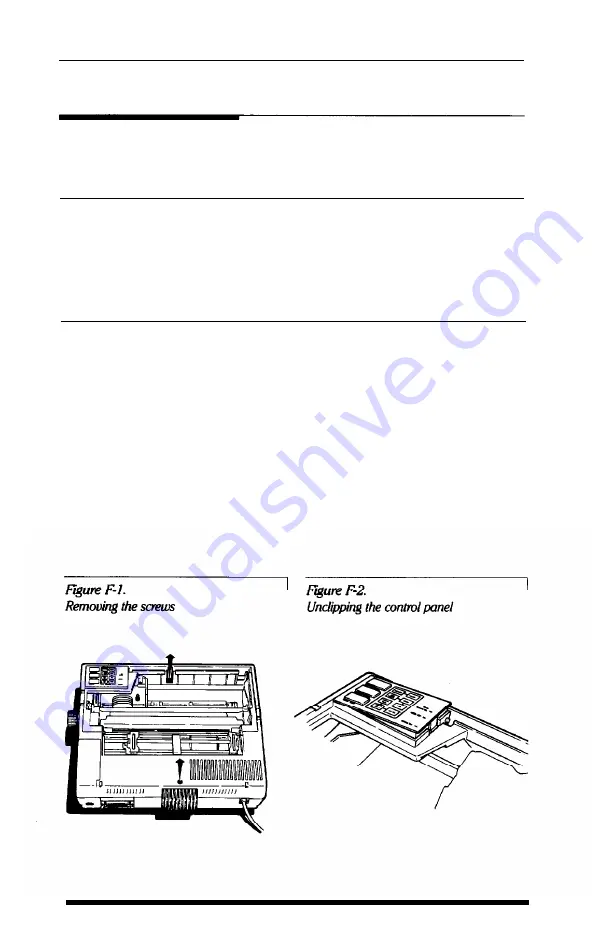
Installing an Interface
Before installing an interface, you must remove the printer’s cover,
WARNING
Do not remove the cover unless the printer is turned OFF because high
voltages are present inside the printer when the power is on. Also do
not touch contacts on the circuit board of the printer because many of
the components can be destroyed by the static electricity charge that
may build up on your body
1. Turn off the power to both the printer and the computer and unplug
the power cable and disconnect the interface cable from the printer.
2. Remove the dust cover and paper guide.
3. Remove the automatic sheet feeder if one is installed.
4. Remove the ribbon and move the print head to the middle of the
printer.
5. Remove the screws holding the upper casing of the printer (shown
in Figure F-l), using a cross-head type screwdriver.
F - 4
Choosing and Setting Up Optional Interfaces
Summary of Contents for EX-1000
Page 1: ......
Page 11: ......
Page 29: ...1 18 Setting Up the Printer ...
Page 38: ......
Page 46: ...3 8 Using the EX with Application Programs ...
Page 51: ......
Page 57: ...5 6 EX Printer Features ...
Page 76: ......
Page 81: ...Command Summary A 5 ...
Page 82: ...A 6 Command Summary ...
Page 121: ......
Page 123: ...Table B 1 Epson mode characters B 2 Character Tables ...
Page 124: ...Table B 1 continued Character Tables B 3 ...
Page 125: ...Table B 1 continued B 4 Character Tables ...
Page 126: ...Table B 1 continued Character Tables B 5 ...
Page 127: ...Table B 1 continued B 6 Character Tables ...
Page 128: ...Table B 1 continued Character Tables B 7 ...
Page 129: ...Table B 1 continued B 8 Character Tables ...
Page 133: ...Table B 4 IBM printer emulation mode characters B 12 Character Tables ...
Page 134: ...Table B 4 continued Character Tables B 13 ...
Page 135: ...Table B 4 continued B 14 Character Tables ...
Page 137: ...Table B 4 continued B 16 Character Tables ...
Page 139: ...Table B 4 continued B 18 Character Tables ...
Page 151: ...D 8 Problem Solving and Maintenance ...
Page 157: ...E 6 Defaults and DIP Switches ...
Page 172: ......
Page 173: ...G 8 Technical Specifications ...
Page 183: ...IN 4 Index ...
Page 184: ...Quick Reference ...
Page 186: ......
Page 187: ......
Page 188: ......
Page 189: ......
Page 190: ......






























