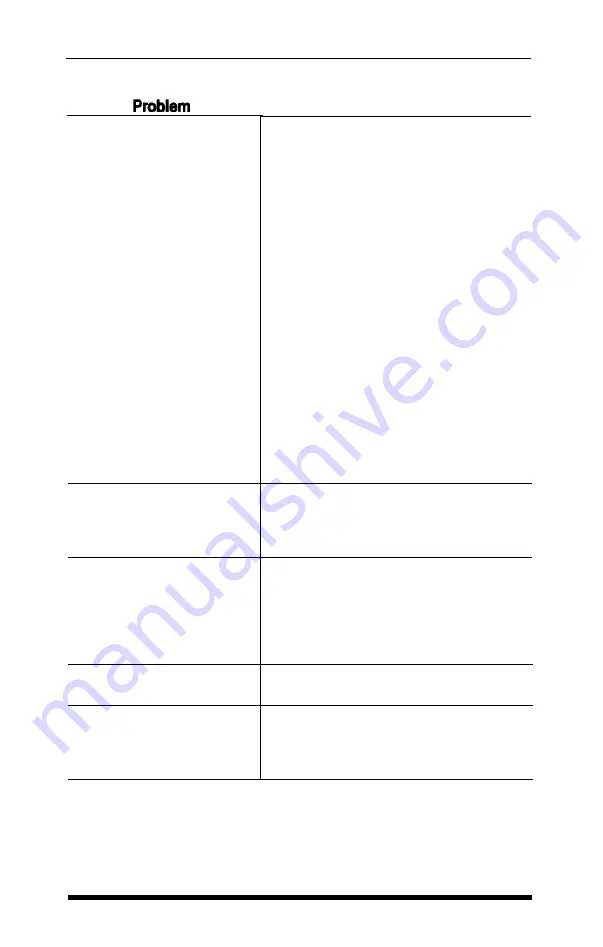
Printing is patchy, faint,
uneven, or intermittent
All the text is printed
on the same line or
text is printed with an
extra blank line between
Some of the characters
printed do not match
those in the file
Paper feeding problems
Regular gaps appear
in printouts
Recommendation
Check that the ribbon is seated correctly
and that the pins at either side are
located properly in the holes in the ribbon
carriage.
Check that the ribbon moves freely in the
cartridge.
If you have been using the ribbon for a
long time or for a large amount of
printing, it may need replacing.
It is also possible for the print head to
wear out if the printer is used frequently
and for long periods at a time. Contact
your dealer for a replacement print head.
Never attempt to replace it yourself
because other parts of the printer should
be checked at the same time.
If you have removed the color option kit,
consult the user’s guide to check that the
ribbon carriage is set correctly
This can usually be corrected by
changing the setting of DIP switch 2-4. If
that does not solve the problem, you may
need a different cable.
If they are international characters,
check the settings of DIP switches 1-6 to
1-8. If they are graphics characters, see
that your software is correctly installed
and that you have correctly set DIP
switches 1-3 and 1-4.
See Chapter 2 for specific instructions on
loading paper
Check the settings of DIP switches 2-1
and 2-3 to ensure that you’ve selected
the correct paper size and that skip-over-
perforation is OFF:
D - 2
Problem Solving and Maintenance
Summary of Contents for EX-1000
Page 1: ......
Page 11: ......
Page 29: ...1 18 Setting Up the Printer ...
Page 38: ......
Page 46: ...3 8 Using the EX with Application Programs ...
Page 51: ......
Page 57: ...5 6 EX Printer Features ...
Page 76: ......
Page 81: ...Command Summary A 5 ...
Page 82: ...A 6 Command Summary ...
Page 121: ......
Page 123: ...Table B 1 Epson mode characters B 2 Character Tables ...
Page 124: ...Table B 1 continued Character Tables B 3 ...
Page 125: ...Table B 1 continued B 4 Character Tables ...
Page 126: ...Table B 1 continued Character Tables B 5 ...
Page 127: ...Table B 1 continued B 6 Character Tables ...
Page 128: ...Table B 1 continued Character Tables B 7 ...
Page 129: ...Table B 1 continued B 8 Character Tables ...
Page 133: ...Table B 4 IBM printer emulation mode characters B 12 Character Tables ...
Page 134: ...Table B 4 continued Character Tables B 13 ...
Page 135: ...Table B 4 continued B 14 Character Tables ...
Page 137: ...Table B 4 continued B 16 Character Tables ...
Page 139: ...Table B 4 continued B 18 Character Tables ...
Page 151: ...D 8 Problem Solving and Maintenance ...
Page 157: ...E 6 Defaults and DIP Switches ...
Page 172: ......
Page 173: ...G 8 Technical Specifications ...
Page 183: ...IN 4 Index ...
Page 184: ...Quick Reference ...
Page 186: ......
Page 187: ......
Page 188: ......
Page 189: ......
Page 190: ......






























