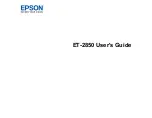7
Image Format Options ................................................................................................................. 144
Scan Resolution Guidelines ........................................................................................................ 145
Ink Safety Precautions ..................................................................................................................... 147
Check Ink Levels .............................................................................................................................. 149
Checking Ink Levels on Your Product.......................................................................................... 150
Checking Ink Levels - Windows ................................................................................................... 150
Checking Ink Levels - Mac........................................................................................................... 152
Disabling Special Offers with Windows ....................................................................................... 153
Checking the Nozzles Using the Product Control Panel ......................................................... 162
Checking the Nozzles Using a Computer Utility ...................................................................... 163
Cleaning the Print Head Using the Product Control Panel ...................................................... 166
Cleaning the Print Head Using a Computer Utility................................................................... 169
Power Cleaning Using the Product Control Panel................................................................... 172
Power Cleaning Using a Computer Utility ............................................................................... 173
Cleaning the Paper Guide ................................................................................................................ 176
Cleaning the Print Head Path ........................................................................................................... 179
Checking the Number of Sheets Fed................................................................................................ 182
Checking the Number of Sheets on the LCD Screen................................................................... 183
Checking the Sheet Counter - Windows ...................................................................................... 183
Checking the Sheet Counter - Mac.............................................................................................. 184
Summary of Contents for ET-2850 Series
Page 1: ...ET 2850 User s Guide ...
Page 2: ......
Page 14: ...14 Product Parts Inside 1 Document cover 2 Scanner glass 3 Scanner unit 4 Control panel ...
Page 120: ...120 You see an Epson Scan 2 window like this ...
Page 134: ...134 You see a screen like this 2 Click the Save Settings tab ...
Page 139: ...139 You see this window ...
Page 209: ...209 3 Open the scanner unit with both hands until it locks and remove any jammed paper inside ...