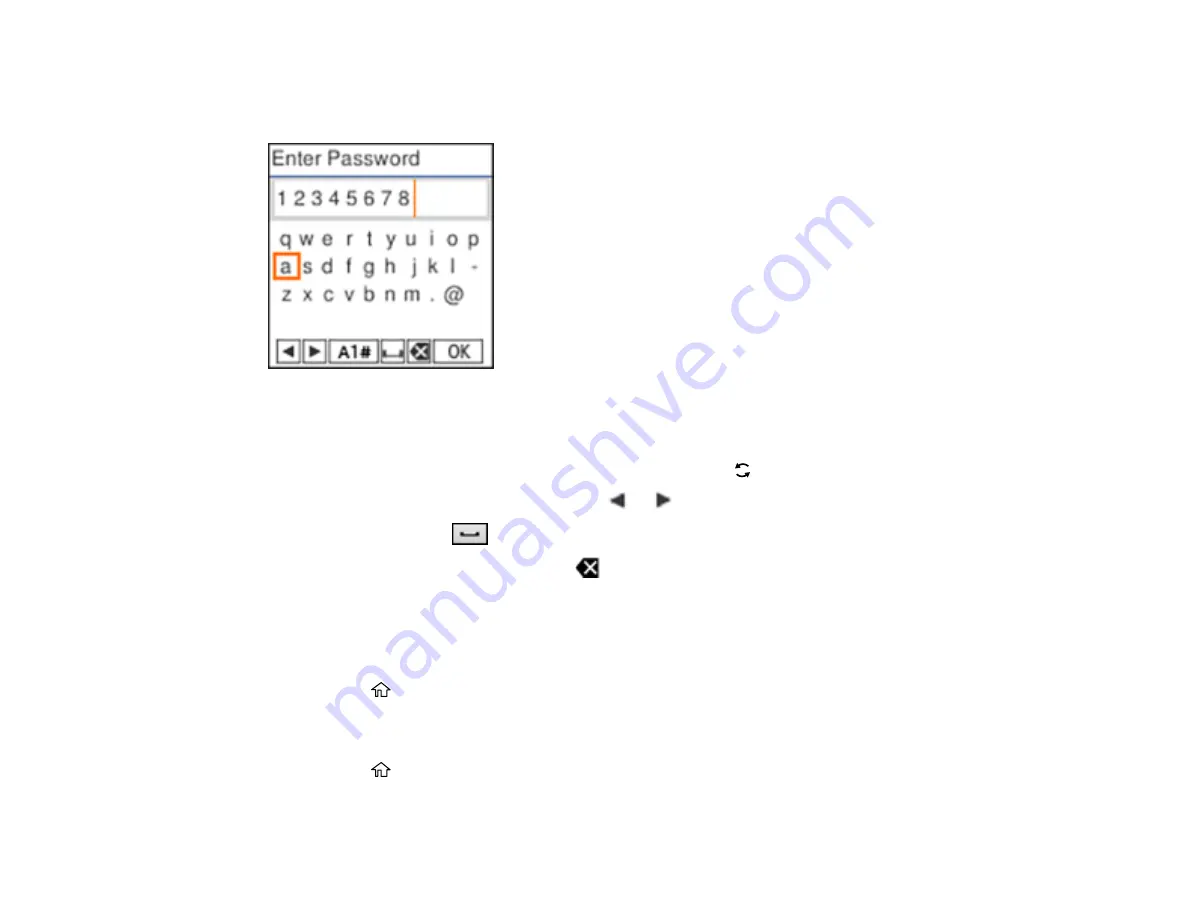
18
Entering Characters on the LCD Screen
Follow these guidelines to enter characters for passwords and other settings.
• To scroll through the characters, press the arrow buttons.
• To make a selection, press the
OK
button.
• To change the character case or type, select
A1#
or press the
reset button.
• To move the cursor to the left or right, select
or
.
• To add a space, select
.
• To delete the previous character, select
.
Parent topic:
Changing LCD Screen Language
You can change the language used on the LCD screen.
1.
Press the
home button, if necessary.
2.
Select
Settings
>
Printer Setup
>
Language
.
3.
Select a language and press the
OK
button.
4.
Press the
home button to exit.
Parent topic:
Summary of Contents for ET-2850 Series
Page 1: ...ET 2850 User s Guide ...
Page 2: ......
Page 14: ...14 Product Parts Inside 1 Document cover 2 Scanner glass 3 Scanner unit 4 Control panel ...
Page 120: ...120 You see an Epson Scan 2 window like this ...
Page 134: ...134 You see a screen like this 2 Click the Save Settings tab ...
Page 139: ...139 You see this window ...
Page 209: ...209 3 Open the scanner unit with both hands until it locks and remove any jammed paper inside ...






























