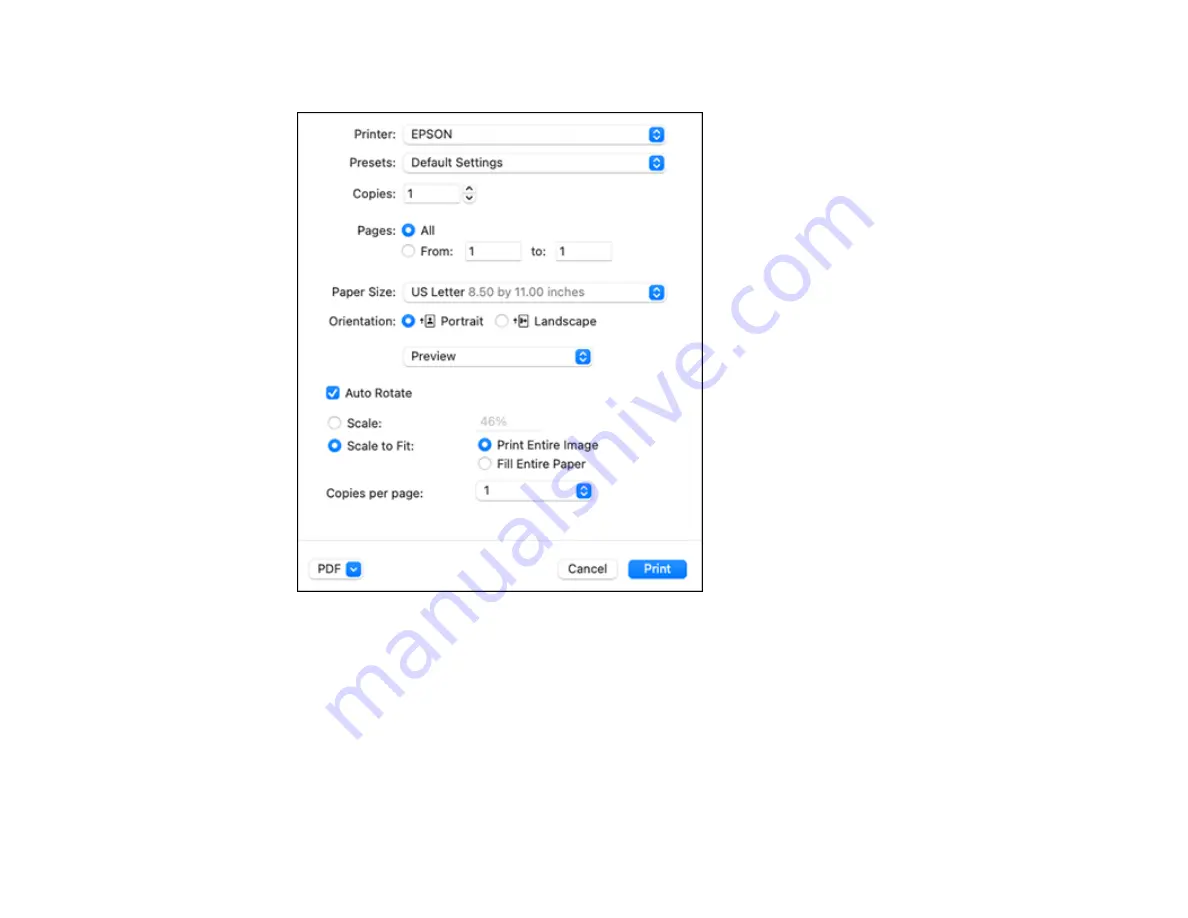
100
You see the expanded printer settings window for your product:
Note:
The print window may look different, depending on the Mac OS version and the application
you are using.
5.
Select the
Copies
and
Pages
settings as necessary.
Note:
If you do not see these settings in the print window, check for them in your application before
printing.
Summary of Contents for ET-2850 Series
Page 1: ...ET 2850 User s Guide ...
Page 2: ......
Page 14: ...14 Product Parts Inside 1 Document cover 2 Scanner glass 3 Scanner unit 4 Control panel ...
Page 120: ...120 You see an Epson Scan 2 window like this ...
Page 134: ...134 You see a screen like this 2 Click the Save Settings tab ...
Page 139: ...139 You see this window ...
Page 209: ...209 3 Open the scanner unit with both hands until it locks and remove any jammed paper inside ...






























