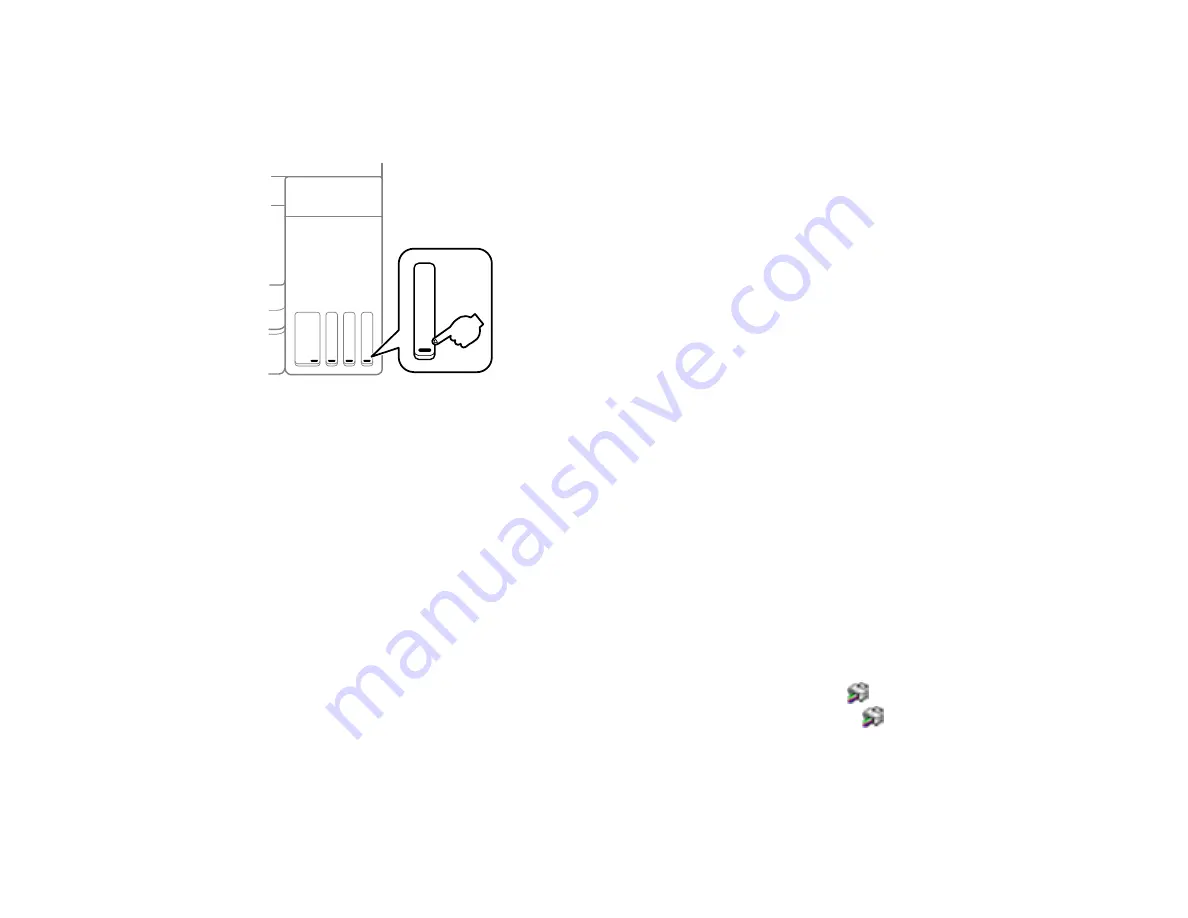
150
Checking Ink Levels on Your Product
To confirm the actual ink levels, visually check the ink levels in the product’s ink tanks. Make sure the ink
levels are above the lower lines on the ink tanks.
Note:
The product has a low ink alert system. The accuracy of this system depends on the user refilling
the ink tanks correctly. The product cannot directly measure the ink levels in the tanks; instead it
estimates the amount of ink remaining by internally monitoring ink usage. The low ink alert system may
generate inaccurate messages if the ink tanks are not refilled according to these instructions.
As a precaution, perform regular visual inspections of the ink tanks to ensure ink levels do not fall below
the lower line. Continued use of the product when the ink level is below the lower line on the tank could
damage the product.
Parent topic:
Checking Ink Levels - Windows
A low ink reminder appears if you try to print when ink is low, and you can check your ink levels at any
time using a utility on your Windows computer.
1.
To check your ink levels, access the Windows Desktop and double-click the
icon for your product
in the right side of the Windows taskbar, or click the up arrow and double-click
.
Summary of Contents for ET-2850 Series
Page 1: ...ET 2850 User s Guide ...
Page 2: ......
Page 14: ...14 Product Parts Inside 1 Document cover 2 Scanner glass 3 Scanner unit 4 Control panel ...
Page 120: ...120 You see an Epson Scan 2 window like this ...
Page 134: ...134 You see a screen like this 2 Click the Save Settings tab ...
Page 139: ...139 You see this window ...
Page 209: ...209 3 Open the scanner unit with both hands until it locks and remove any jammed paper inside ...






























