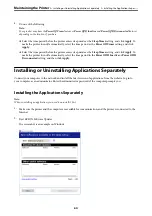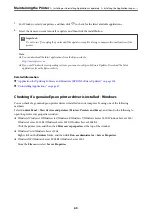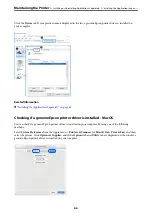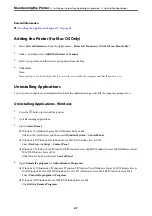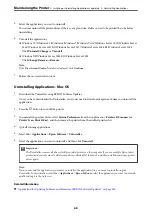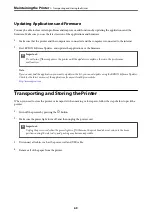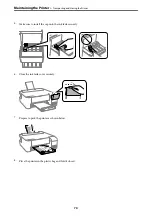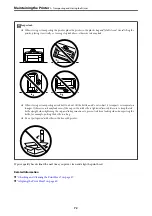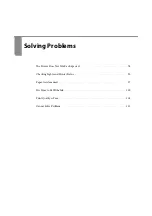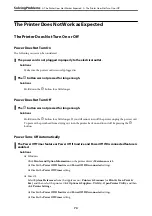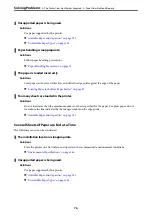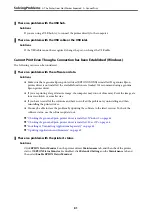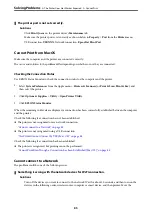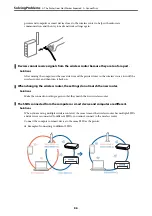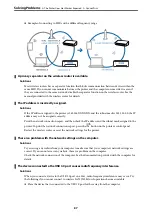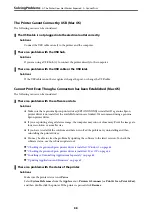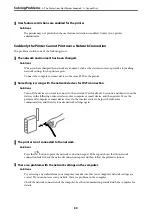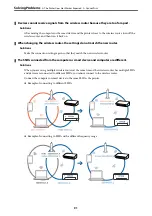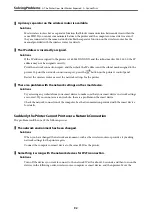Checking the Connection Status
Use Epson Printer Connection Checker to check the connection status for the computer and the printer. You may
be able to solve the problem depending on the results of the check.
1.
Double-click the
Epson Printer Connection Checker
icon on the desktop.
Epson Printer Connection Checker starts.
If there is no icon on the desktop, follow the methods below to start Epson Printer Connection Checker.
❏
Windows 10
Click the start button, and then select
Epson Software
>
Epson Printer Connection Checker
.
❏
Windows 8.1/Windows 8
Enter the application name in the search charm, and then select the displayed icon.
❏
Windows 7
Click the start button, and then select
All Programs
>
Epson Software
>
Epson Printer Connection
Checker
.
2.
Follow the on-screen instructions to check.
Note:
If the printer name is not displayed, install a genuine Epson printer driver.
“Checking if a genuine Epson printer driver is installed - Windows” on page 65
When you have identified the problem, follow the solution displayed on the screen.
When you cannot solve the problem, check the following according to your situation.
❏
The printer is not recognized over a network connection
“Cannot connect to a Network” on page 78
❏
The printer is not recognized using a USB connection
“The Printer Cannot Connect by USB (Windows)” on page 80
❏
The printer is recognized, but printing cannot be performed.
“Cannot Print Even Though a Connection has been Established (Windows)” on page 81
Cannot connect to a Network
The problem could be one of the following issues.
Something is wrong with the network devices for Wi-Fi connection.
Solutions
Turn off the devices you want to connect to the network. Wait for about 10 seconds, and then turn on the
devices in the following order; wireless router, computer or smart device, and then printer. Move the
>
The Printer Does Not Work as Expected
>
78
Summary of Contents for ET-1810 Series
Page 1: ...User s Guide Printing Maintaining the Printer Solving Problems NPD6448 00 EN ...
Page 13: ...Part Names and Functions Part Names and Functions 14 ...
Page 16: ...Guide to the Control Panel Buttons and Functions 17 Checking Lights and Printer Status 18 ...
Page 149: ...Where to Get Help Technical Support Web Site 150 Contacting Epson Support 150 ...