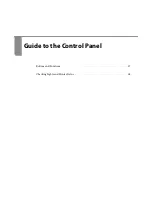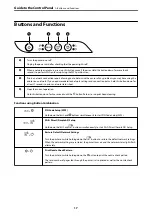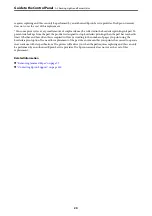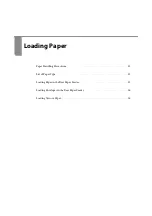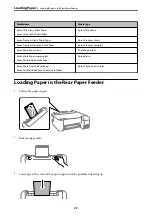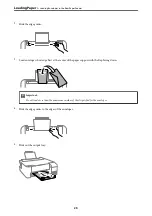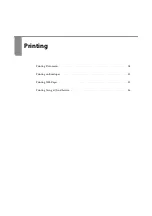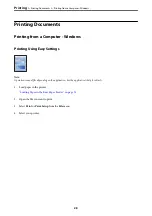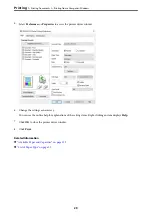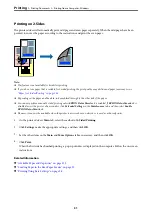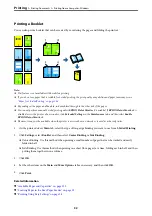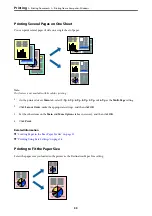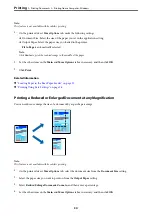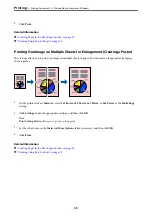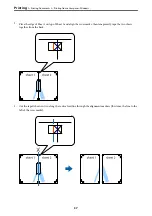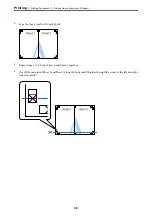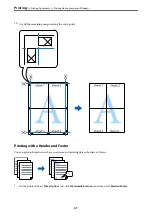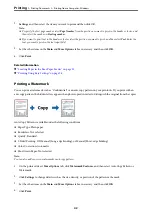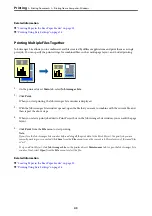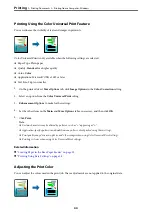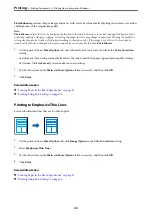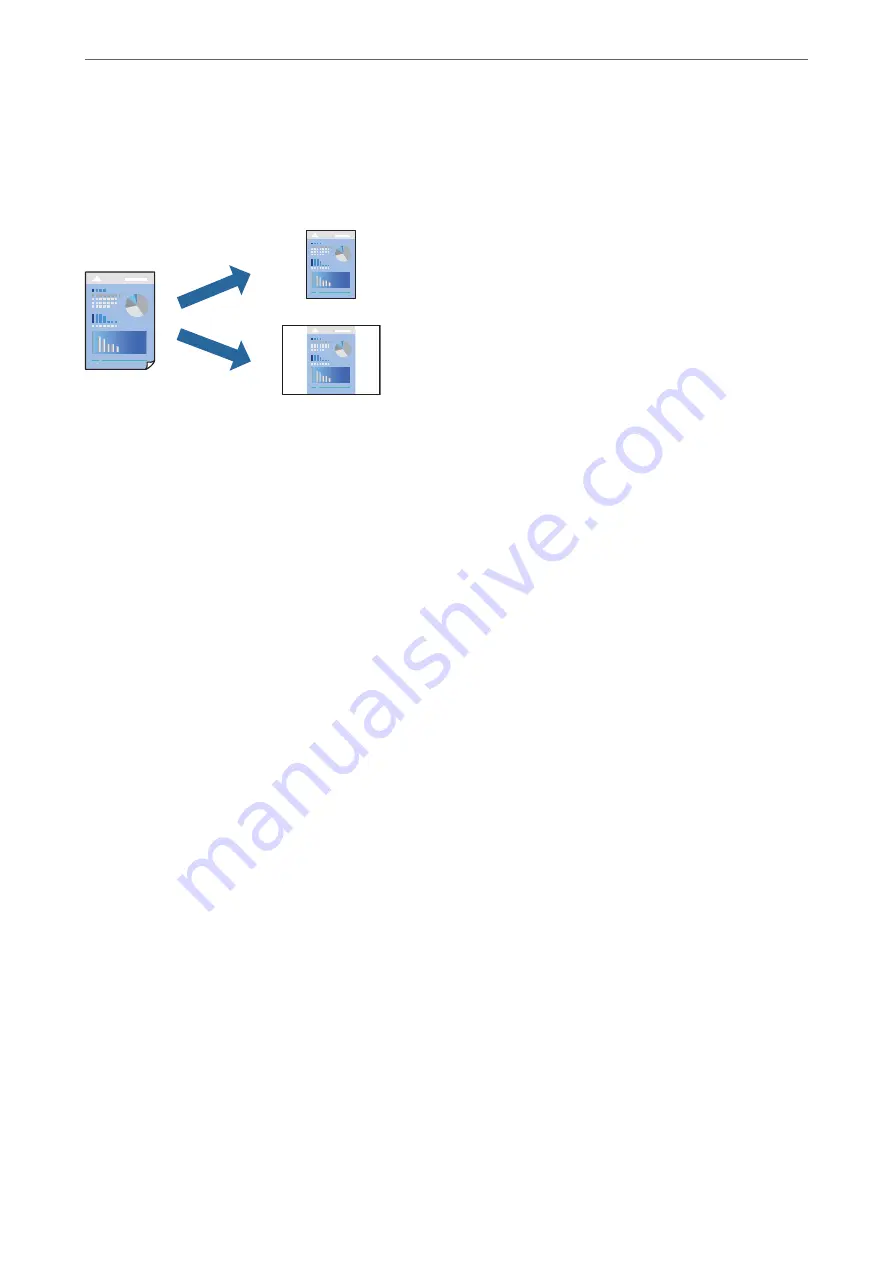
Adding Printing Presets for Easy Printing
If you create your own preset of frequently used print settings on the printer driver, you can print easily by
selecting the preset from the list.
1.
On the printer driver's
Main
or
More Options
tab, set each item (such as
Document Size
and
Paper Type
).
2.
Click
Add/Remove Presets
in
Printing Presets
.
3.
Enter a
Name
and, if necessary, enter a comment.
4.
Click
Save
.
Note:
To delete an added preset, click
Add/Remove Presets
, select the preset name you want to delete from the list, and then
delete it.
5.
Click
.
The next time you want to print using the same settings, select the registered setting name from
Printing Presets
,
and click
OK
.
Related Information
&
“Loading Paper in the Rear Paper Feeder” on page 23
&
“Printing Using Easy Settings” on page 28
>
>
Printing from a Computer - Windows
30
Summary of Contents for ET-1810 Series
Page 1: ...User s Guide Printing Maintaining the Printer Solving Problems NPD6448 00 EN ...
Page 13: ...Part Names and Functions Part Names and Functions 14 ...
Page 16: ...Guide to the Control Panel Buttons and Functions 17 Checking Lights and Printer Status 18 ...
Page 149: ...Where to Get Help Technical Support Web Site 150 Contacting Epson Support 150 ...