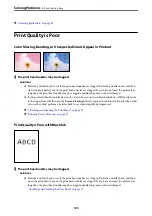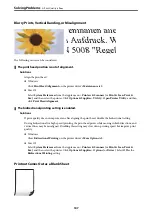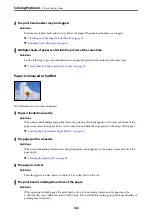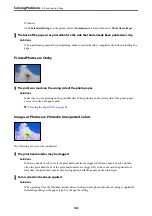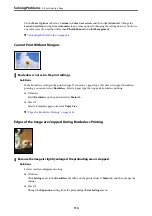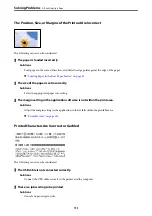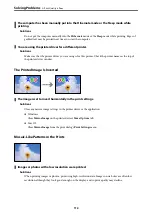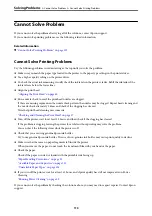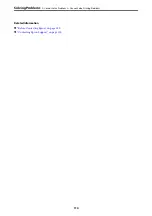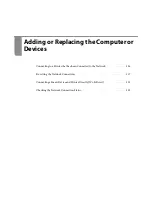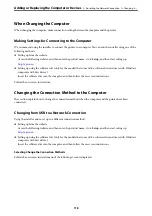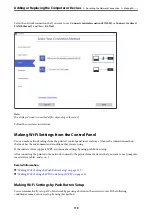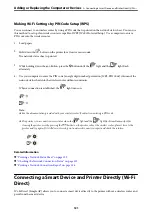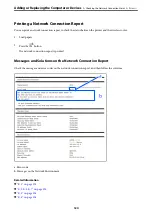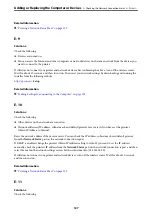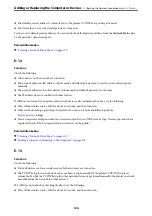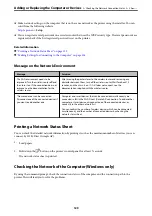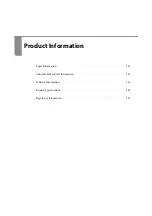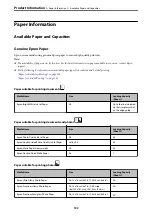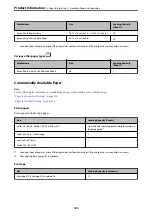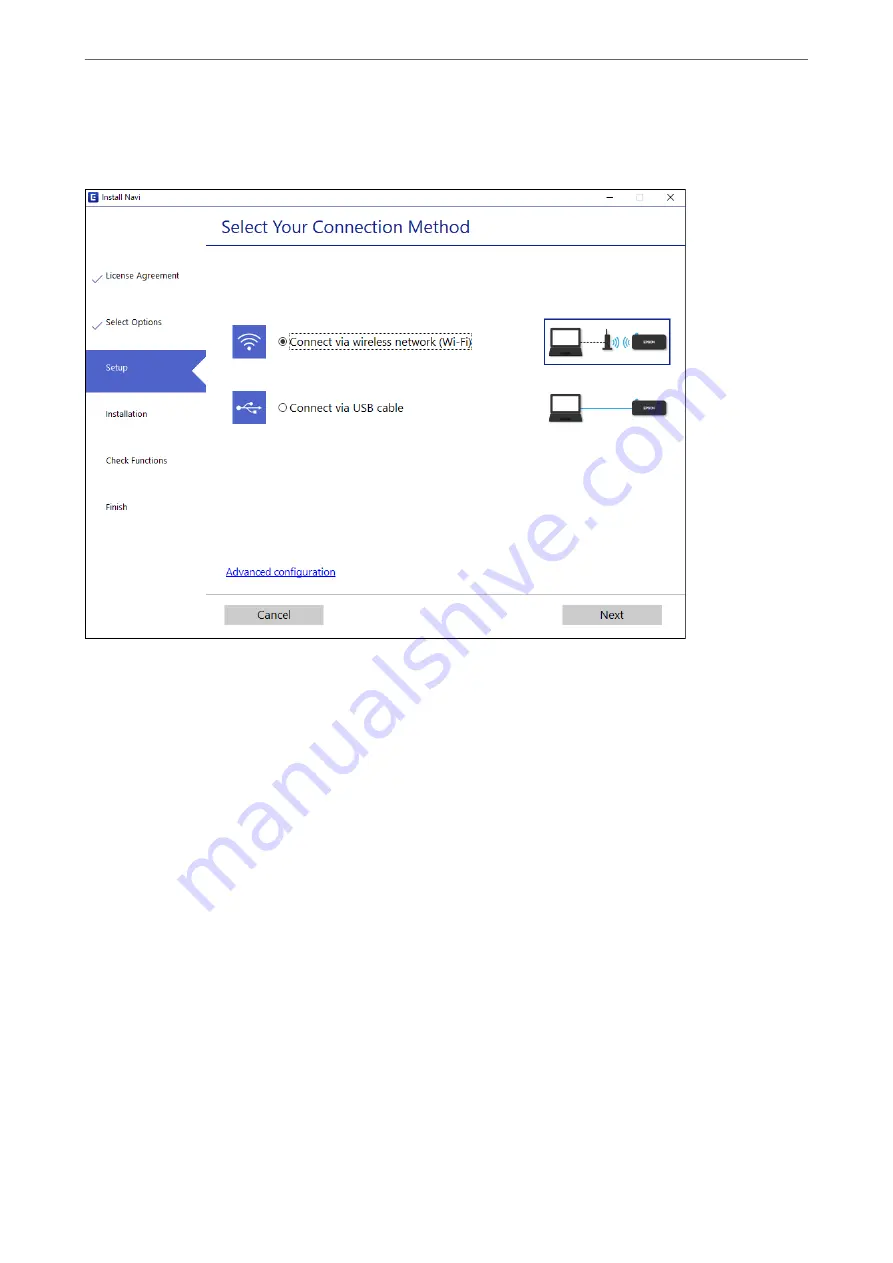
Select the network connection that you want to use,
Connect via wireless network (Wi-Fi)
or
Connect via wired
LAN (Ethernet)
, and then click
Next
.
Note:
The displayed connection method differs depending on the model.
Follow the on-screen instructions.
Making Wi-Fi Settings from the Control Panel
You can make network settings from the printer's control panel in several ways. Choose the connection method
that matches the environment and conditions that you are using.
If the wireless router supports WPS, you can make settings by using push button setup.
After connecting the printer to the network, connect to the printer from the device that you want to use (computer,
smart device, tablet, and so on.)
Related Information
&
“Making Wi-Fi Settings by Push Button Setup” on page 119
&
“Making Wi-Fi Settings by PIN Code Setup (WPS)” on page 121
Making Wi-Fi Settings by Push Button Setup
You can automatically set up a Wi-Fi network by pressing a button on the wireless router. If the following
conditions are met, you can set up by using this method.
Adding or Replacing the Computer or Devices
>
Re-setting the Network Connection
>
119
Summary of Contents for ET-1810 Series
Page 1: ...User s Guide Printing Maintaining the Printer Solving Problems NPD6448 00 EN ...
Page 13: ...Part Names and Functions Part Names and Functions 14 ...
Page 16: ...Guide to the Control Panel Buttons and Functions 17 Checking Lights and Printer Status 18 ...
Page 149: ...Where to Get Help Technical Support Web Site 150 Contacting Epson Support 150 ...