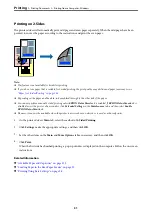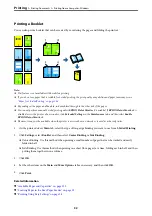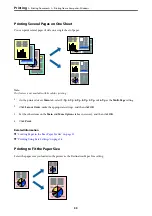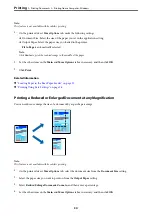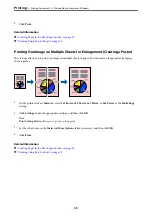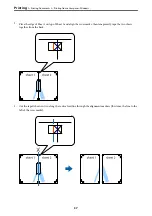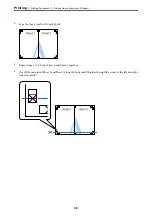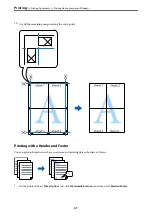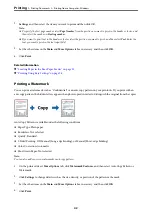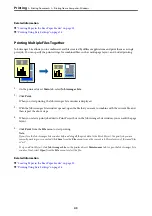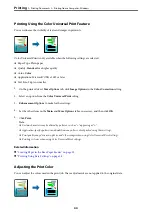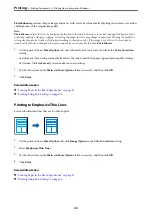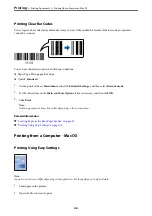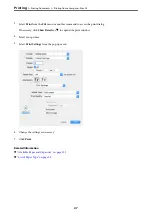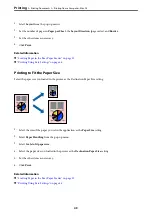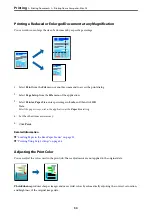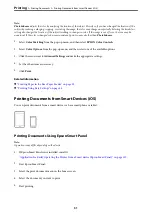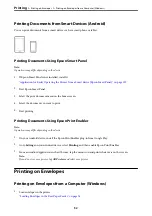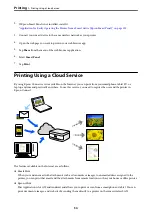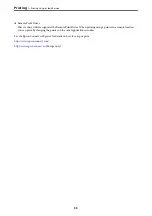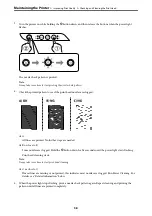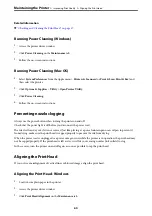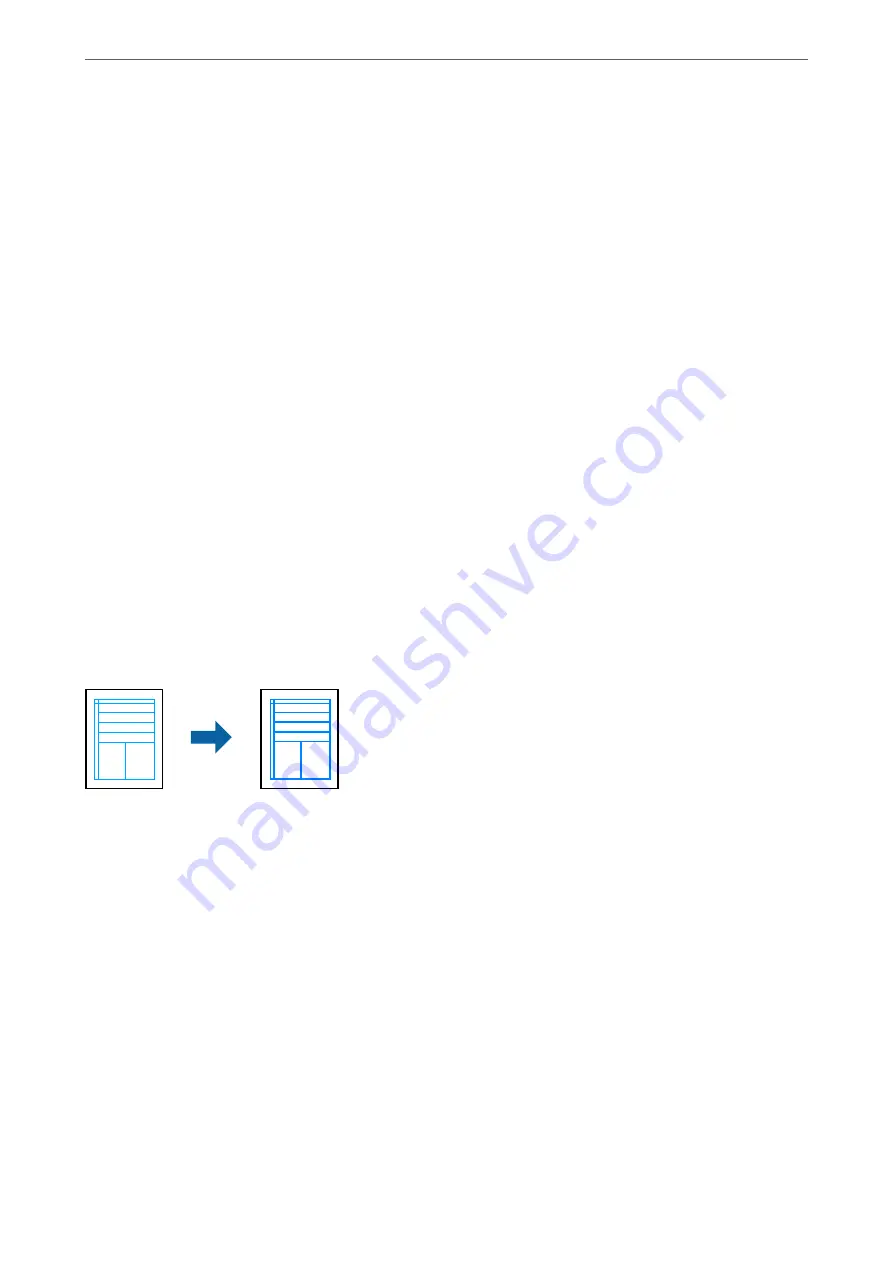
PhotoEnhance
produces sharper images and more vivid colors by automatically adjusting the contrast, saturation,
and brightness of the original image data.
Note:
PhotoEnhance
adjusts the color by analyzing the location of the subject. Therefore, if you have changed the location of the
subject by reducing, enlarging, cropping, or rotating the image, the color may change unexpectedly. Selecting the borderless
setting also changes the location of the subject resulting in changes in color. If the image is out of focus, the tone may be
unnatural. If the color is changed or becomes unnatural, print in a mode other than
PhotoEnhance
.
1.
On the printer driver's
More Options
tab, select the method of color correction from the
Color Correction
setting.
❏
Automatic: This setting automatically adjusts the tone to match the paper type and print quality settings.
❏
Custom: Click
Advanced
, you can make your own settings.
2.
Set the other items on the
Main
and
More Options
tabs as necessary, and then click
OK
.
3.
Click
.
Related Information
&
“Loading Paper in the Rear Paper Feeder” on page 23
&
“Printing Using Easy Settings” on page 28
Printing to Emphasize Thin Lines
You can thicken thin lines that are too thin to print.
1.
On the printer driver's
More Options
tab, click
Image Options
in the
Color Correction
setting.
2.
Select
Emphasize Thin Lines
.
3.
Set the other items on the
Main
and
More Options
tabs as necessary, and then click
OK
.
4.
Click
.
Related Information
&
“Loading Paper in the Rear Paper Feeder” on page 23
&
“Printing Using Easy Settings” on page 28
>
>
Printing from a Computer - Windows
45
Summary of Contents for ET-1810 Series
Page 1: ...User s Guide Printing Maintaining the Printer Solving Problems NPD6448 00 EN ...
Page 13: ...Part Names and Functions Part Names and Functions 14 ...
Page 16: ...Guide to the Control Panel Buttons and Functions 17 Checking Lights and Printer Status 18 ...
Page 149: ...Where to Get Help Technical Support Web Site 150 Contacting Epson Support 150 ...