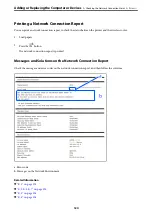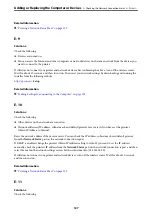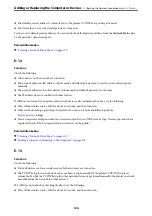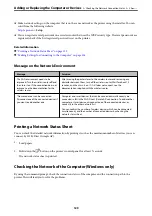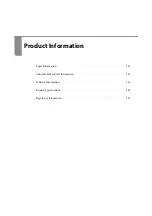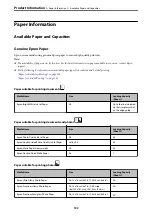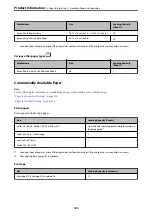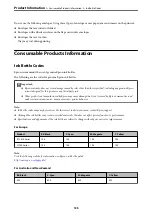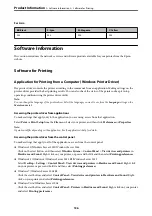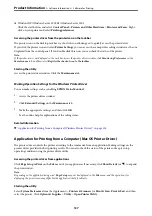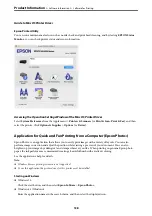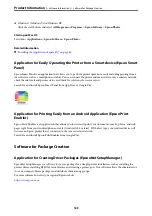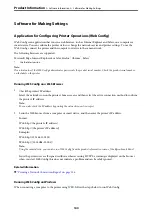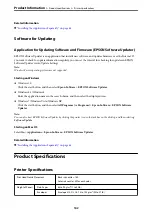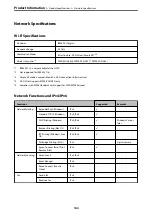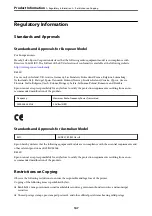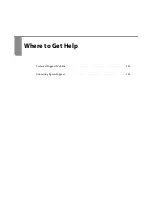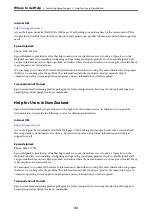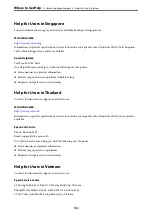❏
Windows XP/Windows Server 2003 R2/Windows Server 2003
Click the start button, and select
Control Panel
>
Printers and Other Hardware
>
Printers and Faxes
. Right-
click on your printer and select
Printing preferences
.
Accessing the printer driver from the printer icon on the task bar
The printer icon on the desktop task bar is a shortcut icon allowing you to quickly access the printer driver.
If you click the printer icon and select
Printer Settings
, you can access the same printer settings window as the one
displayed from the control panel. If you double-click this icon, you can check the status of the printer.
Note:
If the printer icon is not displayed on the task bar, access the printer driver window, click
Monitoring Preferences
on the
Maintenance
tab, and then select
Register the shortcut icon to the taskbar
.
Starting the utility
Access the printer driver window. Click the
Maintenance
tab.
Making Operation Settings for the Windows Printer Driver
You can make settings such as enabling
EPSON Status Monitor 3
.
1.
Access the printer driver window.
2.
Click
Extended Settings
on the
Maintenance
tab.
3.
Make the appropriate settings, and then click
OK
.
See the online help for explanations of the setting items.
Related Information
&
“Application for Printing from a Computer (Windows Printer Driver)” on page 136
Application for Printing from a Computer (Mac OS Printer Driver)
The printer driver controls the printer according to the commands from an application. Making settings on the
printer driver provides the best printing results. You can also check the status of the printer or keep it in top
operating condition using the printer driver utility.
Accessing the printer driver from applications
Click
Page Setup
or
on the
File
menu of your application. If necessary, click
Show Details
(or
d
) to expand
the print window.
Note:
Depending on the application being used,
Page Setup
may not be displayed in the
File
menu, and the operations for
displaying the print screen may differ.See the application's help for details.
Starting the utility
Select
System Preferences
from the Apple menu >
Printers & Scanners
(or
Print & Scan
,
Print & Fax
), and then
select the printer. Click
Options & Supplies
>
Utility
>
Open Printer Utility
.
>
>
137
Summary of Contents for ET-1810 Series
Page 1: ...User s Guide Printing Maintaining the Printer Solving Problems NPD6448 00 EN ...
Page 13: ...Part Names and Functions Part Names and Functions 14 ...
Page 16: ...Guide to the Control Panel Buttons and Functions 17 Checking Lights and Printer Status 18 ...
Page 149: ...Where to Get Help Technical Support Web Site 150 Contacting Epson Support 150 ...