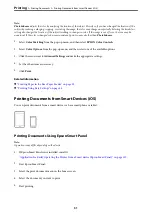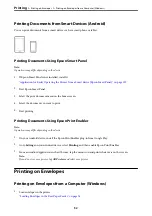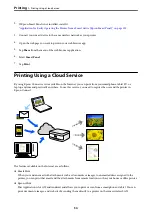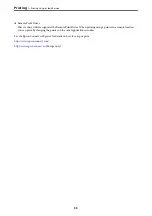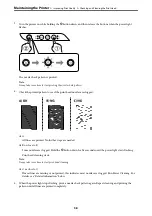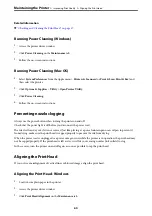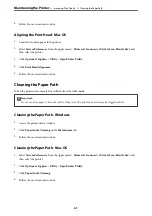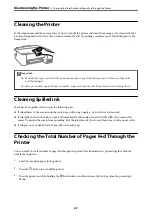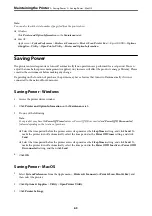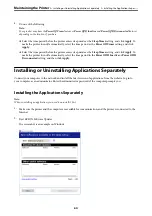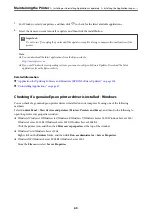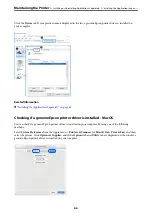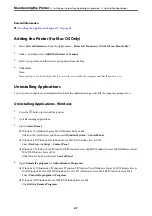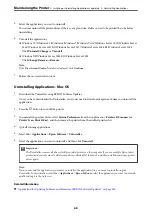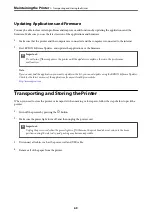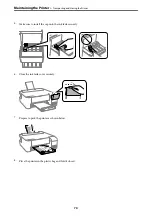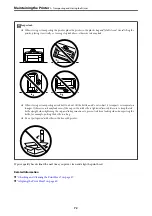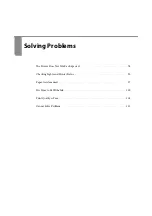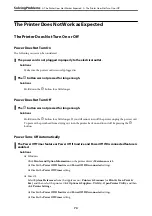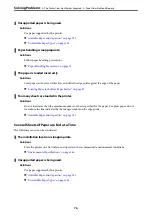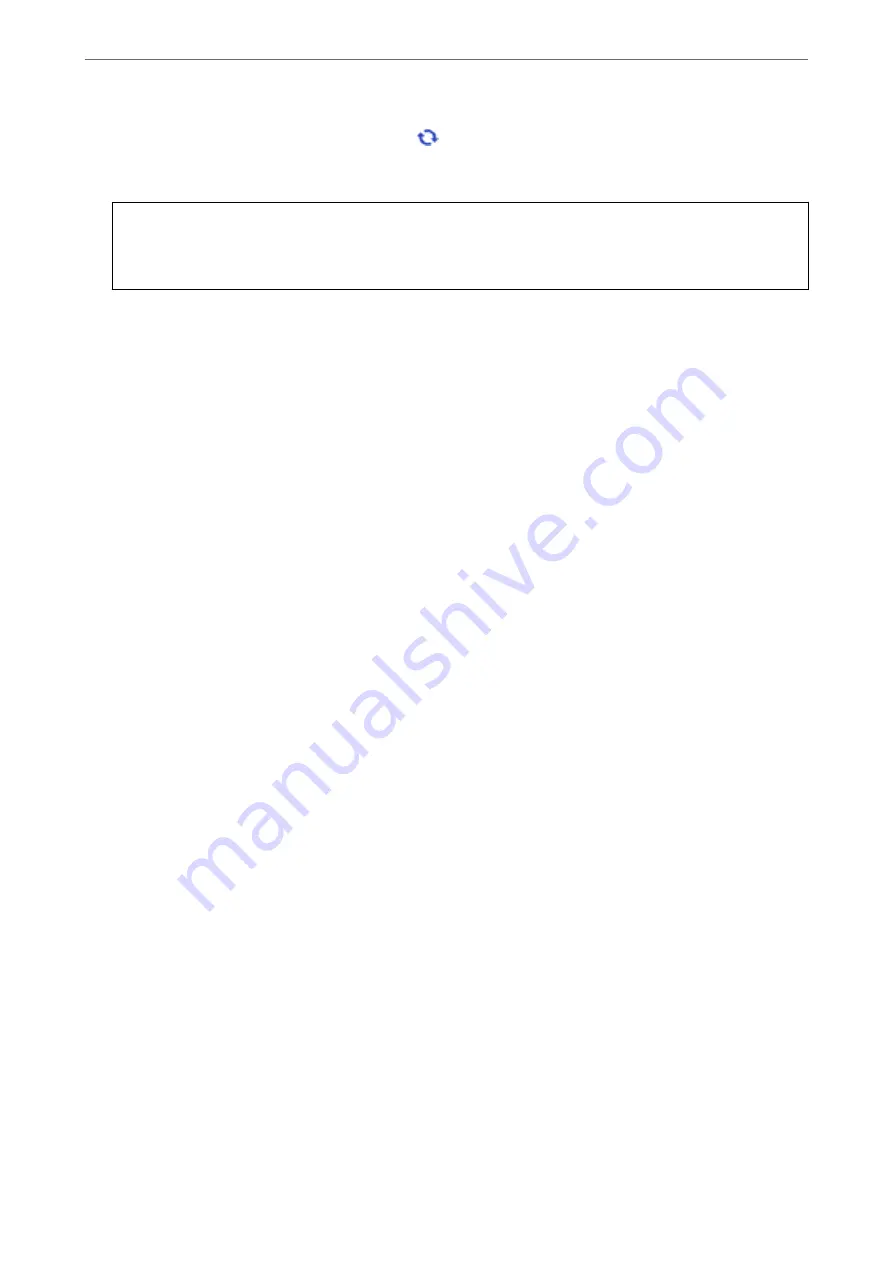
3.
For Windows, select your printer, and then click
to check for the latest available applications.
4.
Select the items you want to install or update, and then click the install button.
c
Important:
Do not turn off or unplug the printer until the update is complete. Doing so may result in malfunction of the
printer.
Note:
❏
You can download the latest applications from the Epson website.
❏
If you use Windows Server operating systems, you cannot use Epson Software Updater. Download the latest
applications from the Epson website.
Related Information
&
“Application for Updating Software and Firmware (EPSON Software Updater)” on page 142
&
“Uninstalling Applications” on page 67
Checking if a genuine Epson printer driver is installed - Windows
You can check if a genuine Epson printer driver is installed on your computer by using one of the following
methods.
Select
Control Panel
>
View devices and printers
(
Printers
,
Printers and Faxes
), and then do the following to
open the print server properties window.
❏
Windows Windows 10/Windows 8.1/Windows 8/Windows 7/Windows Server 2019/Windows Server 2016/
Windows Server 2012 R2/Windows Server 2012/Windows Server 2008 R2
Click the printer icon, and then click
Print server properties
at the top of the window.
❏
Windows Vista/Windows Server 2008
Right-click on the
Printers
folder, and then click
Run as administrator
>
Server Properties
.
❏
Windows XP/Windows Server 2003 R2/Windows Server 2003
From the
File
menu, select
Server Properties
.
>
Installing or Uninstalling Applications Separately
>
Installing the Applications Separ
65
Summary of Contents for ET-1810 Series
Page 1: ...User s Guide Printing Maintaining the Printer Solving Problems NPD6448 00 EN ...
Page 13: ...Part Names and Functions Part Names and Functions 14 ...
Page 16: ...Guide to the Control Panel Buttons and Functions 17 Checking Lights and Printer Status 18 ...
Page 149: ...Where to Get Help Technical Support Web Site 150 Contacting Epson Support 150 ...