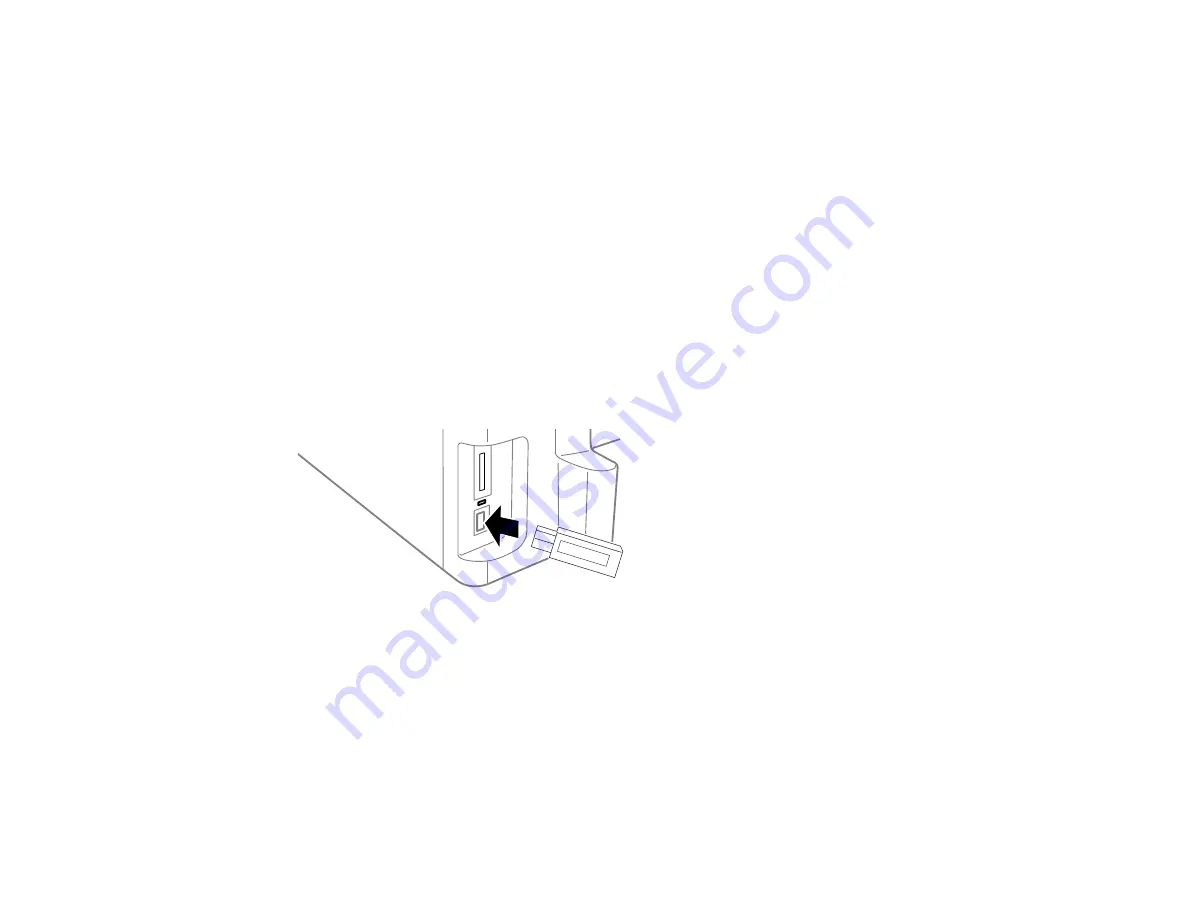
199
•
OS X
: Drag the removable disk icon for your memory card from the desktop or computer window
into the trash.
3.
Pull the memory card straight out of its slot.
Parent topic:
Connecting and Using a USB Flash Drive or External Device
You can view and print files from a USB thumb drive or other external storage device, such as an
external hard drive. Before you connect your thumb drive or device, make sure the product is turned on
but not printing.
Note:
Epson cannot guarantee the compatibility of your device. Make sure the files on the device are
compatible with the product.
1.
Remove any memory cards from the product.
2.
Insert your USB thumb drive or the USB cable that came with your device into the USB port on the
front of your product.
3.
When you see a message that the device is recognized, select
OK
.
When you finish printing, make sure the access light on the drive is not flashing, then remove or
disconnect it from the product.
Caution:
Do not remove the USB drive or turn off the product when the access light is flashing, or you
may lose photos on the drive.
Parent topic:
Summary of Contents for ET-16500
Page 1: ...ET 16500 User s Guide ...
Page 2: ......
Page 70: ...70 3 Open the rear paper feed slot and push it back 4 Slide out the edge guides ...
Page 88: ...88 Related topics Copying ...
Page 132: ...132 You see an Epson Scan 2 window like this ...
Page 134: ...134 You see an Epson Scan 2 window like this ...
Page 136: ...136 You see this window ...
Page 143: ...143 DSL connection 1 Telephone wall jack 2 DSL filter 3 DSL modem ...
Page 144: ...144 ISDN connection 1 ISDN wall jack 2 Terminal adapter or ISDN router ...
Page 155: ...155 You see this screen 6 Select Fax Output You see this screen 7 Select Settings ...
Page 264: ...264 2 Press the tabs and open the rear cover 3 Remove the duplexer ...
















































