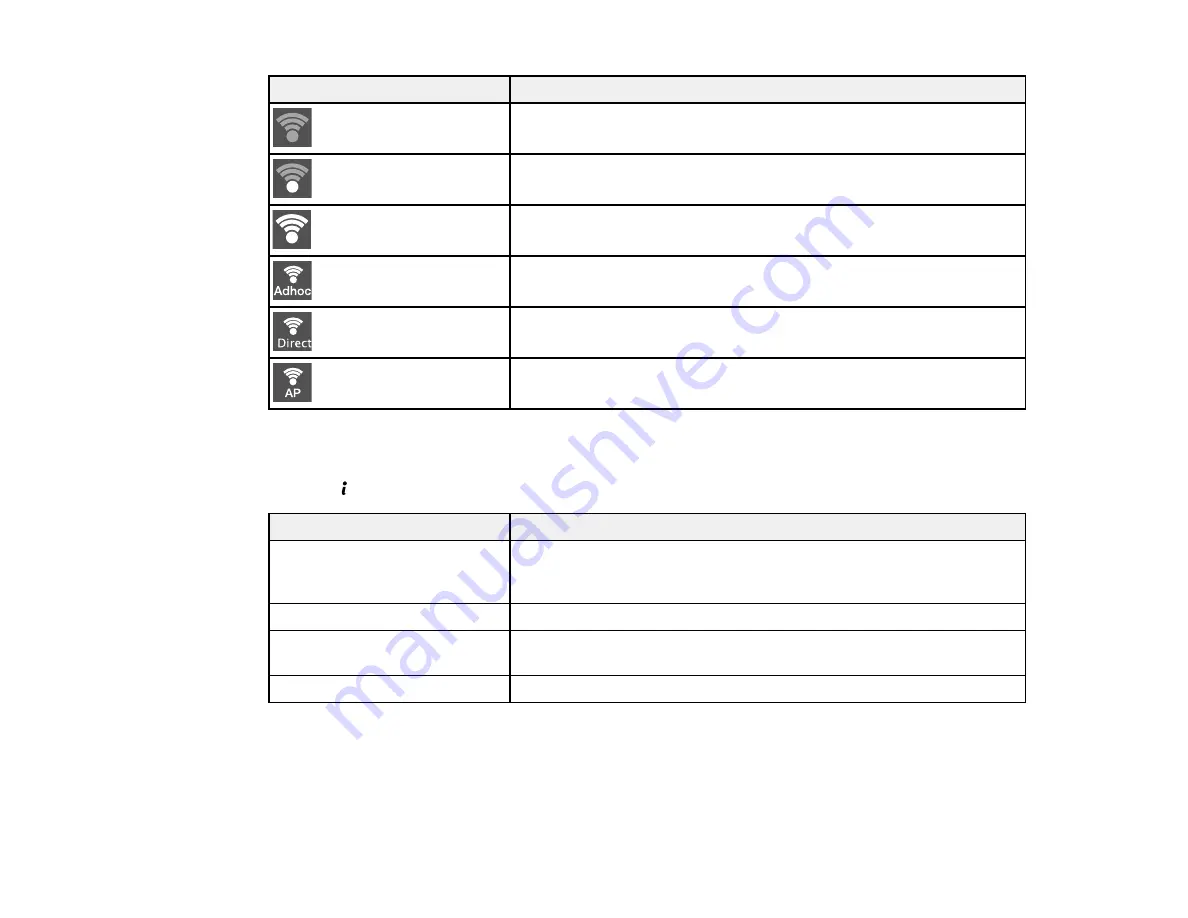
18
Icon
Description
Indicates that there is no Wi-Fi connection.
Indicates that a Wi-Fi network error has occurred or the product is
searching for a connection.
Indicates that a Wi-Fi connection has been established. The number
of bars indicates the connection's signal strength.
Indicates that an Ad hoc connection has been established.
Indicates that a Wi-Fi Direct mode connection has been established.
Indicates that a Simple AP mode connection has been established.
Parent topic:
Control Panel Buttons and Lights
Status Button
Press the
Status
button on the control panel to view the current printer and job status.
Function
Description
Printer Information
Displays the status of consumables and any errors that have occurred
with the product. Select the error from the list to display the error
message.
Job Monitor
Displays the current print job and any jobs waiting to be processed.
Job History
Displays job history. If a job fails, an error code is shown in the
history.
Job Storage
Select
Inbox
to display received faxes stored in the product's history.
Parent topic:
Summary of Contents for ET-16500
Page 1: ...ET 16500 User s Guide ...
Page 2: ......
Page 70: ...70 3 Open the rear paper feed slot and push it back 4 Slide out the edge guides ...
Page 88: ...88 Related topics Copying ...
Page 132: ...132 You see an Epson Scan 2 window like this ...
Page 134: ...134 You see an Epson Scan 2 window like this ...
Page 136: ...136 You see this window ...
Page 143: ...143 DSL connection 1 Telephone wall jack 2 DSL filter 3 DSL modem ...
Page 144: ...144 ISDN connection 1 ISDN wall jack 2 Terminal adapter or ISDN router ...
Page 155: ...155 You see this screen 6 Select Fax Output You see this screen 7 Select Settings ...
Page 264: ...264 2 Press the tabs and open the rear cover 3 Remove the duplexer ...
















































