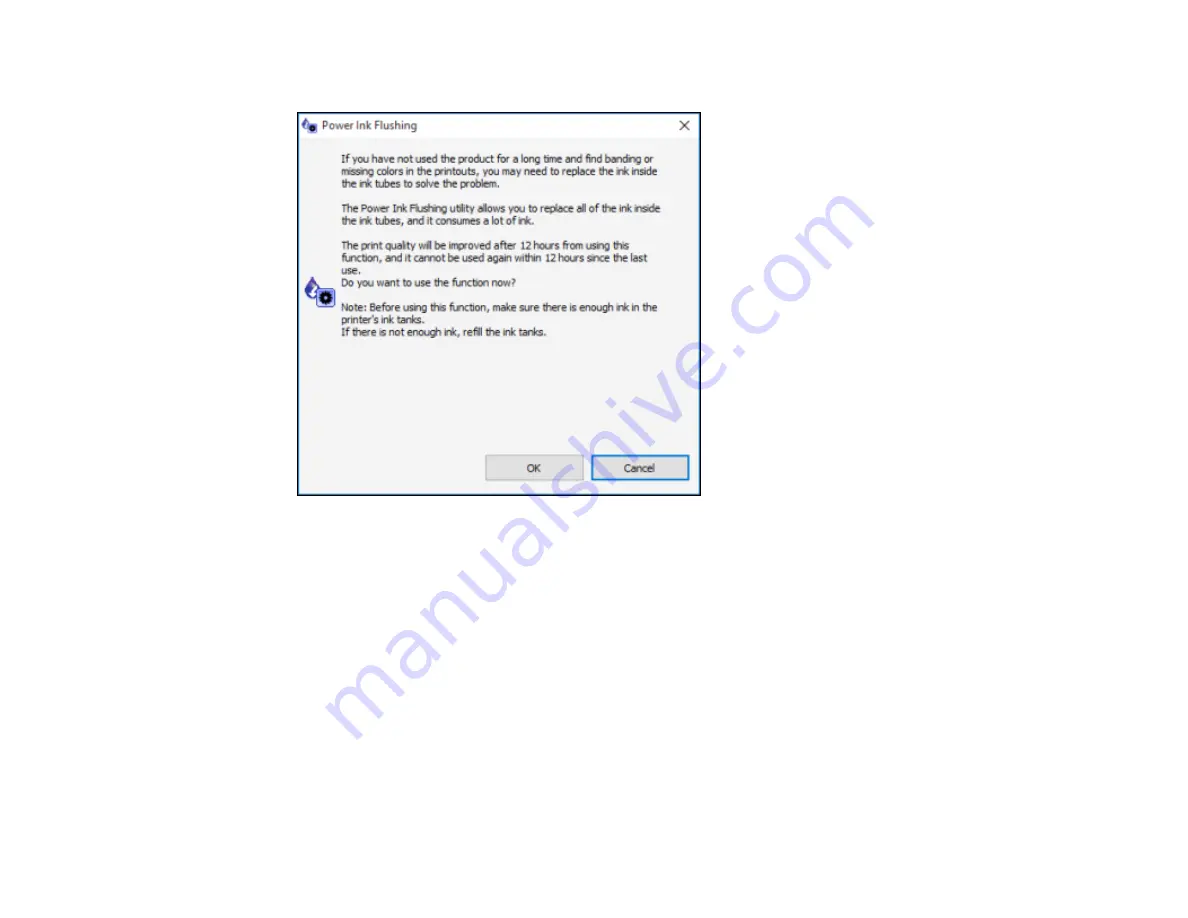
235
You see a window like this:
3.
Follow the on-screen instructions.
4.
When you finish the Power Ink Flushing, turn off the product and wait at least 12 hours before
printing.
5.
Print a document and check the print quality. If the print quality did not improve, contact Epson for
support.
Parent topic:
Related tasks
Cleaning the Paper Guide
If you see ink on the back of a printout, you can clean the paper guide rollers to remove any excess ink.
1.
Load a few sheets of plain paper in the product.
Summary of Contents for ET-16500
Page 1: ...ET 16500 User s Guide ...
Page 2: ......
Page 70: ...70 3 Open the rear paper feed slot and push it back 4 Slide out the edge guides ...
Page 88: ...88 Related topics Copying ...
Page 132: ...132 You see an Epson Scan 2 window like this ...
Page 134: ...134 You see an Epson Scan 2 window like this ...
Page 136: ...136 You see this window ...
Page 143: ...143 DSL connection 1 Telephone wall jack 2 DSL filter 3 DSL modem ...
Page 144: ...144 ISDN connection 1 ISDN wall jack 2 Terminal adapter or ISDN router ...
Page 155: ...155 You see this screen 6 Select Fax Output You see this screen 7 Select Settings ...
Page 264: ...264 2 Press the tabs and open the rear cover 3 Remove the duplexer ...
















































