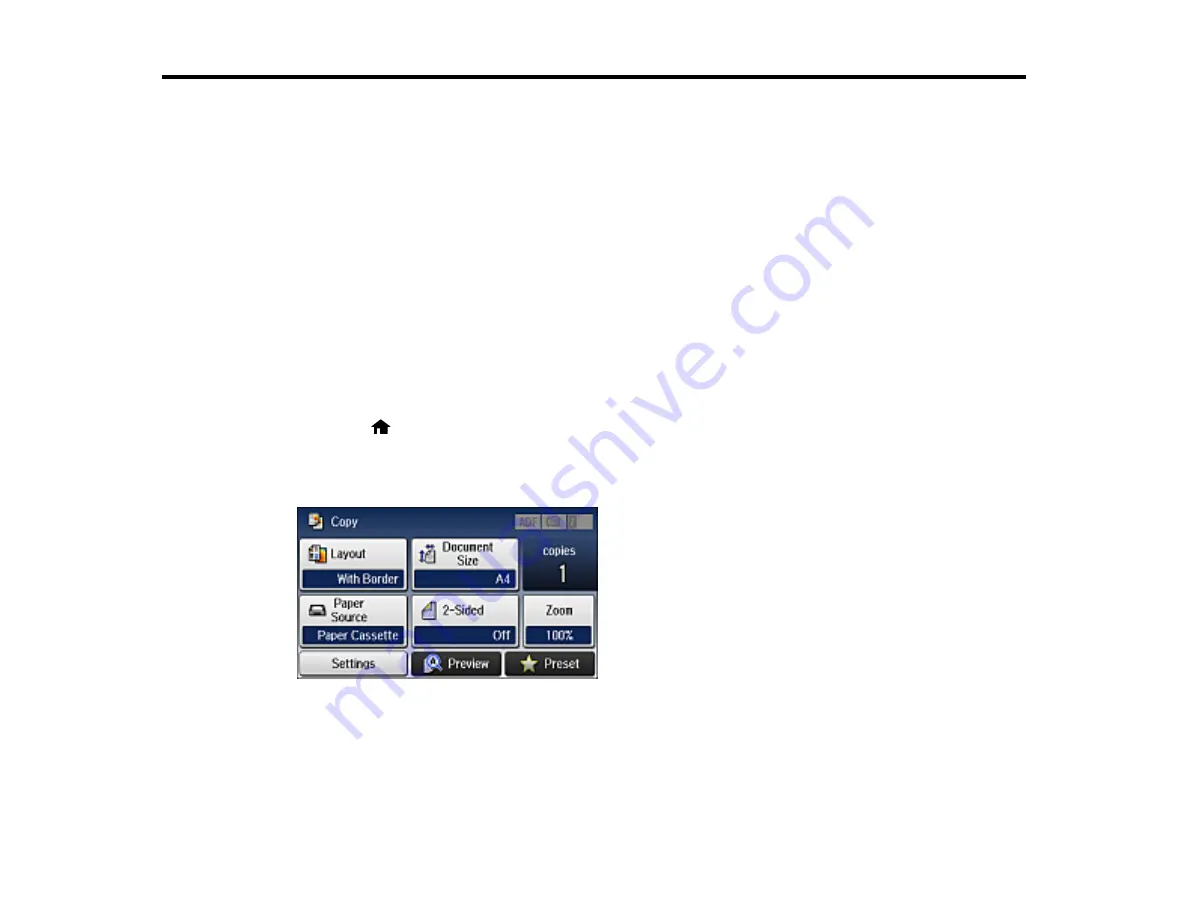
89
Copying
See the information here to copy documents or photos using your product.
Note:
Copies may not be exactly the same size as your originals.
Copying Documents or Photos
Copying Options
Copying Documents or Photos
You can copy documents or photos onto various sizes and types of paper, including Epson special
papers.
1.
Place your original document or photo on the scanner glass, or place multi-page documents in the
ADF.
2.
Load the paper you want to print on.
3.
Press the
home button, if necessary.
4.
Select
Copy
.
You see a screen like this:
5.
To print more than one copy, press a number key on the product's control panel, or select
copies
and use the displayed keypad to enter the number of copies.
6.
Change any of the displayed settings as necessary.
Summary of Contents for ET-16500
Page 1: ...ET 16500 User s Guide ...
Page 2: ......
Page 70: ...70 3 Open the rear paper feed slot and push it back 4 Slide out the edge guides ...
Page 88: ...88 Related topics Copying ...
Page 132: ...132 You see an Epson Scan 2 window like this ...
Page 134: ...134 You see an Epson Scan 2 window like this ...
Page 136: ...136 You see this window ...
Page 143: ...143 DSL connection 1 Telephone wall jack 2 DSL filter 3 DSL modem ...
Page 144: ...144 ISDN connection 1 ISDN wall jack 2 Terminal adapter or ISDN router ...
Page 155: ...155 You see this screen 6 Select Fax Output You see this screen 7 Select Settings ...
Page 264: ...264 2 Press the tabs and open the rear cover 3 Remove the duplexer ...






























