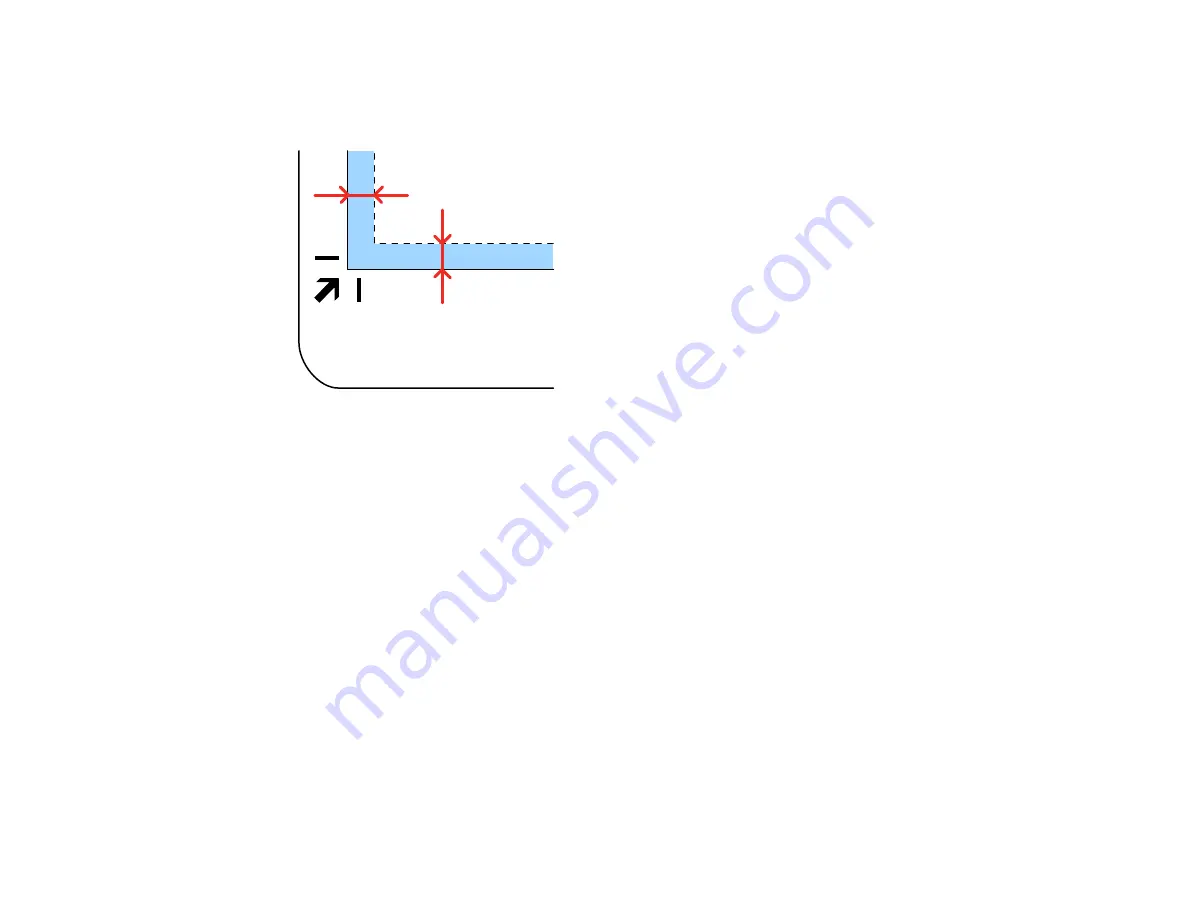
99
Note:
Place your original 0.1 inch (2.5 mm) from the top and side edges of the scanner glass as
shown in order to avoid cropping. If you are scanning multiple photos at once, place them at least
0.8 inch (20 mm) apart from each other.
4.
Close the flatbed scanner cover gently to keep your original in place. If you are scanning a book or
other thick document, hold the scanner cover down as you scan.
5.
Start Epson Scan 2.
6.
Select
Scanner Glass
as the Document Source setting.
7.
Select other scan settings as necessary.
8.
Click
Scan
.
Parent topic:
Scanning from the Flatbed Scanner Dock
Scanning from the ADF with the Flatbed Scanner Dock Attached
Depending on the length of your originals, you may need to adjust the position of the input tray, output
tray, and stopper when scanning from the document scanner's ADF with the optional flatbed scanner
dock attached.
For originals shorter than 8.2 inches (210 mm) long:
• Pull out the scanner's output tray and output tray extension and open the stopper.
Summary of Contents for ES-865
Page 1: ...ES 865 User s Guide ...
Page 2: ......
Page 27: ...27 ...
Page 41: ...41 3 Slide the input tray edge guides all the way out ...
Page 58: ...58 1 On the main Epson ScanSmart screen click Change You see a screen like this ...
Page 63: ...63 You see a screen like this 2 Click the Save Settings tab ...
Page 67: ...67 You see a screen like this 2 Click the Customize Actions tab ...
Page 70: ...70 Click the Manage Invoices Receipts trial icon on the Select Action screen ...
Page 75: ...75 You see a screen like this 2 Click the License Management tab ...
Page 79: ...79 You see a screen like this 5 Click Manage Invoices Receipts You see a screen like this ...
Page 89: ...89 You see a screen like this 2 Click the Currency and Language tab ...
Page 91: ...91 You see a screen like this 2 Click the Manage Item List tab ...
Page 97: ...97 2 Open the flatbed scanner cover ...
Page 113: ...113 13 Press down on the pickup roller cover latch and pull up the cover to remove it ...
Page 121: ...121 5 Press down on the pickup roller cover latch and pull up the cover to remove it ...






























