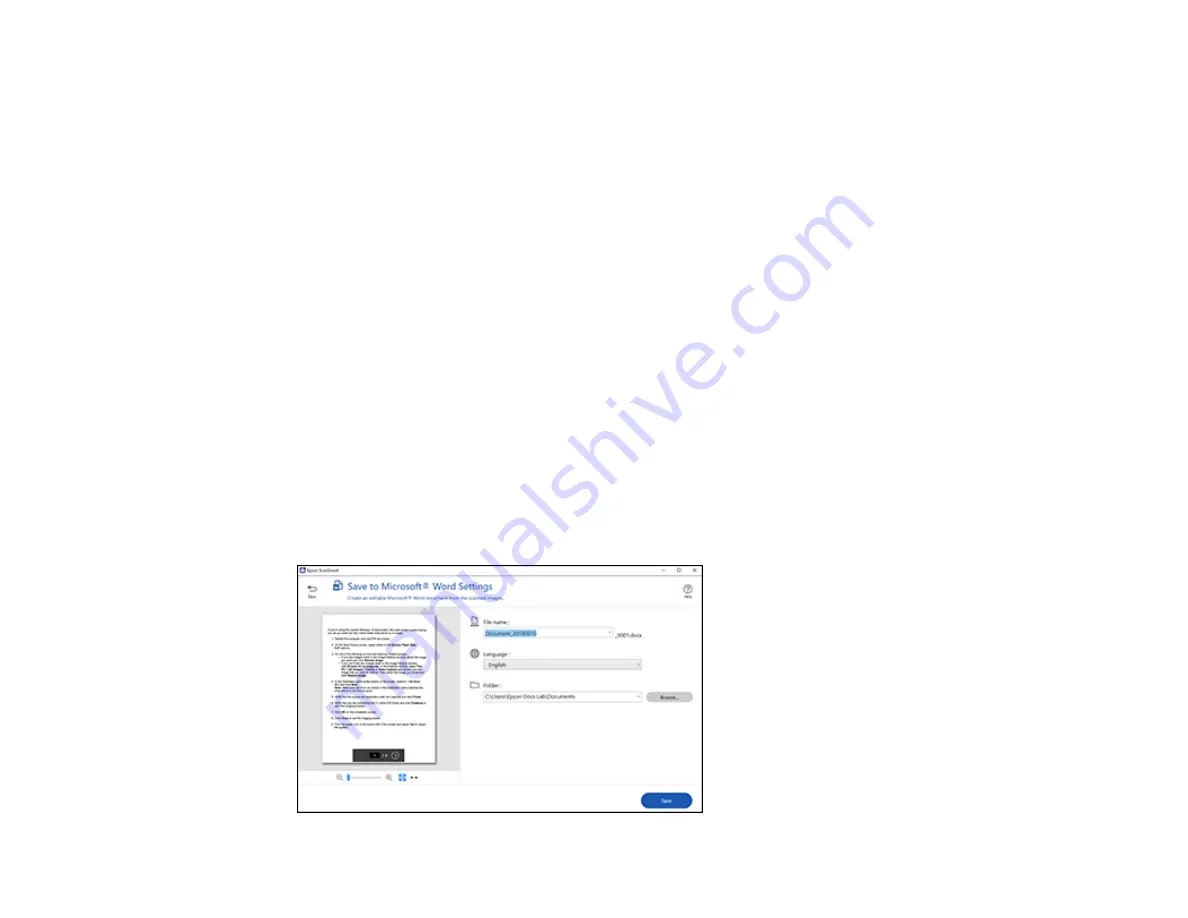
56
• If you also want to save a copy of the scanned image to your computer, click the checkbox.
• The document type and scan date for the file name are automatically detected. You can change
them as necessary.
• You can save the scanned image in a variety of formats. If you select Searchable PDF as the
File
type
setting, you can select the OCR (Optical Character Recognition) language.
• Select the folder on your computer in which to save the file.
4.
Click
.
Parent topic:
Scanning a Document in Epson ScanSmart
Saving a Scan as a Microsoft Office Format File
You can save your scans in one of the following editable Microsoft Office file formats: Microsoft Word
(.docx), Microsoft Excel (.xlsx), or Microsoft PowerPoint (.pptx).
Note:
The
Save to PowerPoint
option is only available for Windows.
1.
Make sure your originals are scanned and reviewed. See the link below.
2.
In the
Select Action
window, click one of the save to options.
Note:
A first-time prompt may appear asking you to download a Microsoft Office plug-in. Click
Yes
and follow any on-screen instructions.
You see a screen like this:
Summary of Contents for ES-865
Page 1: ...ES 865 User s Guide ...
Page 2: ......
Page 27: ...27 ...
Page 41: ...41 3 Slide the input tray edge guides all the way out ...
Page 58: ...58 1 On the main Epson ScanSmart screen click Change You see a screen like this ...
Page 63: ...63 You see a screen like this 2 Click the Save Settings tab ...
Page 67: ...67 You see a screen like this 2 Click the Customize Actions tab ...
Page 70: ...70 Click the Manage Invoices Receipts trial icon on the Select Action screen ...
Page 75: ...75 You see a screen like this 2 Click the License Management tab ...
Page 79: ...79 You see a screen like this 5 Click Manage Invoices Receipts You see a screen like this ...
Page 89: ...89 You see a screen like this 2 Click the Currency and Language tab ...
Page 91: ...91 You see a screen like this 2 Click the Manage Item List tab ...
Page 97: ...97 2 Open the flatbed scanner cover ...
Page 113: ...113 13 Press down on the pickup roller cover latch and pull up the cover to remove it ...
Page 121: ...121 5 Press down on the pickup roller cover latch and pull up the cover to remove it ...






























