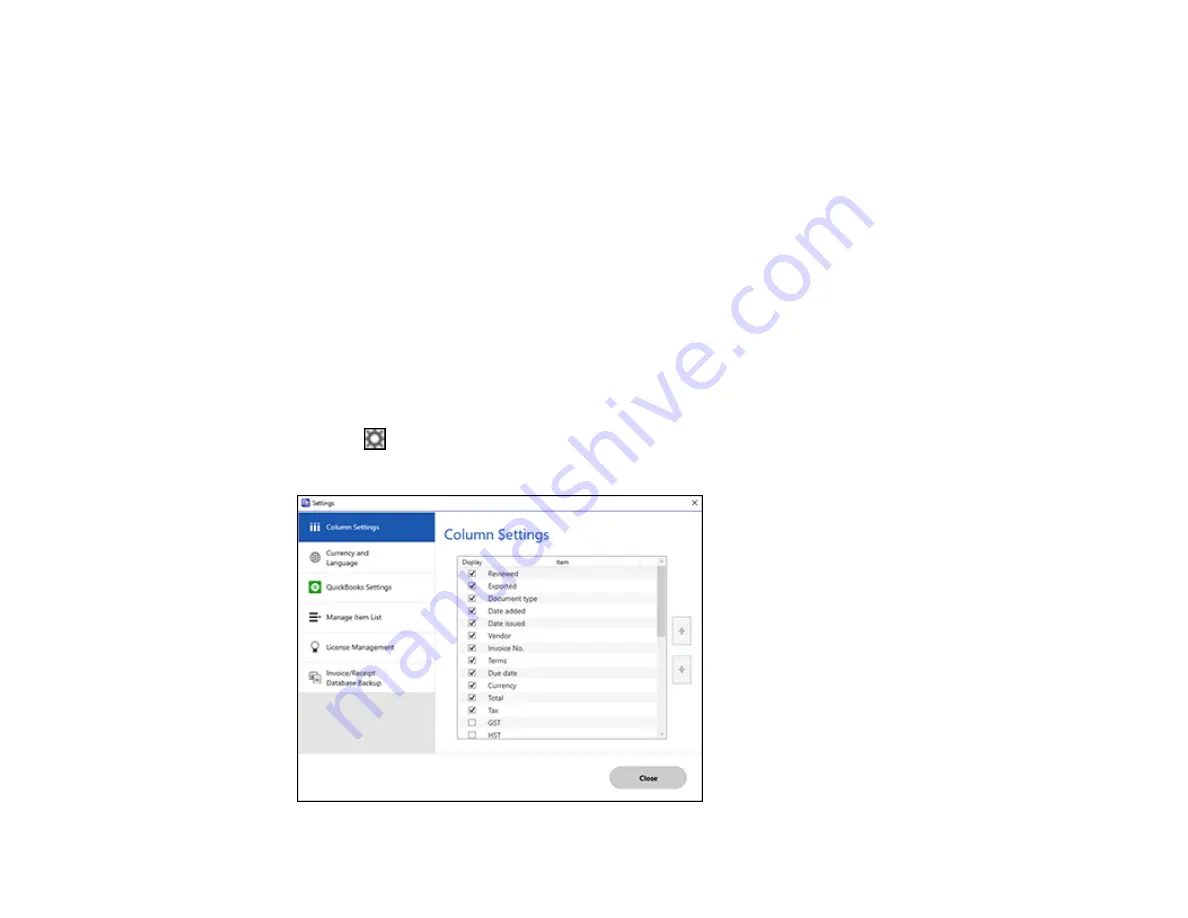
86
Parent topic:
Scanning Invoices and Receipts and Using Invoice/Receipt Manager
Selecting Invoice/Receipt Manager Settings
After starting Invoice/Receipt Manager, you can export or import the database and change various
settings.
Exporting or Importing the Invoice/Receipt Database
Changing Column Settings
Changing Currency and Language Settings
Importing Categories from QuickBooks or Quicken
Parent topic:
Exporting or Importing the Invoice/Receipt Database
You can export or import the invoice/receipt database. This is useful if you change computers.
Note:
Make sure each computer has the same version of Epson ScanSmart installed.
1.
Click the
Settings
button in Invoice/Receipt Manager.
You see a screen like this:
Summary of Contents for ES-865
Page 1: ...ES 865 User s Guide ...
Page 2: ......
Page 27: ...27 ...
Page 41: ...41 3 Slide the input tray edge guides all the way out ...
Page 58: ...58 1 On the main Epson ScanSmart screen click Change You see a screen like this ...
Page 63: ...63 You see a screen like this 2 Click the Save Settings tab ...
Page 67: ...67 You see a screen like this 2 Click the Customize Actions tab ...
Page 70: ...70 Click the Manage Invoices Receipts trial icon on the Select Action screen ...
Page 75: ...75 You see a screen like this 2 Click the License Management tab ...
Page 79: ...79 You see a screen like this 5 Click Manage Invoices Receipts You see a screen like this ...
Page 89: ...89 You see a screen like this 2 Click the Currency and Language tab ...
Page 91: ...91 You see a screen like this 2 Click the Manage Item List tab ...
Page 97: ...97 2 Open the flatbed scanner cover ...
Page 113: ...113 13 Press down on the pickup roller cover latch and pull up the cover to remove it ...
Page 121: ...121 5 Press down on the pickup roller cover latch and pull up the cover to remove it ...






























