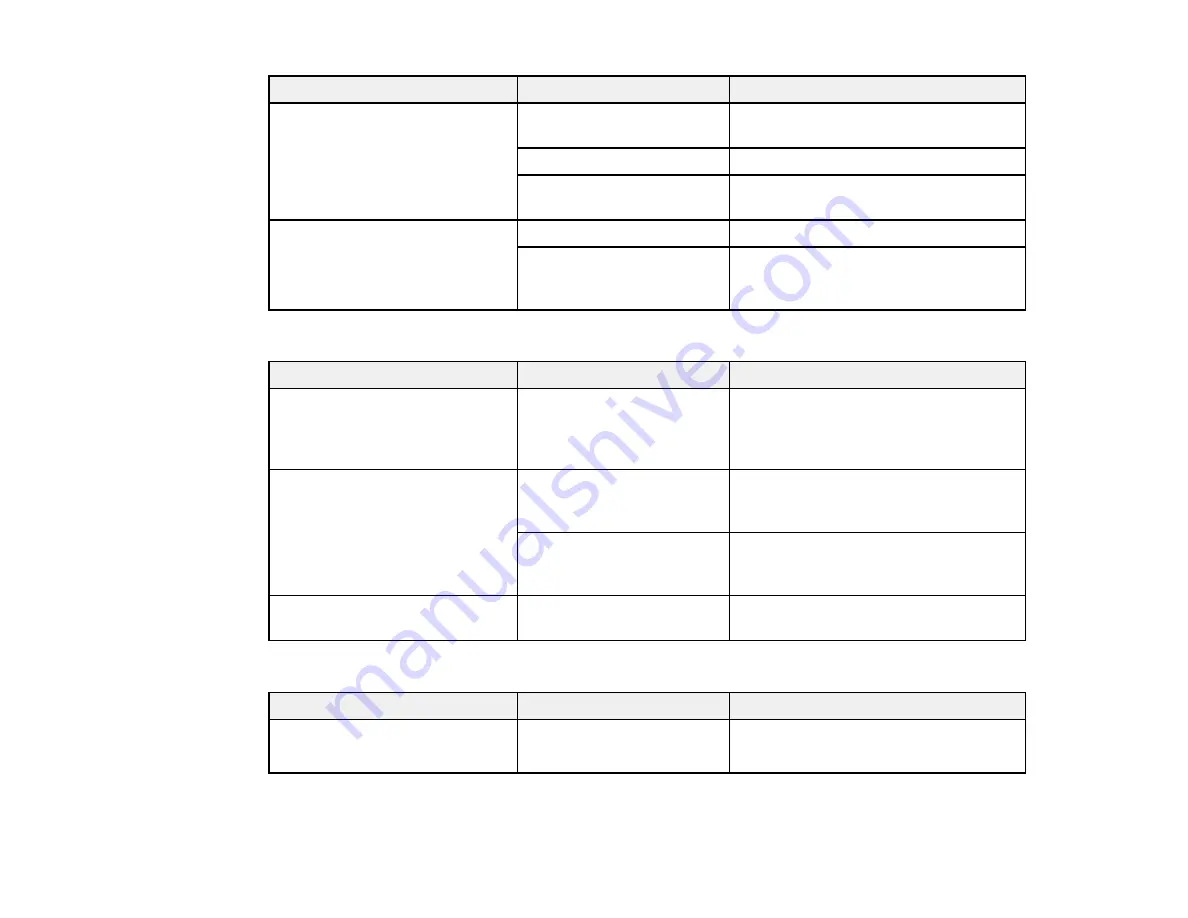
65
Setting
Options
Description
General
Generate PDF/A File
Creates a PDF that conforms to
PDF/A-1 standards
Create file with all pages
Saves all pages as one file
Compression Level
Selects the compression level for color
or grayscale images
Security
Open File Password
Set a password to open the file
Protect Property Settings
Sets a password to protect file
properties and allows for restrictions on
file editing and printing
JPEG Options
Setting
Options
Description
Image Quality Options
—
Sets a compression level by moving a
slider or entering a value. File size
increases when high resolution is
selected.
Encoding
(Windows only)
Standard
Images load from top to bottom in a
web browser. It takes longer to load the
entire image.
Progressive
Images first load completely at low
resolution and then adjust to high
resolution in a web browser
Embed ICC Profile
(Windows
only)
—
Allows you to add ICC profiles to the
image
TIFF Options
Setting
Options
Description
Byte Order
Windows
Macintosh
Specifies the operating system format
in which the scanned image is saved
Summary of Contents for ES-865
Page 1: ...ES 865 User s Guide ...
Page 2: ......
Page 27: ...27 ...
Page 41: ...41 3 Slide the input tray edge guides all the way out ...
Page 58: ...58 1 On the main Epson ScanSmart screen click Change You see a screen like this ...
Page 63: ...63 You see a screen like this 2 Click the Save Settings tab ...
Page 67: ...67 You see a screen like this 2 Click the Customize Actions tab ...
Page 70: ...70 Click the Manage Invoices Receipts trial icon on the Select Action screen ...
Page 75: ...75 You see a screen like this 2 Click the License Management tab ...
Page 79: ...79 You see a screen like this 5 Click Manage Invoices Receipts You see a screen like this ...
Page 89: ...89 You see a screen like this 2 Click the Currency and Language tab ...
Page 91: ...91 You see a screen like this 2 Click the Manage Item List tab ...
Page 97: ...97 2 Open the flatbed scanner cover ...
Page 113: ...113 13 Press down on the pickup roller cover latch and pull up the cover to remove it ...
Page 121: ...121 5 Press down on the pickup roller cover latch and pull up the cover to remove it ...






























