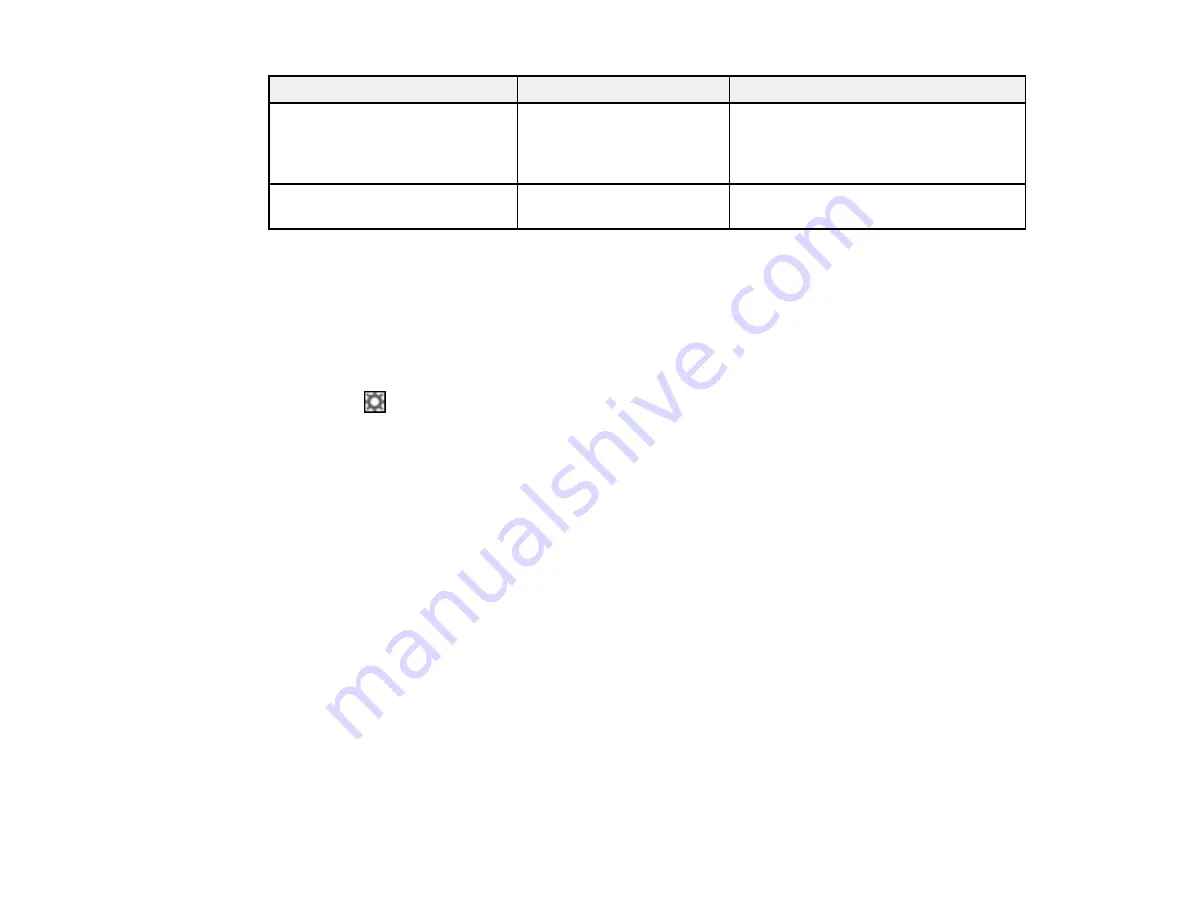
66
Setting
Options
Description
Compression
(Windows only)
—
Specifies the compression format and
level for Color/Grayscale and B&W
images. File size increases with higher
quality.
Embed ICC Profile
(Windows
only)
—
Allows you to add ICC profiles to the
image
Parent topic:
Selecting Epson ScanSmart Settings
Customizing Action Icons
You can customize how the scan action icons are displayed on the
Select Action
screen.
Note:
You can also customize them by clicking the
Customize
icon on the
Select Action
screen.
1.
Click the
Settings
button.
Summary of Contents for ES-865
Page 1: ...ES 865 User s Guide ...
Page 2: ......
Page 27: ...27 ...
Page 41: ...41 3 Slide the input tray edge guides all the way out ...
Page 58: ...58 1 On the main Epson ScanSmart screen click Change You see a screen like this ...
Page 63: ...63 You see a screen like this 2 Click the Save Settings tab ...
Page 67: ...67 You see a screen like this 2 Click the Customize Actions tab ...
Page 70: ...70 Click the Manage Invoices Receipts trial icon on the Select Action screen ...
Page 75: ...75 You see a screen like this 2 Click the License Management tab ...
Page 79: ...79 You see a screen like this 5 Click Manage Invoices Receipts You see a screen like this ...
Page 89: ...89 You see a screen like this 2 Click the Currency and Language tab ...
Page 91: ...91 You see a screen like this 2 Click the Manage Item List tab ...
Page 97: ...97 2 Open the flatbed scanner cover ...
Page 113: ...113 13 Press down on the pickup roller cover latch and pull up the cover to remove it ...
Page 121: ...121 5 Press down on the pickup roller cover latch and pull up the cover to remove it ...






























