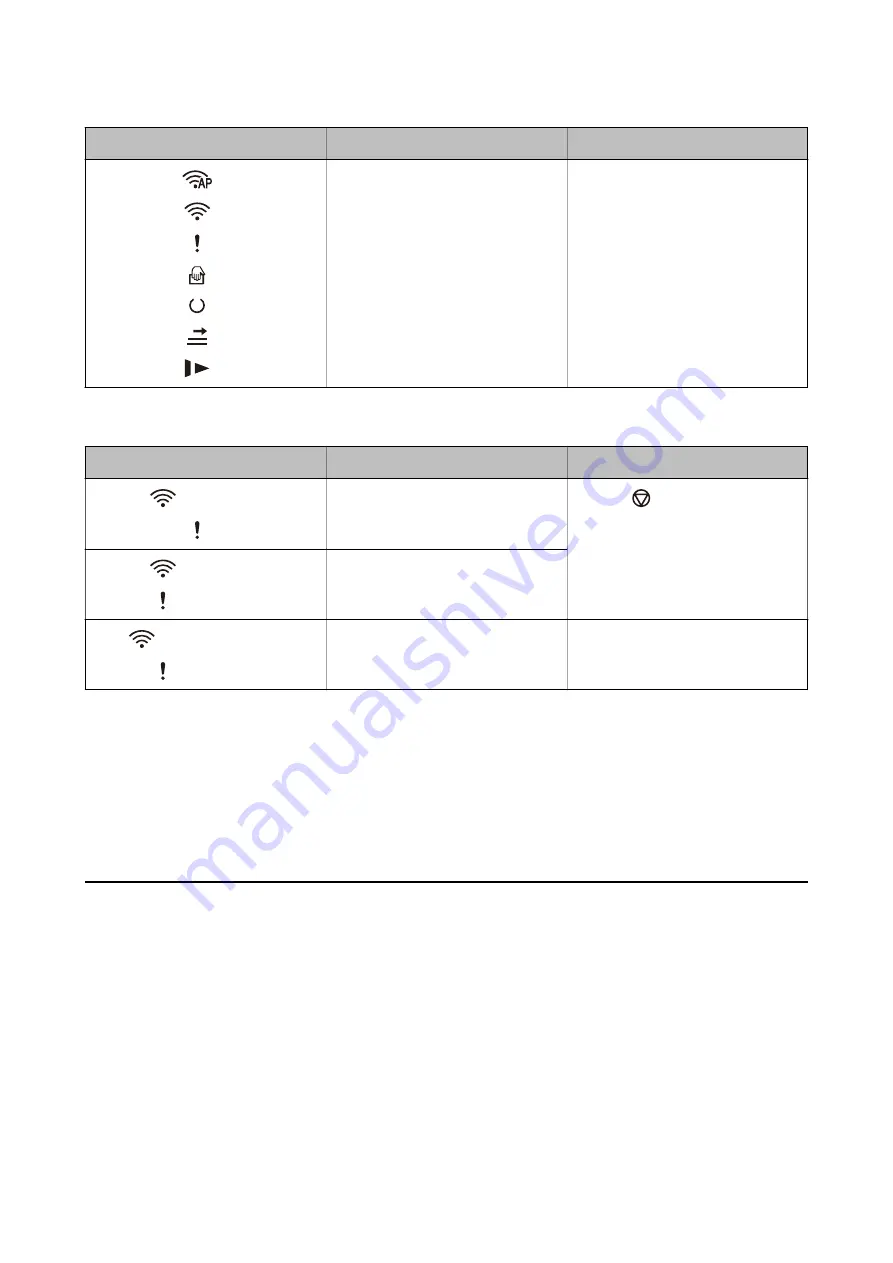
Indicators
Situation
Solutions
On
On
On
On
Off
On
On
The scanner has started in recovery
mode because the firmware update
failed.
Follow the steps below to try to up-
date the firmware again.
1. Connect the computer and the scan-
ner with a USB cable. (During recovery
mode, you cannot update the firm-
ware over a network connection.)
2. Visit your local Epson website for fur-
ther instructions.
Network connection errors
Indicators
Situation
Solutions
Flashing slowly
On
An access point settings error has oc-
curred.
Press the
button to release the er-
ror, and then restart the devices you
want to connect to the network. Re-
connect to the network.
Flashing slowly
Flashing slowly
An access point settings error has oc-
curred (a security error).
Flashing slowly (white)
Flashing slowly
A network connection error has occur-
red (the Date and Time has not been
set correctly)
Re-set the Date and Time in Web Con-
fig.
Related Information
&
“Removing Jammed Originals from the Scanner” on page 89
&
“Making Wi-Fi Settings from the Control Panel” on page 69
&
&
Information on Applications
This section introduces the application products available for your scanner. The latest application can be installed
at the Epson Web site.
Epson ScanSmart
Epson ScanSmart is a document scanning application that allows you to easily scan and save the data in simple
steps.
❏
You can scan and send information to a cloud service in three easy steps.
❏
You can automatically name the documents by using the scanned information.
User's Guide
Scanner Basics
15
















































