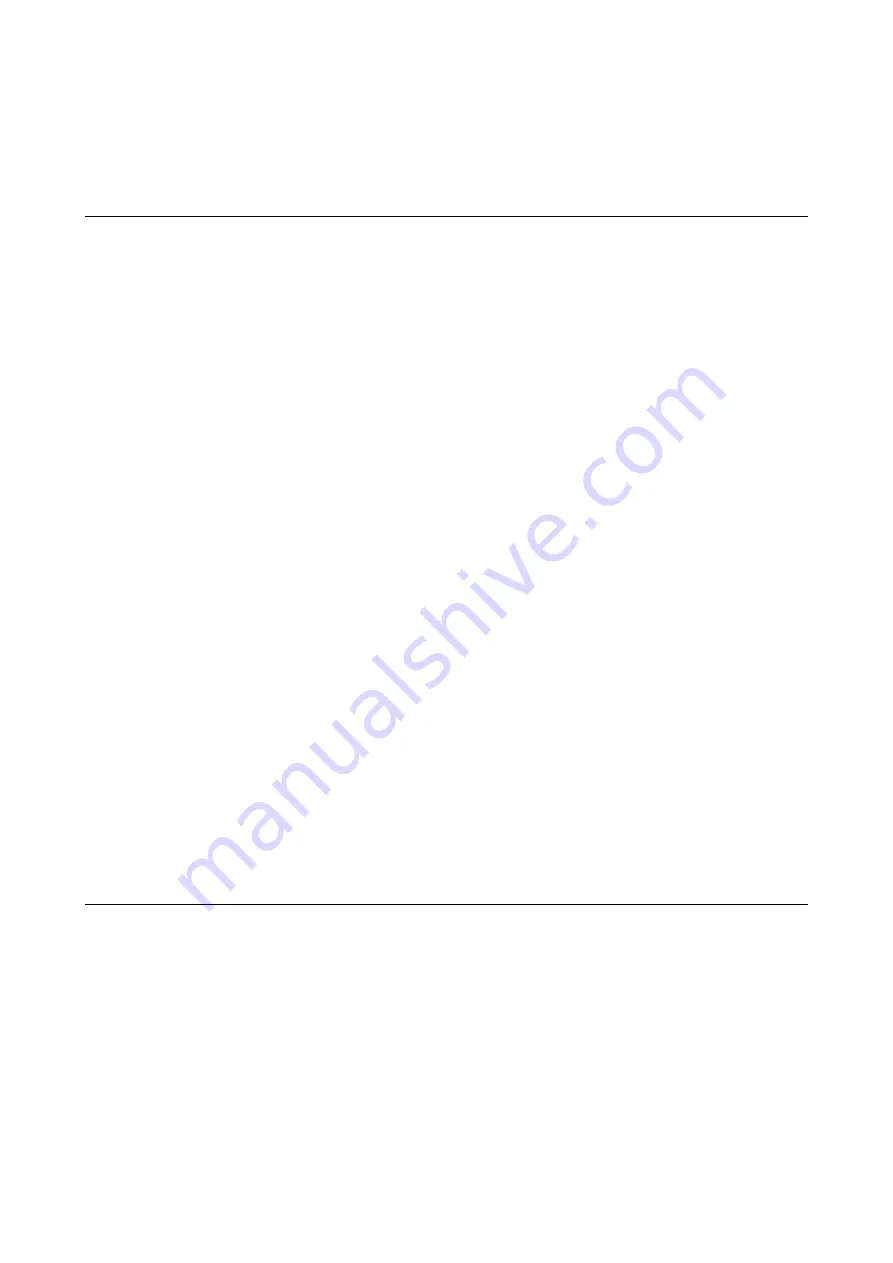
Solving Problems
Scanner Problems
Scanner Lights Indicate an Error
Check the following if the scanner lights indicate an error.
❏
Make sure there are no originals jammed in the scanner.
❏
When feeding multiple originals, open the ADF cover and remove the originals. Next, close the ADF cover.
❏
Make sure the scanner cover is closed.
❏
Make sure the scanner is connected to your computer properly.
If a Wi-Fi connection error has occurred, check the Wi-Fi connection settings.
❏
Make sure the applications are installed correctly.
❏
If the firmware update fails and the scanner enters recovery mode, update the firmware again using a USB
connection.
❏
Turn off the scanner and turn it on again. If this does not solve the problem, the scanner may be
malfunctioning, or the light source in the scanner unit may need to be replaced. Contact your dealer.
Related Information
&
&
“The Original Jams in the Scanner Frequently” on page 90
The Scanner Does Not Turn On
❏
Make sure the AC adapter is securely connected to the scanner and an electrical outlet.
❏
Check that the electrical outlet is working. Plug another device into the electrical outlet and check that you can
turn the power on.
Problems Starting Scanning
Cannot Start Epson ScanSmart
Make sure the scanner is connected to your computer properly.
User's Guide
Solving Problems
87
















































