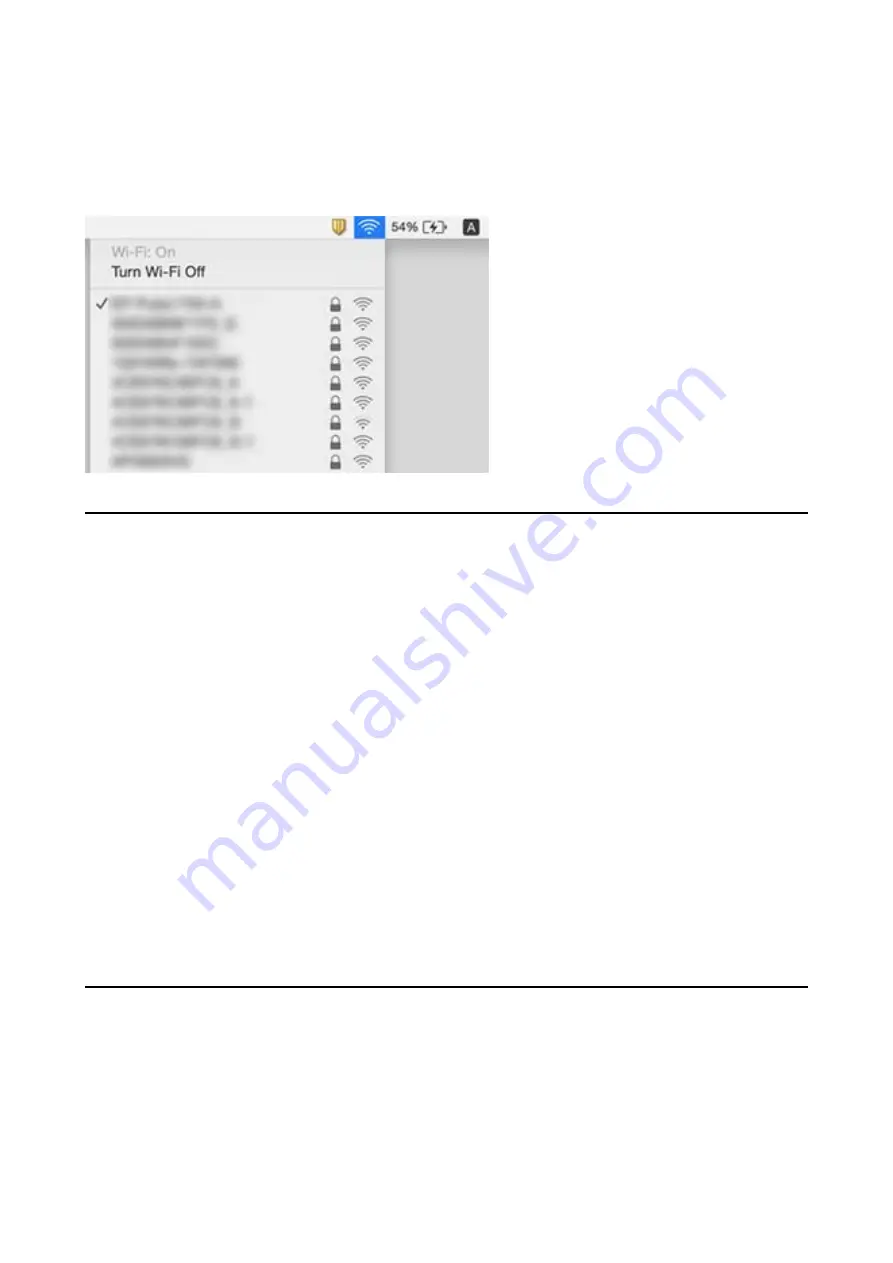
Mac OS
Click the Wi-Fi icon at the top of the computer screen. A list of SSIDs is displayed and the connected SSID is
indicated with a check mark.
The Scanner Suddenly Cannot Scan over a Network
Connection
❏
When you have changed your access point or provider, try making network settings for the scanner again.
Connect the computer or smart device to the same SSID as the scanner.
❏
Turn off the devices you want to connect to the network. Wait for about 10 seconds, and then turn on the
devices in the following order; access point, computer or smart device, and then scanner. Move the scanner and
computer or smart device closer to the access point to help with radio wave communication, and then try to
make network settings again.
❏
Try accessing any website from your computer to make sure that your computer’s network settings are correct. If
you cannot access any websites, there is a problem on the computer. See the manual provided with your
computer for more details.
❏
Check if the network setting is correct on Epson Scan 2 Utility.
Related Information
&
“Checking the SSID Connected to the Scanner” on page 97
&
“Checking the SSID Connected to the Scanner” on page 97
&
“Cannot Connect from Devices Even Though Network Settings are No Problems” on page 95
The Scanner Suddenly Cannot Scan Using a USB
Connection
❏
Disconnect the USB cable from the computer. Right-click on the scanner icon displayed on the computer, and
then select
Remove Device
. Connect the USB cable to the computer and try a test scan. If scanning is possible,
the setup is complete.
User's Guide
Solving Problems
98
























