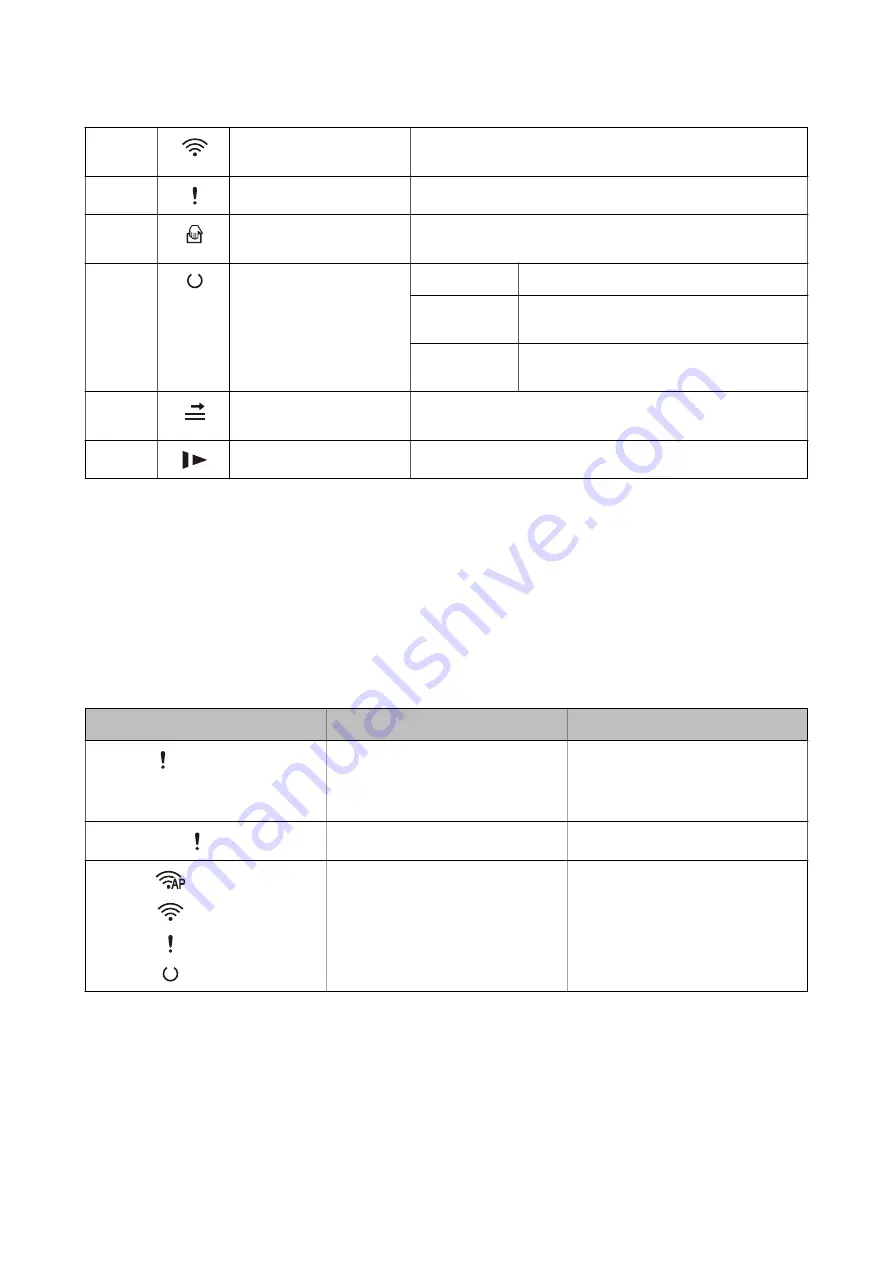
B
Wi-Fi light
Blue indicates that the scanner is connected to a wireless (Wi-Fi)
network. White indicates it is searching for an access point.
C
Error light
An error has occurred. See “Light Error Indicators” for more details.
D
Automatic Feeding Mode
light
The scanner is in Automatic Feeding Mode. Scanning starts when
an original is placed in the input tray.
E
Ready light
On:
The scanner is ready to be used.
Flashing:
The scanner is scanning, waiting to scan,
processing, or sleeping.
Off:
The scanner cannot be used because the power
is off or an error has occurred.
F
Skip double feed detection
light
This is on when skipping double feed detection is enabled.
G
Slow mode light
This is on during slow mode.
Related Information
&
&
“Placing a Mixture of Originals at Different Sizes” on page 49
Error Indicators
Scanner errors
Indicators
Situation
Solutions
Flashing slowly
A paper jam or double feed occurred.
Open the scanner cover, and then re-
move jammed originals. Close the cov-
er to release the error. Load the origi-
nals again.
On
The scanner cover is opened.
Close the scanner cover.
Flashing fast
Flashing fast
Flashing fast
Flashing fast
A fatal error has occurred.
Turn the power off and on again. If the
error continues to occur, contact your
local dealer.
User's Guide
Scanner Basics
14





























