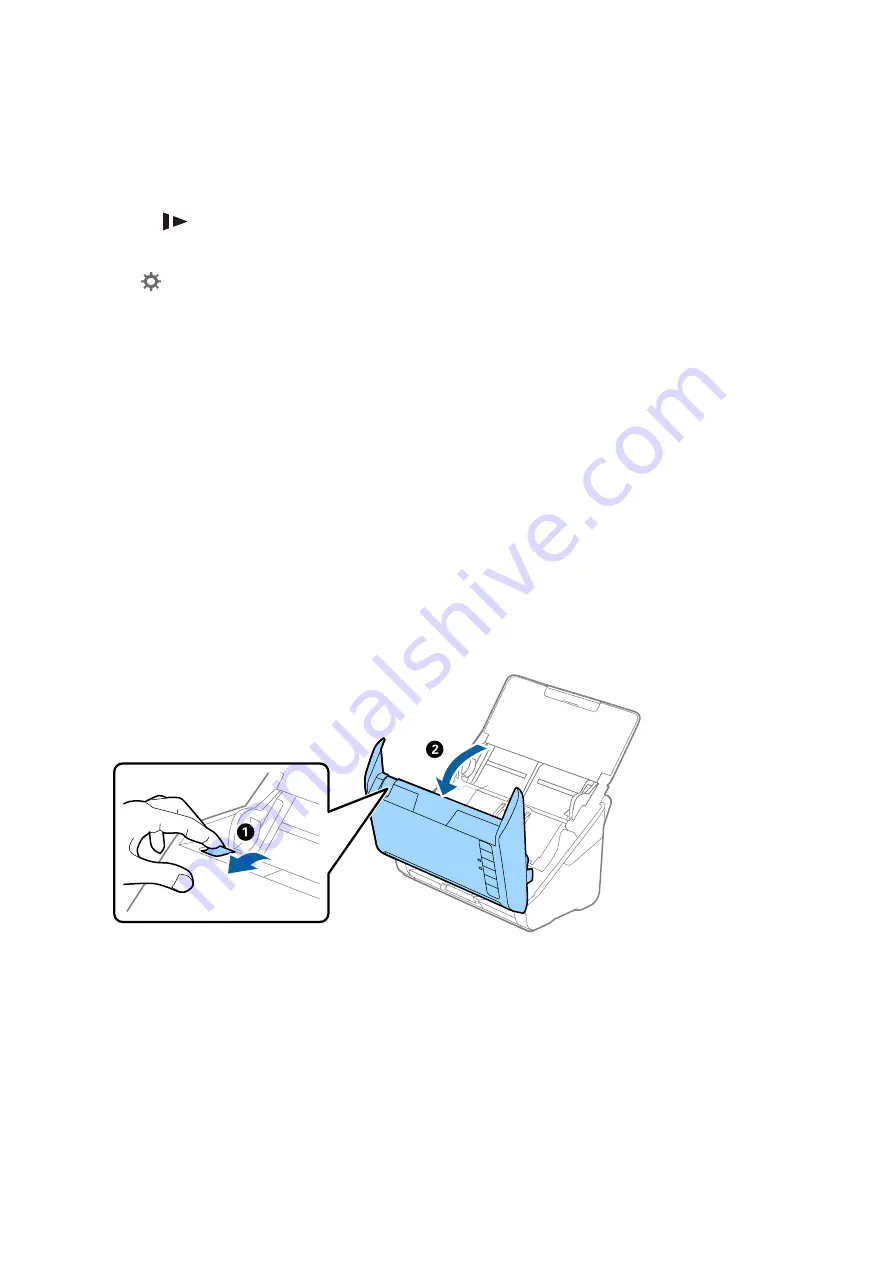
❏
If you load unsupported originals, the scanner may feed multiple originals at a time.
❏
Clean the rollers inside the scanner.
❏
Reduce the number of originals being placed at a time.
❏
Press the
button to slow down the scanning speed.
❏
Use
Automatic Feeding Mode
in Epson ScanSmart, and scan originals one by one.
Click
Settings
>
Scanner Settings
tab >
Scan Settings
button >
Main Settings
tab on the Epson Scan 2
window, and then set the
Automatic Feeding Mode
.
Related Information
&
“Cleaning Inside the Scanner” on page 73
&
“Scanning Different Sizes or Types of Originals One by One Continuously (Automatic Feeding Mode)” on
You can scan different sizes or types of originals one by one using Automatic Feeding Mode. In this mode, the
scanner starts scanning automatically when originals are loaded into the scanner.
Removing Jammed Originals from the Scanner
If an original has jammed inside the scanner, follow these steps to remove it.
1.
Remove all originals remaining in the input tray.
2.
Pull the cover open lever and open the scanner cover.
User's Guide
Solving Problems
89






























