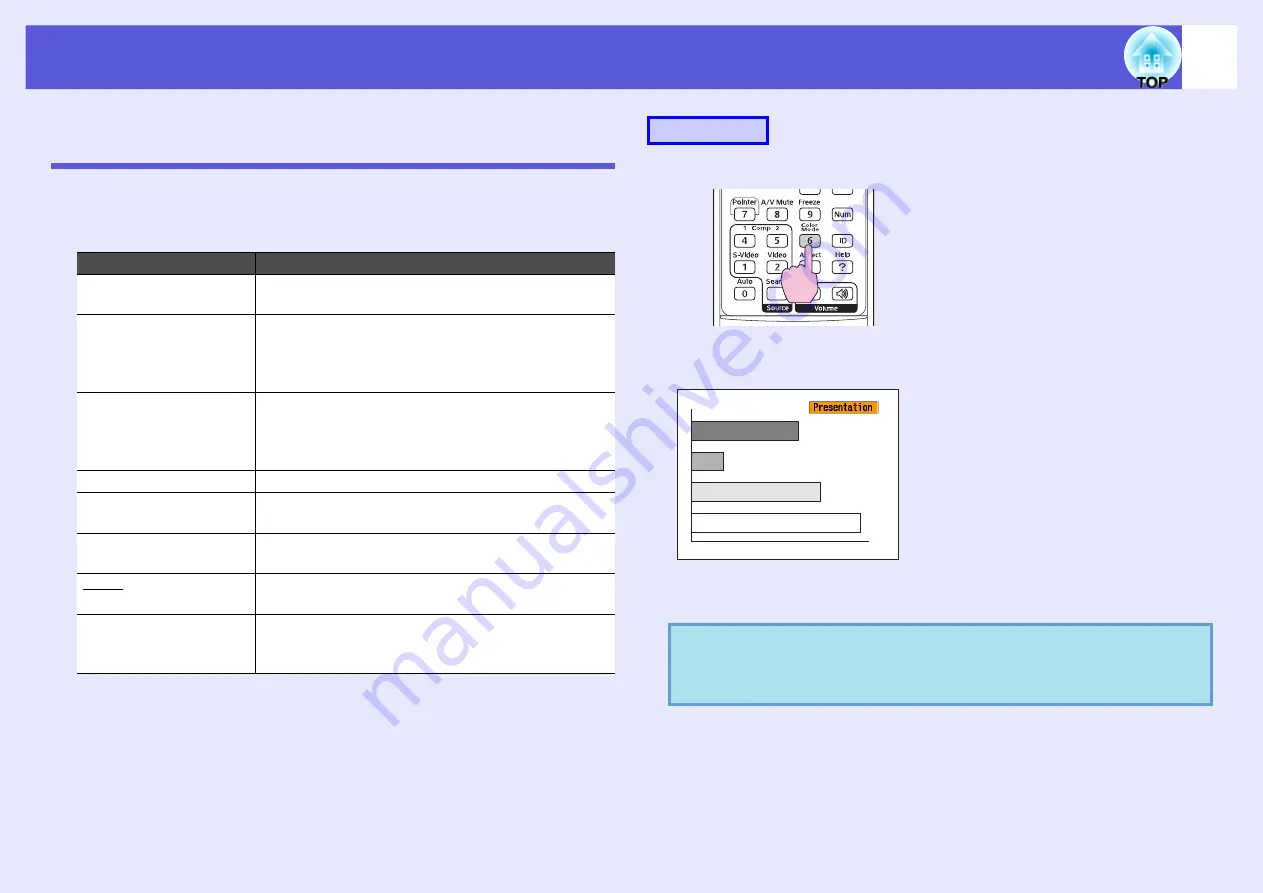
15
Functions for Enhancing Projection
Selecting the Projection Quality (Selecting Color
Mode)
You can easily obtain the optimum image quality simply by selecting the
setting that best corresponds to your surroundings when projecting. The
brightness of the image varies depending on the mode selected.
Each time you press the button, the color mode name is displayed on the
screen and the color mode changes.
If you press the button while the color mode name is displayed on the
screen, it changes to the next color mode.
Mode
Application
Text
Ideal for making presentations using black-and-
white materials in a bright room.
Photo
(When computer images are input)
Ideal for projecting still pictures, such as photos, in a
bright room. The images are vivid and brought into
contrast.
Sports
(When component video, S-video, or composite
video images are input)
Ideal for watching TV programmes in a bright room.
The images are vivid and brought to life.
Presentation
Ideal for giving presentations in a bright room.
Theatre
Ideal for watching films in a dark room. Gives
images a natural tone.
Game
Ideal for playing video games in a bright room.
Excels at emphasizing dark gradations.
sRGB
g
Ideal for images that conform to the sRGB color
standard.
Blackboard
Even if you are projecting onto a blackboard
(greenboard), this setting gives your images a natural
tint, just like when projecting onto a screen.
Procedure
q
The color mode can also be set using "Color Mode" in the
"Image" menu from the configuration menu.
Remote control
Summary of Contents for EMP 6110
Page 1: ...1 User s Guide ...
















































