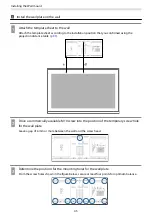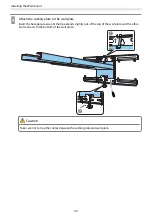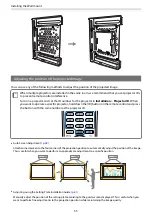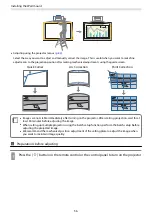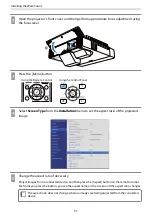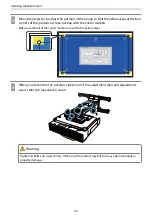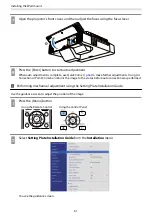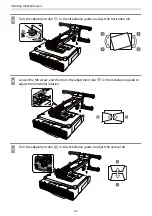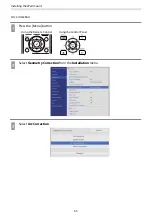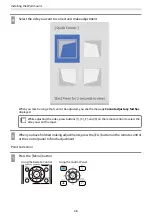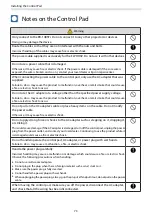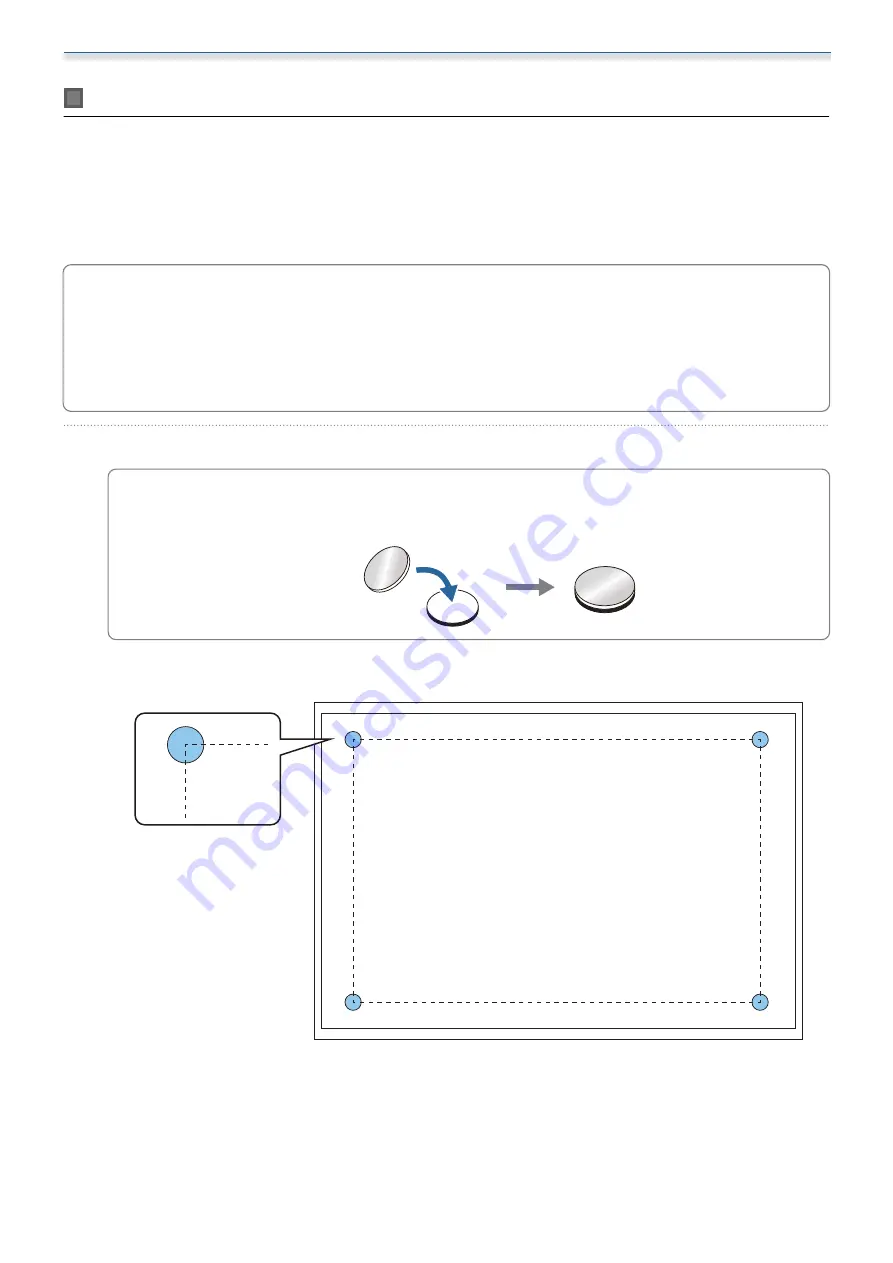
Installing the Wall mount
58
Auto Screen Adjustment
Attach corner markers to the four corners of the projection position to automatically adjust the position of
the image.
Auto Screen Adjustment works correctly under the following conditions.
Projection size: 110 inches or less
Projector direction: Within 3° up, down, left, or right
c
Auto Screen Adjustment may not work properly depending on the surface of the projected screen.
The following conditions are necessary to perform Auto Screen Adjustment.
A flat projection surface
No patterns, dirt, or obstacles on the projection surface
Before performing the Auto Screen Adjustment, set the Screen Type setting first. If you change the
Screen Type after performing Auto Screen Adjustment, the adjustments will be reset.
a
Place the corner markers at the four corners of the position you want to project to
c
Corner markers cannot be placed again. We recommend marking the position where you want
to place the markers in advance.
If you want to replace markers repeatedly, stick them onto the magnetic sheet supplied.
Place the markers so that the corners of the projection position overlap with the center of the corner
markers.
Summary of Contents for ELPHD02
Page 1: ...Installation Guide ...
Page 18: ...Introduction 17 Max 5m Max 5m ...
Page 29: ...Installing the Wall mount 28 Horizontal slide 45 45 Forward backward slide 0 383 ...
Page 77: ...Installing the Control Pad 76 For Canadian Users ...
Page 79: ...Installing the Control Pad 78 ...
Page 96: ...Installing the Touch Unit 95 Wavelength 932 to 952 nm ...
Page 99: ...Installing the Touch Unit 98 Adjustment range 79 5 140 5 15 76 ...
Page 138: ...Setting the Projector 137 c Select EDID from the Signal I O menu d Select 3240x1080 60Hz ...