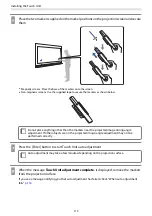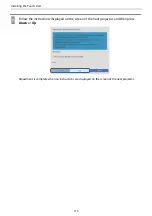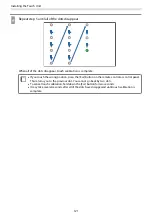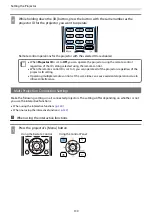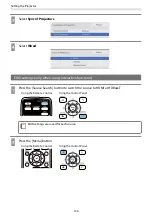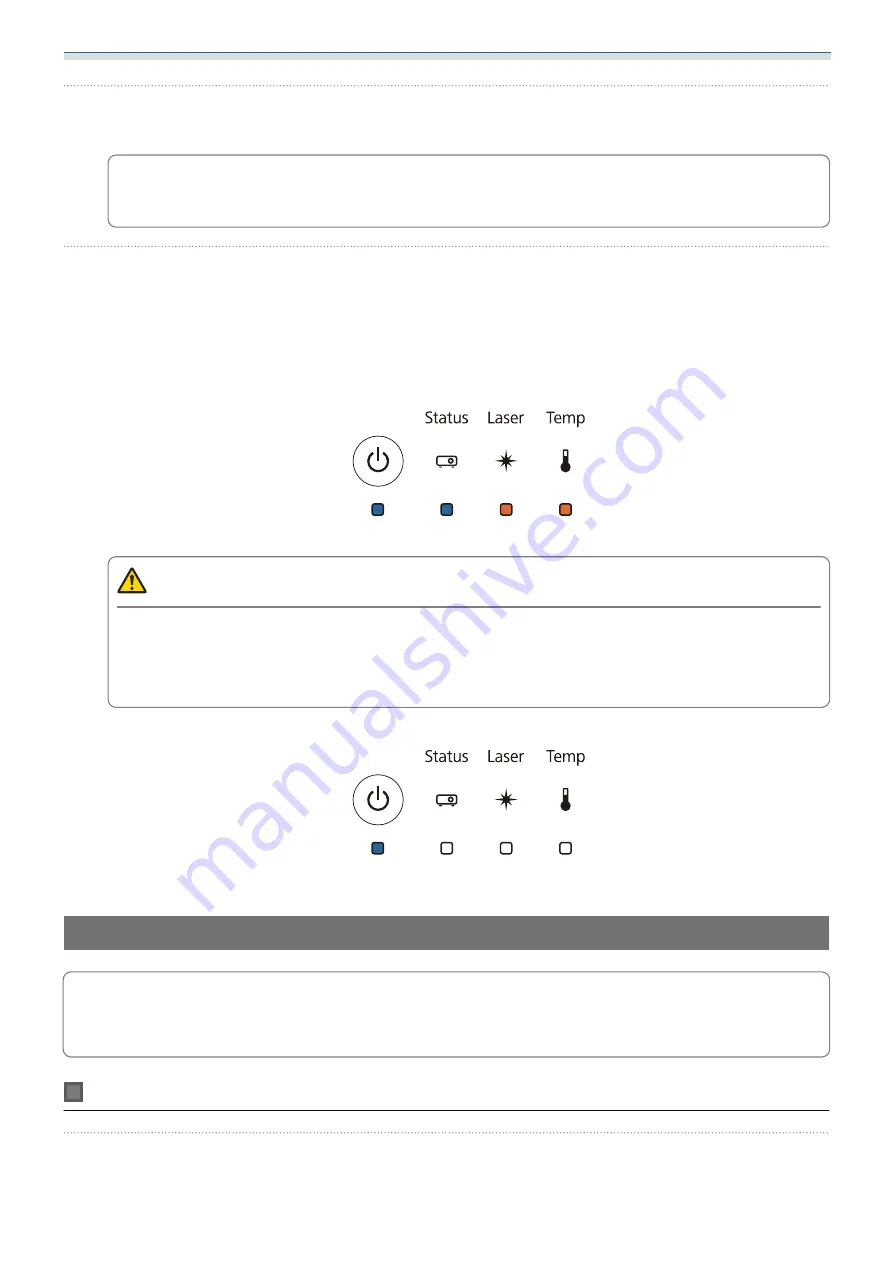
Setting the Projector
124
b
Connect the USB flash drive containing the saved batch setup file to the projector's USB-A
port
c
Do not store any data except for the batch setup file on the USB flash drive. If the USB flash
drive contains data other than the batch setup file, the settings may not be copied correctly.
c
While holding down the [Menu] button on the remote control or the control panel, connect
the power cord to the projector
The Power indicator and the Status indicator turn blue, and the Laser indicator and the Temp indicator
turn orange.
When all of the projector's indicators turn on, release the [Menu] button. The indicators turn on for
approximately 75 seconds.
When all of the indicators start flashing, the settings are being written.
Caution
Do not disconnect the power cord from the projector while the settings are being written. If the power
cord is disconnected, the projector may not start correctly.
Do not disconnect the USB flash drive from the projector while the settings are being written. If the
USB flash drive is disconnected, the projector may not start correctly.
When writing completes normally, the projector turns off, and only the Power indicator is lit blue.
When the power turns off, remove the USB flash drive.
Setup by Connecting the Computer and Projector with a USB Cable
c
The following operating systems support the batch setup function.
Windows 7 and later
OS X 10.11 and later
Saving settings to a computer
a
Disconnect the power cord from the projector, and check that all of the projector's
indicators have turned off
Summary of Contents for ELPHD02
Page 1: ...Installation Guide ...
Page 18: ...Introduction 17 Max 5m Max 5m ...
Page 29: ...Installing the Wall mount 28 Horizontal slide 45 45 Forward backward slide 0 383 ...
Page 77: ...Installing the Control Pad 76 For Canadian Users ...
Page 79: ...Installing the Control Pad 78 ...
Page 96: ...Installing the Touch Unit 95 Wavelength 932 to 952 nm ...
Page 99: ...Installing the Touch Unit 98 Adjustment range 79 5 140 5 15 76 ...
Page 138: ...Setting the Projector 137 c Select EDID from the Signal I O menu d Select 3240x1080 60Hz ...