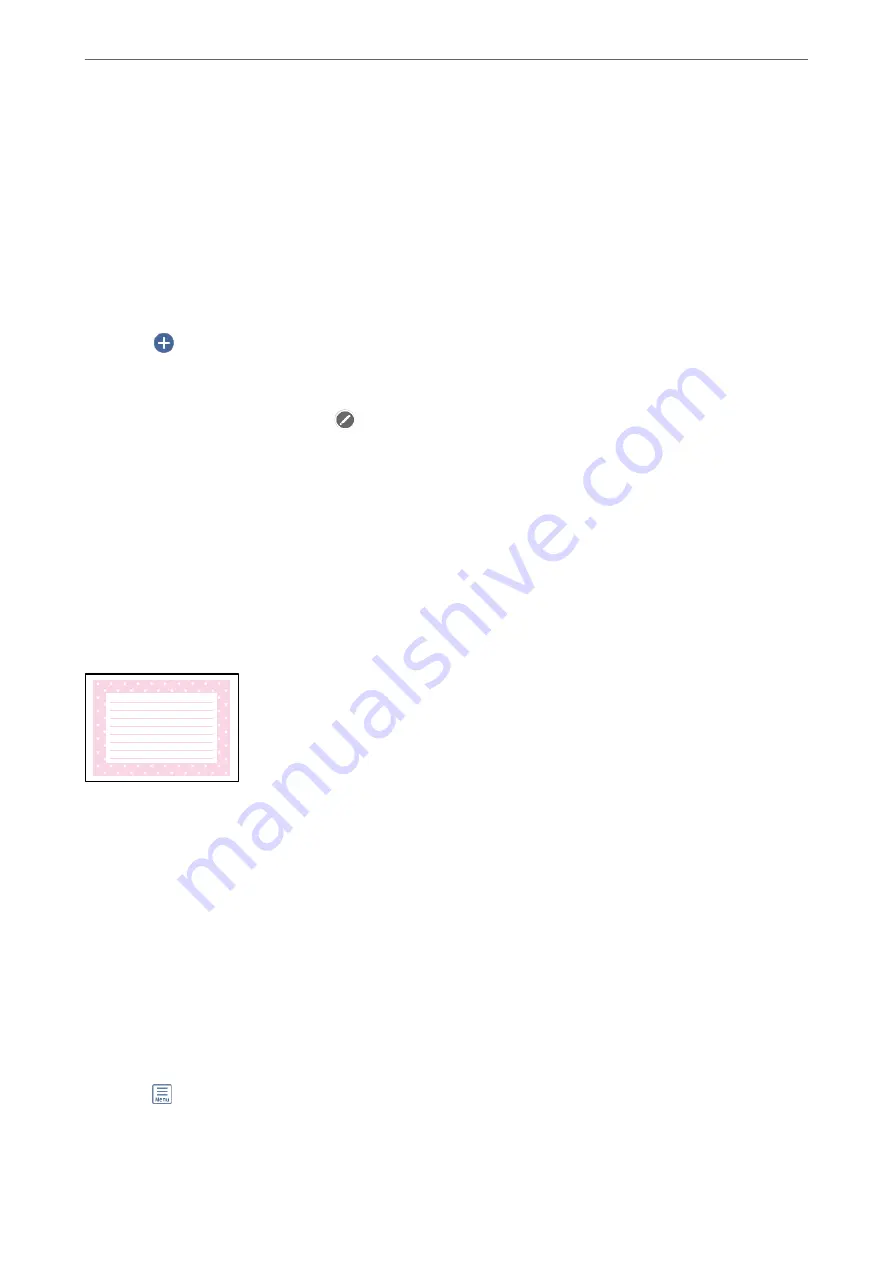
3.
Select
Various Prints
on the control panel.
4.
Select
Personal Stationery
>
Calendar
.
5.
Select the type of calendar.
6.
Set the year and month, and then select
OK
.
7.
When a message telling you that loading photos is complete is displayed, select
OK
.
8.
Select
.
9.
Select the photo you want to print on the select photo screen, and then select
Done
.
Select
Single View
, and then select
to edit the photo if necessary.
“Menu Options for Editing Photos” on page 53
10. Select
Next
.
11. Enter the number of copies, and then tap
x
.
Printing a Message Card
You can easily print original message cards using a photo on your memory device.
1.
Load paper in the printer.
2.
Insert a memory device into the SD card slot or the external interface USB port of the printer.
“Inserting and Removing a Memory Card” on page 42
“Inserting and Removing an External USB Device” on page 42
3.
Select
Various Prints
on the control panel.
4.
Select
Personal Stationery
>
Message Card
.
5.
Select the image position.
Select
at the upper-right to change the type or color of ruled lines.
6.
Select the image you want to place.
❏
Design: Select the pattern, and then go to step 11.
>
>
95
Summary of Contents for EcoTank ET-8500 Series
Page 1: ...User s Guide Printing Copying Scanning Maintaining the Printer Solving Problems NPD6547 01 EN ...
Page 16: ...Part Names and Functions Front 17 Inside 19 Rear 20 ...
Page 30: ...Loading Papers and CD DVDs Loading Paper 31 Loading a CD DVD 36 ...
Page 38: ...Placing Originals Placing Originals 39 ...
Page 40: ...Related Information Scanner Specifications on page 273 Placing Originals Placing Originals 40 ...
Page 127: ...Saving and Sharing Data Sharing Data on a Memory Device 128 ...
Page 282: ...Where to Get Help Technical Support Web Site 283 Contacting Epson Support 283 ...






























