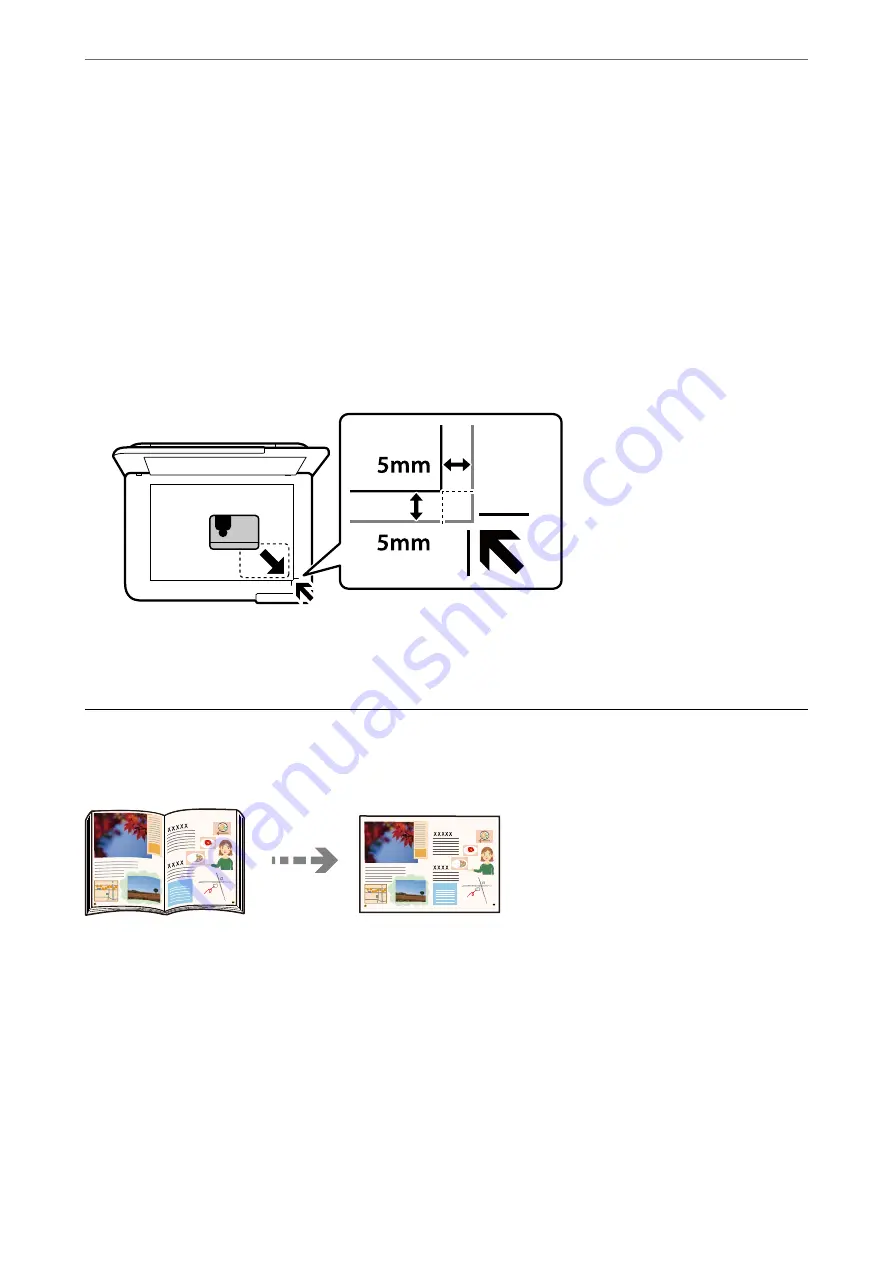
4.
Select
Various copies
>
ID Card
.
5.
Specify the paper source and paper size, and then select
OK
.
6.
Select the
Copy
tab.
7.
Tap
x
.
Note:
If you tap
Preview
, you can check the scanned image.
8.
Follow the on-screen instructions to place the back of the original, and then tap
Start Scanning
.
Place an ID card 5 mm away from the corner mark of the scanner glass.
Note:
The color, size, and border of the copied image are slightly different from the original.
Copying Books
Copies two A4 facing pages of a book and so on onto a single sheet of paper.
1.
Load paper in the printer.
2.
Select
Various Prints
on the control panel.
3.
Select
Various copies
>
Book Copy
.
4.
Place the originals.
Follow the on-screen instructions to place the first page of the original, and then tap
Print Settings
.
>
108
Summary of Contents for EcoTank ET-8500 Series
Page 1: ...User s Guide Printing Copying Scanning Maintaining the Printer Solving Problems NPD6547 01 EN ...
Page 16: ...Part Names and Functions Front 17 Inside 19 Rear 20 ...
Page 30: ...Loading Papers and CD DVDs Loading Paper 31 Loading a CD DVD 36 ...
Page 38: ...Placing Originals Placing Originals 39 ...
Page 40: ...Related Information Scanner Specifications on page 273 Placing Originals Placing Originals 40 ...
Page 127: ...Saving and Sharing Data Sharing Data on a Memory Device 128 ...
Page 282: ...Where to Get Help Technical Support Web Site 283 Contacting Epson Support 283 ...






























