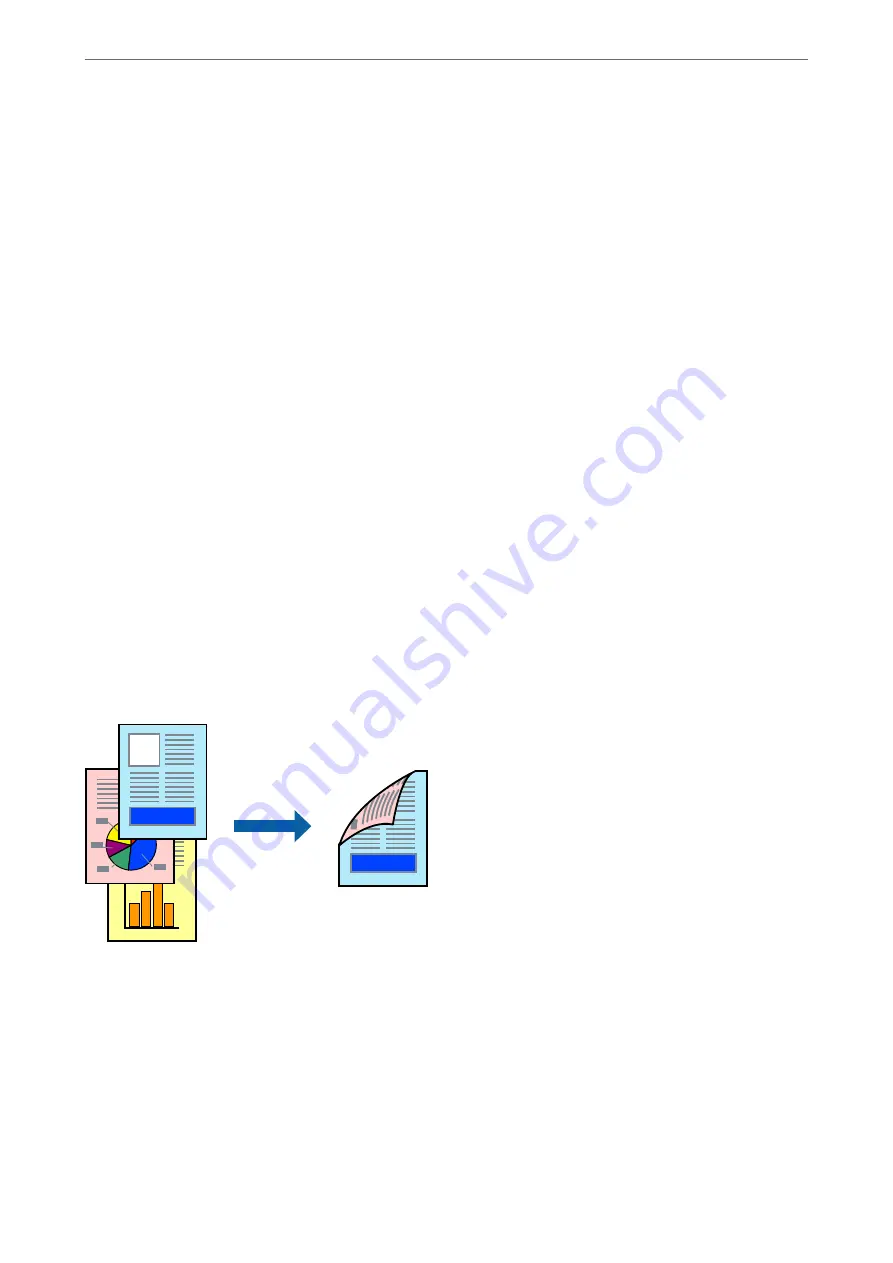
1.
On the printer driver's
Main
or
More Options
tab, set each item (such as
Document Size
and
Paper Type
).
2.
Click
Add/Remove Presets
in
Printing Presets
.
3.
Enter a
Name
and, if necessary, enter a comment.
4.
Click
Save
.
Note:
To delete an added preset, click
Add/Remove Presets
, select the preset name you want to delete from the list, and then
delete it.
5.
Click
.
The next time you want to print using the same settings, select the registered setting name from
Printing Presets
,
and click
OK
.
Related Information
&
&
“Printing Using Easy Settings” on page 60
Printing on 2-Sides
You can use either of the following methods to print on both sides of the paper.
❏
Automatic 2-sided printing
❏
Manual 2-sided printing
When the printer has finished printing the first side, flip the paper over to print on the other side.
Note:
❏
This feature is not available for borderless printing.
❏
If you do not use paper that is suitable for 2-sided printing, the print quality may decline and paper jams may occur.
“Paper for 2-Sided Printing” on page 255
❏
Depending on the paper and the data, ink may bleed through to the other side of the paper.
❏
You cannot perform manual 2-sided printing unless
EPSON Status Monitor 3
is enabled. If
EPSON Status Monitor 3
is
disabled, access the printer driver window, click
Extended Settings
on the
Maintenance
tab, and then select
Enable
EPSON Status Monitor 3
.
❏
However, it may not be available when the printer is accessed over a network or is used as a shared printer.
>
>
Printing from a Computer - Windows
62
Summary of Contents for EcoTank ET-8500 Series
Page 1: ...User s Guide Printing Copying Scanning Maintaining the Printer Solving Problems NPD6547 01 EN ...
Page 16: ...Part Names and Functions Front 17 Inside 19 Rear 20 ...
Page 30: ...Loading Papers and CD DVDs Loading Paper 31 Loading a CD DVD 36 ...
Page 38: ...Placing Originals Placing Originals 39 ...
Page 40: ...Related Information Scanner Specifications on page 273 Placing Originals Placing Originals 40 ...
Page 127: ...Saving and Sharing Data Sharing Data on a Memory Device 128 ...
Page 282: ...Where to Get Help Technical Support Web Site 283 Contacting Epson Support 283 ...






























