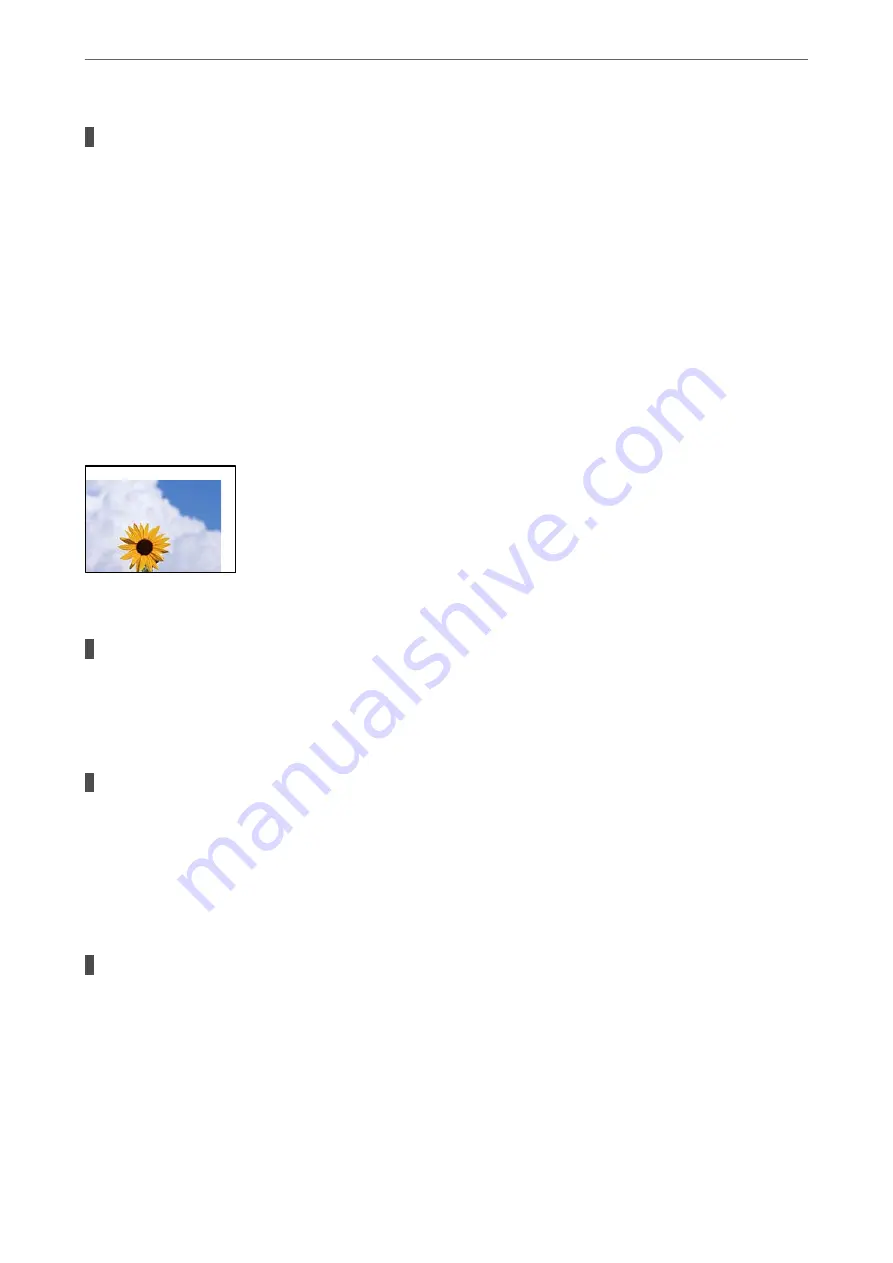
Because the image is slightly enlarged, the protruding area is cropped.
Solutions
Select a smaller enlargement setting.
❏
Copying Photos
Select
Various Prints
>
Various copies
>
Copy/Restore Photos
>
Border Setting
>
Borderless
on the
control panel and then change
Expansion
setting.
❏
Borderless Copying
Select
Various Prints
>
Various copies
>
Borderless Copy
>
Advanced Settings
>
Expansion
on the
control panel, and then change the setting.
&
“Copying Without Margins” on page 109
The Position, Size, or Margins of the Copies are Incorrect
The following causes can be considered.
The paper is loaded incorrectly.
Solutions
Load paper in the correct direction, and slide the edge guide against the edge of the paper.
&
The originals are not placed correctly.
Solutions
❏
Make sure the original is placed correctly against the alignment marks.
❏
If the edge of the scanned image is missing, move the original slightly away from the edge of the
scanner glass.
&
“Placing Originals” on page 39
There is some dust or stains on the scanner glass.
Solutions
Clean the scanner glass and the document cover using a dry, soft, clean cloth. If there is dust or stains
around the originals on the glass, the copy area may extend to include the dust or stains, resulting in the
wrong copying position or small images.
&
“Cleaning the Scanner Glass” on page 139
>
Printing, Copying, and Scanning Quality is Poor
>
223
Summary of Contents for EcoTank ET-8500 Series
Page 1: ...User s Guide Printing Copying Scanning Maintaining the Printer Solving Problems NPD6547 01 EN ...
Page 16: ...Part Names and Functions Front 17 Inside 19 Rear 20 ...
Page 30: ...Loading Papers and CD DVDs Loading Paper 31 Loading a CD DVD 36 ...
Page 38: ...Placing Originals Placing Originals 39 ...
Page 40: ...Related Information Scanner Specifications on page 273 Placing Originals Placing Originals 40 ...
Page 127: ...Saving and Sharing Data Sharing Data on a Memory Device 128 ...
Page 282: ...Where to Get Help Technical Support Web Site 283 Contacting Epson Support 283 ...






























