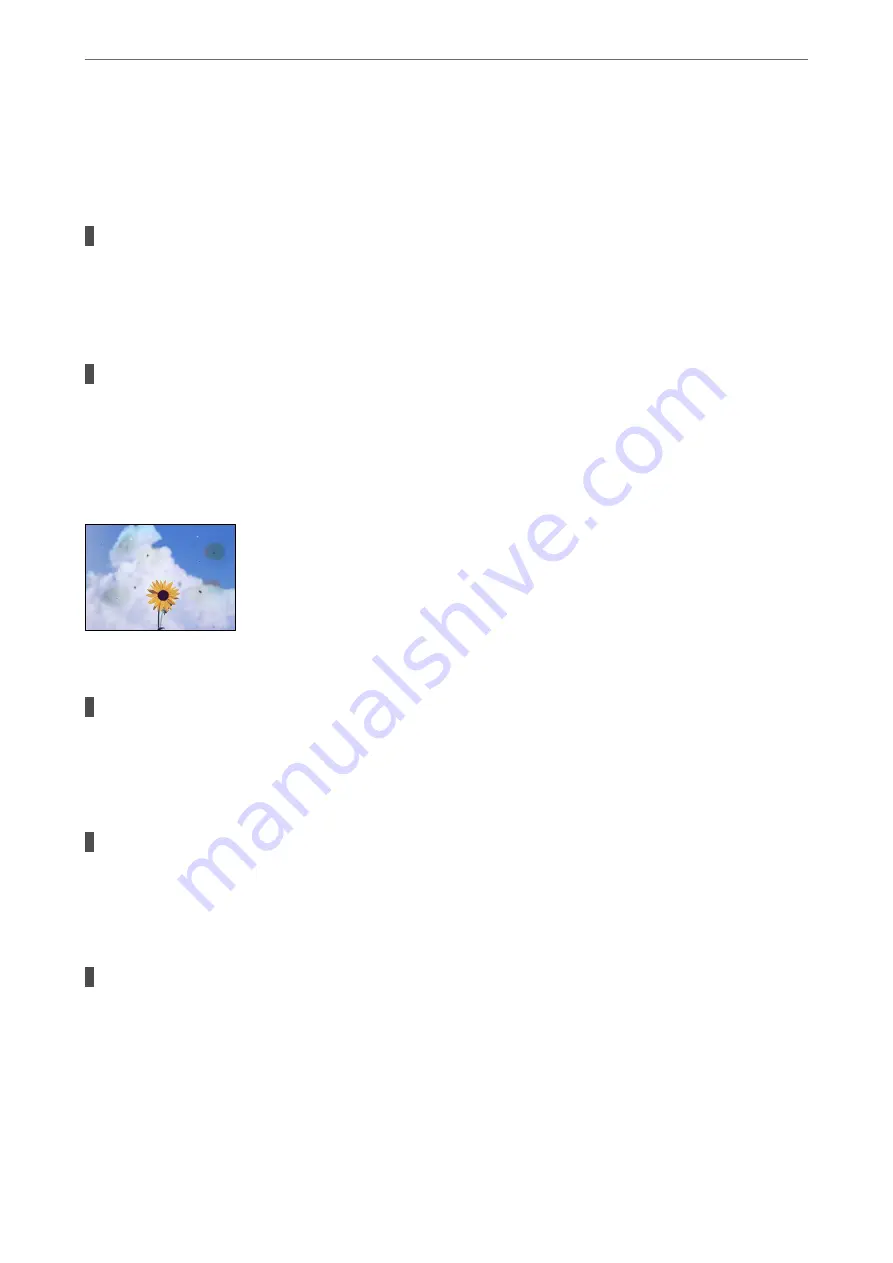
❏
If the edge of the scanned image is missing, move the original slightly away from the edge of the
scanner glass.
&
“Placing Originals” on page 35
There is dust or dirt on the scanner glass.
Solutions
When placing the originals on the scanner glass, remove any dust or dirt that has stuck to the originals,
and clean the scanner glass. If there is dust or stains on the glass, the copy area may extend to include the
dust or stains, resulting in the wrong copying position or small images.
The size of the paper is set incorrectly.
Solutions
Select the appropriate paper size setting.
Uneven Colors, Smears, Dots, or Straight Lines Appear in the Copied Image
The following causes can be considered.
The paper path is dirty.
Solutions
Load and eject paper without printing to clean the paper path.
&
“Cleaning the Paper Path for Ink Smears” on page 108
There is dust or dirt on the originals or the scanner glass.
Solutions
Remove any dust or dirt that adheres to the originals, and clean the scanner glass.
&
“Cleaning the Scanner Glass” on page 108
There is dust or dirt on the ADF or originals.
Solutions
Clean the ADF, and remove any dust or dirt that adheres to the originals.
&
“Cleaning the ADF” on page 109
>
Printing, Copying, Scanning, and Faxing Quality is Poor
>
171






























