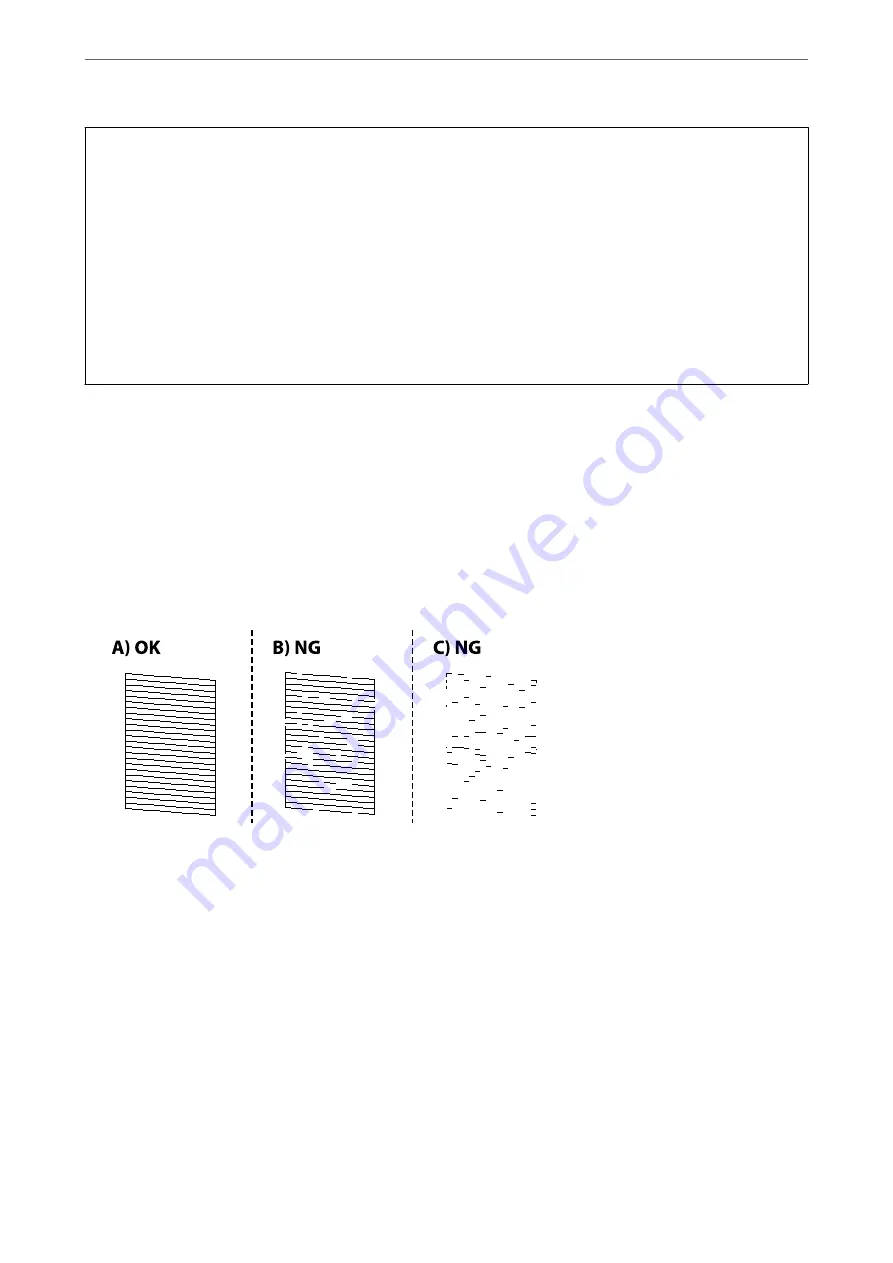
c
Important:
❏
Do not open the inner cover or turn off the printer during head cleaning. If the head cleaning is incomplete, you
may not be able to print.
❏
Head cleaning consumes ink and should not be performed more than necessary.
❏
When ink is low, you may not be able to clean the print head.
❏
If print quality has not improved after repeating nozzle check and head cleaning 3 times, wait for at least 12
hours without printing, and then run the nozzle check again and repeat the head cleaning if necessary. We
recommend turning off the printer by using the
P
button. If print quality has still not improved, run Power
Cleaning.
❏
To prevent the print head from drying out, do not unplug the printer while the power is on.
You can check and clean the print head by using the printer's control panel.
1.
Select
Maintenance
on the printer's control panel.
To select an item, use the
u
d
l
r
buttons, and then press the OK button.
2.
Select
Nozzle Check
.
3.
Follow the on-screen instructions to load paper and print the nozzle check pattern.
4.
Check the printed pattern to see if the print head nozzles are clogged.
❏
A:
All lines are printed. Select
No
. No further steps are needed.
❏
B or close to B
Some nozzles are clogged. Select
Yes
, and then follow the on-screen instructions to clean the print head.
When cleaning is finished, the nozzle check pattern is printed automatically.
❏
C or close to C
If most lines are missing or not printed, this indicates most nozzles are clogged. Select
No
to exit the nozzle
check feature, and then run Power Cleaning. For details, see "Related information" below.
5.
Repeat cleaning and printing the pattern until all lines are printed completely.
>
Improving Print, Copy, Scan, and Fax Quality
>
Checking and Cleaning the Print Head
105






























