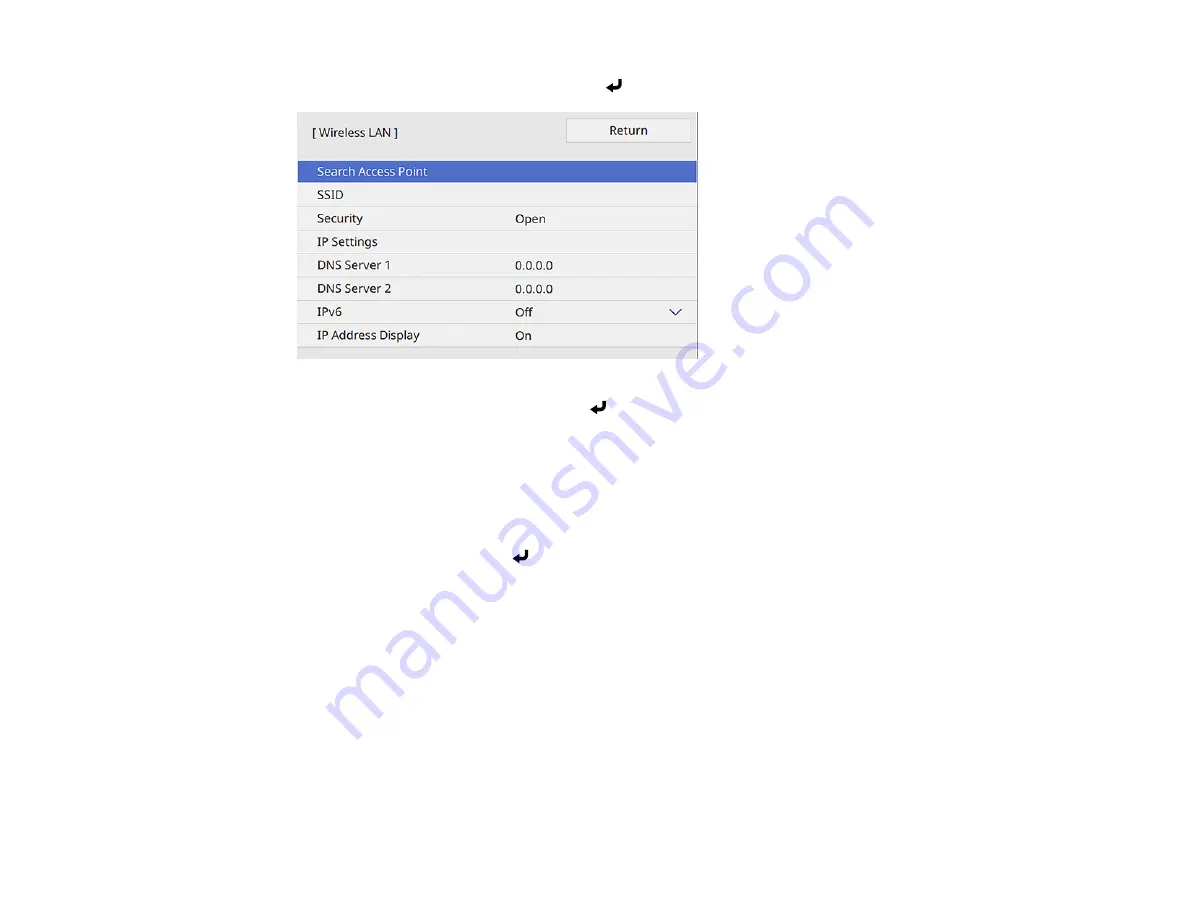
72
10. Select the
Wireless LAN
menu and press
Enter
.
11. Select
Search Access Point
and press
Enter
.
The projector searches for wireless networks.
12. Select the network you want to connect to and enter the password, if necessary.
Note:
If you need to assign the SSID manually, select
SSID
to enter the SSID. The SSID and
password are case-sensitive. Make sure you enter them in the correct case.
13. Select
IP Settings
and press
Enter
.
14. Select your IP settings as necessary:
• If your network assigns addresses automatically, turn on the
DHCP
setting.
• If you must set addresses manually, turn off
DHCP
and enter the projector's
IP Address
,
Subnet
Mask
, and
Gateway Address
as needed.
Note:
Do not use these addresses: 0.0.0.0, 127.x.x.x, 192.0.2.x or 224.0.0.0 through
255.255.255.255 (where x is a number from 0 to 255) for
IP Address
, 255.255.255.255 or 0.0.0.0
through 254.255.255.255 for
Subnet Mask
, and 0.0.0.0, 127.x.x.x or 224.0.0.0 through
255.255.255.255 for
Gateway Address
. For DNS Server addresses, do not use the following IP
Summary of Contents for EB-L520U
Page 1: ...PowerLite EB L520U EB L530U EB L630U EB L630SU EB L635SU EB L730U EB L735U User s Guide ...
Page 2: ......
Page 29: ...29 Front Rear Front ceiling ...
Page 82: ...82 2 Select the Management menu and press Enter 3 Set the Wireless LAN Power setting to On ...
Page 262: ...262 Parent topic Adjusting the Menu Settings Related concepts Updating the Firmware ...






























